Find/change, Find/change overview – Adobe InDesign CS4 User Manual
Page 157
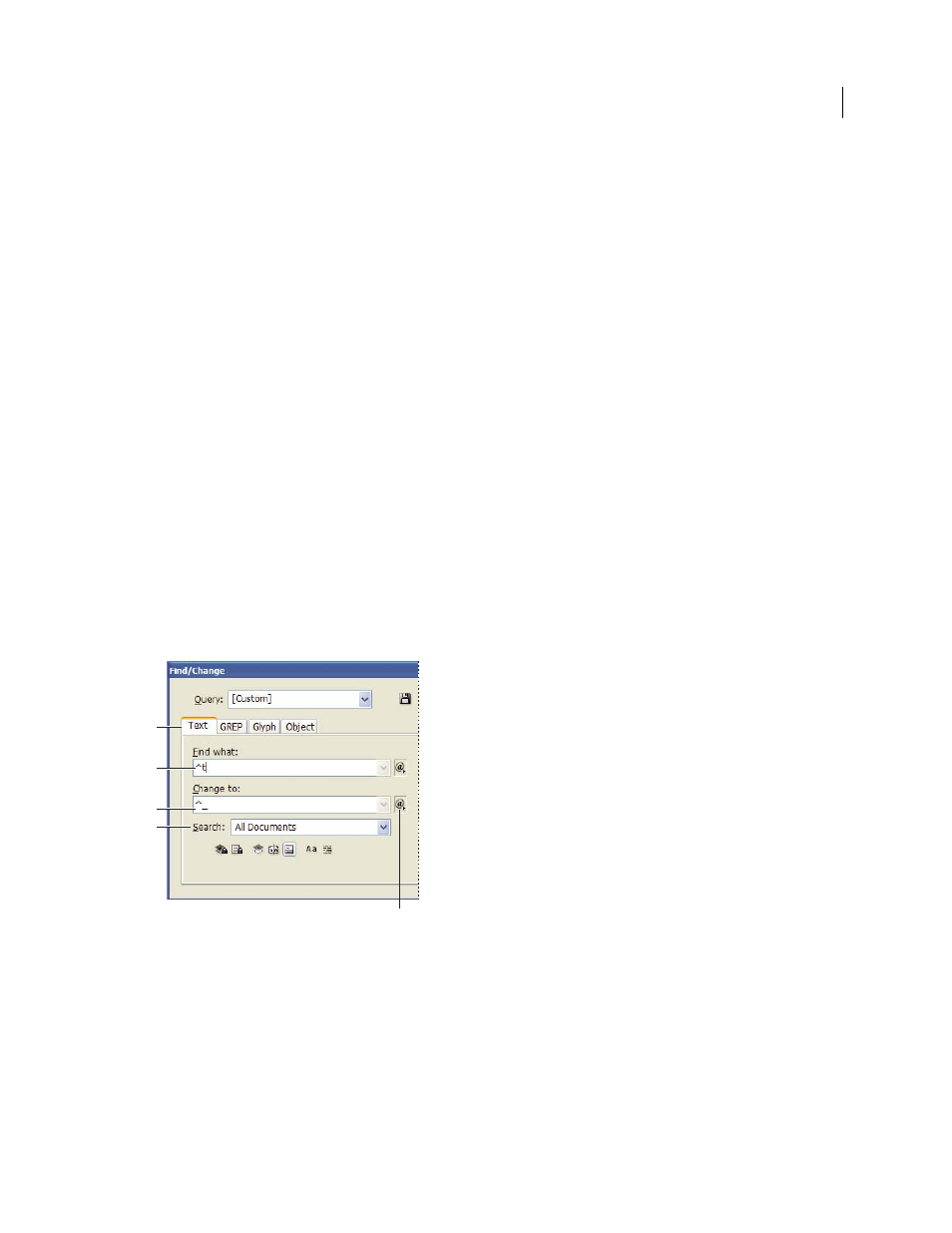
149
USING INDESIGN CS4
Text
2 Choose Edit > Find/Change.
3 If the Find Format and Change Format boxes don’t appear at the bottom of the dialog box, click More Options.
4 Click the Find Format box to display the Find Format Settings dialog box. Under Conditions, select [Any
Condition] to search for text in which any conditon is applied, [Unconditional] to search for text in which no
condition is applied, or select the specific condition or conditions you want to search for. Click
OK.
This feature finds text that perfectly matches the selected conditions. For example, if you select both Condition 1 and
Condition 2, text to which only one of the conditions are applied isn’t found, nor is text found to which these two
conditions and another is applied.
5 Click the Change Format box to display the Change Format Settings dialog box. Specify the different formatting
option, such as a condition or a character style, and then click OK.
If you select the Conditions section in the Change Format Settings dialog box, the [Any Condition] makes no changes
to the found conditional text. This option is useful if you want to apply different formatting, such as a character style.
Select [Unconditional] to remove all conditions from the found text. If you select a specific condition, specify whether
you want it to replace any condition applied to the found text or be added to it.
6 Click Find, and then use the Change, Change/Find, or Change All buttons to replace the condition.
Find/Change
Find/Change overview
The Find/Change dialog box contains tabs that let you specify what you want to find and change.
Find/Change dialog box
A Find/Change tabs B. Find a tab character C. Replace with an em dash D. Search options E. Metacharacters menu
Text
Search for and change specific occurrences of characters, words, groups of words, or text formatted a certain way.
You can also search for and replace special characters such as symbols, markers, and white space characters. Wildcard
options help to broaden your search.
GREP
Use advanced, pattern-based search techniques to search for and replace text and formatting.
Glyph
Search for and replace glyphs using Unicode or GID/CID values, especially useful to search for and replace
glyphs in Asian languages.
A
B
C
D
E
Updated 18 June 2009
