Adobe InDesign CS4 User Manual
Page 16
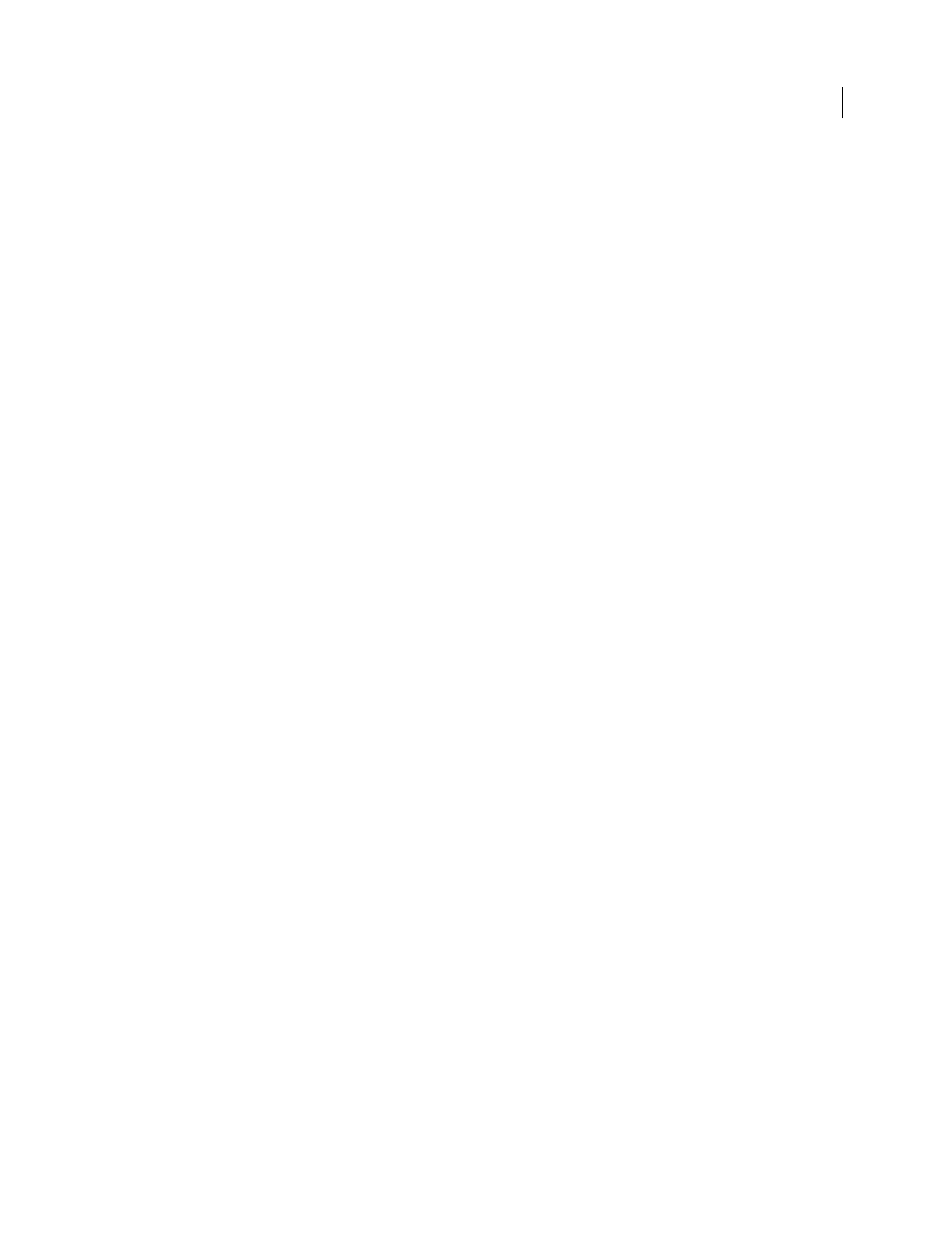
8
USING INDESIGN CS4
Resources
Smart Cursors
When transforming objects, the cursor displays X and Y position, width and height, or rotation
information. The Show Transformation Values option in Interface preferences lets you turn smart cursors on and off.
Versatile Links panel
Find, sort, and organize placed content with the redesigned Links panel. Scan link attributes and click to view details
such as scale, rotation, and resolution. Customize the Links panel to suit your working preferences.
Quickly replace low-resolution images used as placeholders with high-resolution images based on filename. Filename
extensions are ignored. Simply relink to a new folder. See “
Visual Pages panel
See thumbnails of your pages in the Pages panel for easy navigation and page arrangement. If transparency, page
transitions, or spread rotation have been applied to pages, you can turn off their associated icons for a cleaner Pages
panel. See “
Change the page and spread display
New pages sizes
New common monitor resolution sizes are available in the Page Size menu in the New Document dialog box. These
options make it easier to design a document to a specific monitor size for interactive SWF, XFL, and PDF workflows.
Create interactive SWF (Flash) files for the web
Quick guide deletion
Instantly clear all selectable guides on your current spread or master page by right-clicking (Windows) or Ctrl-clicking
(Mac
OS) a ruler and choosing Delete All Guides.
Data merge output to PDF
Run a data merge operation and output directly to PDF in a single pass, thanks to the Export to PDF command now
included in the Data Merge panel. An intermediate InDesign document is no longer created. The PDF file takes
advantage of PDF XObjects for static parts of the page, resulting in a reduced-size PDF.
Ruler origin on spine
Correctly place the ruler’s zero position of X at the spine of your document so that the X values are positive for right
sided pages and negative for left sided pages when Facing Pages is enabled.
Leading-based baseline grid increments
If you specify a different measurement system, such as millimeters or inches, baseline grid values still use points to
match text size and leading.
Slug area enhancements
Move pages and see that your objects in the slug and bleed area also move. Page numbers in the slug area display a
number rather than the pasteboard index entry (PB).
Undo improvements
Viewing actions such as Set Preview and Show Guides are no longer included as Undo items.
Updated 18 June 2009
