Replace an imported file using the place command, Copy the link pathname, Edit original artwork – Adobe InDesign CS4 User Manual
Page 380: System to default to the appropriate program. see
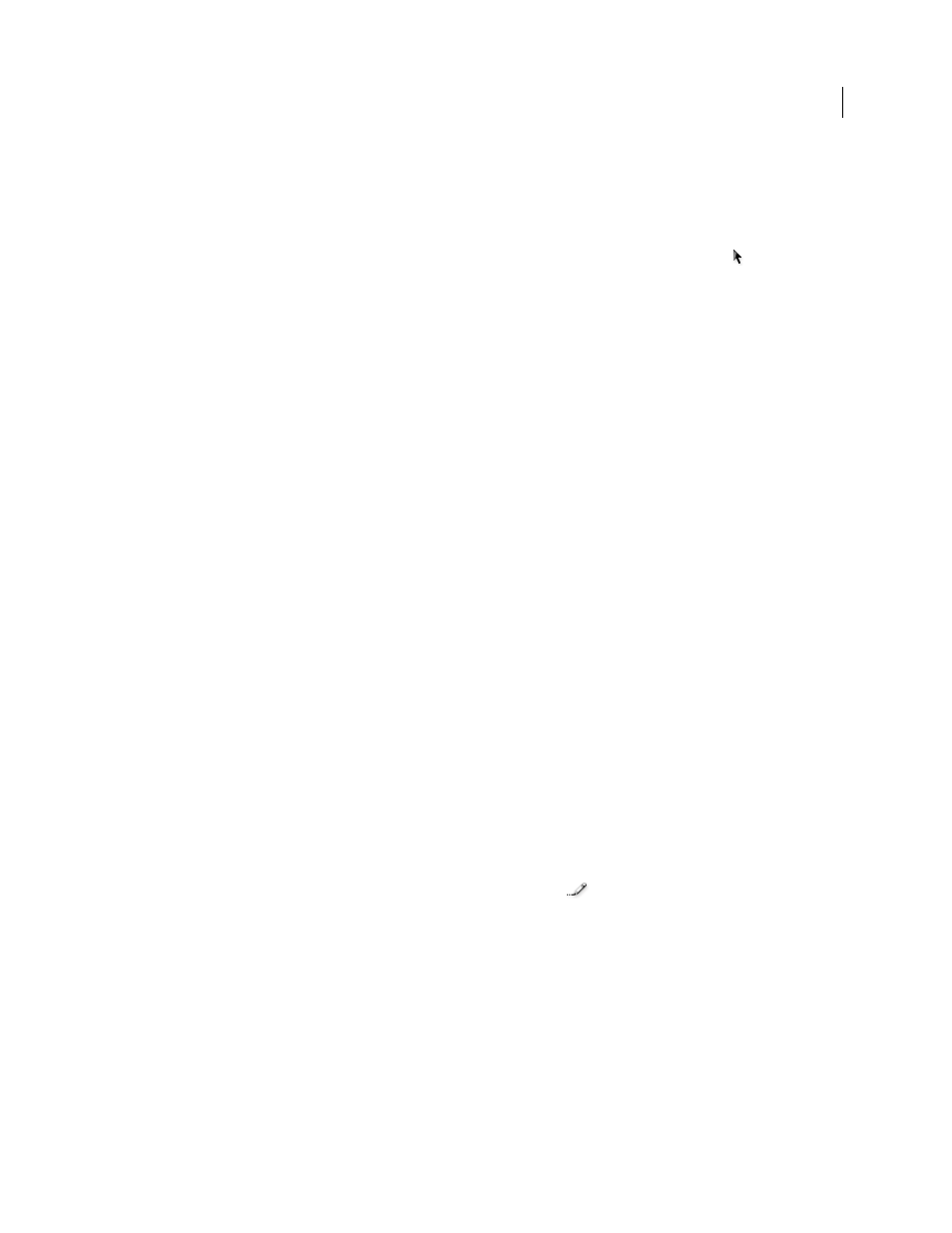
372
USING INDESIGN CS4
Graphics
5 Click Select (Windows) or Choose (Mac
OS).
Replace an imported file using the Place command
1 Do one of the following:
•
To replace the contents of a graphics frame, such as an imported graphic, use the Selection tool
to select the
frame.
•
To replace the contents of a text frame, use the Type tool to click an insertion point in a text frame, and choose
Edit > Select All.
2 Choose File
> Place.
3 Locate and select the new file.
4 Make sure that Replace Selected Item is selected, and then click Open.
Copy the link pathname
You can copy either the full path of the linked image or the platform style path. Copying the full path of the image is
useful for notifying team members where art is located. For example, you can copy the full path and paste it into an
email message. Copying the platform path is useful for scripting or for specifying image fields in a data merge.
1 Select a link in the Links panel.
2 From the Links panel menu, choose Utilities
> Copy Full Path or Copy Platform Style Path.
3 Paste the path.
Edit original artwork
The Edit Original command lets you open most graphics in the application in which you created them so that you can
modify them as necessary. Once you save the original file, the document in which you linked it is updated with the new
version.
Note: In InDesign, if you check out and select a managed graphics frame (one that has been exported to InCopy), rather
than the graphic itself, the graphic opens in InCopy.
Edit original artwork using the default application
By default, InDesign relies on the operating system to determine which application is used when opening the original.
If you edit artwork using a different application, InDesign uses the most recently used application.
1 Do any of the following:
•
In the Links panel, select the link and click the Edit Original button
. Alternatively, choose Edit Original from
the panel menu.
•
Select the linked artwork on the page, and choose Edit > Edit Original.
2 After making changes in the original application, save the file.
Edit original artwork using a different application
1 Select the image.
2 Choose Edit > Edit With, and then specify the application you want to use to open the file. If the application does
not appear, choose Other, and browse to locate the application.
Updated 18 June 2009
