Create a swatch based on the color of an object, Add unnamed colors to the swatches panel, Manage swatches – Adobe InDesign CS4 User Manual
Page 452
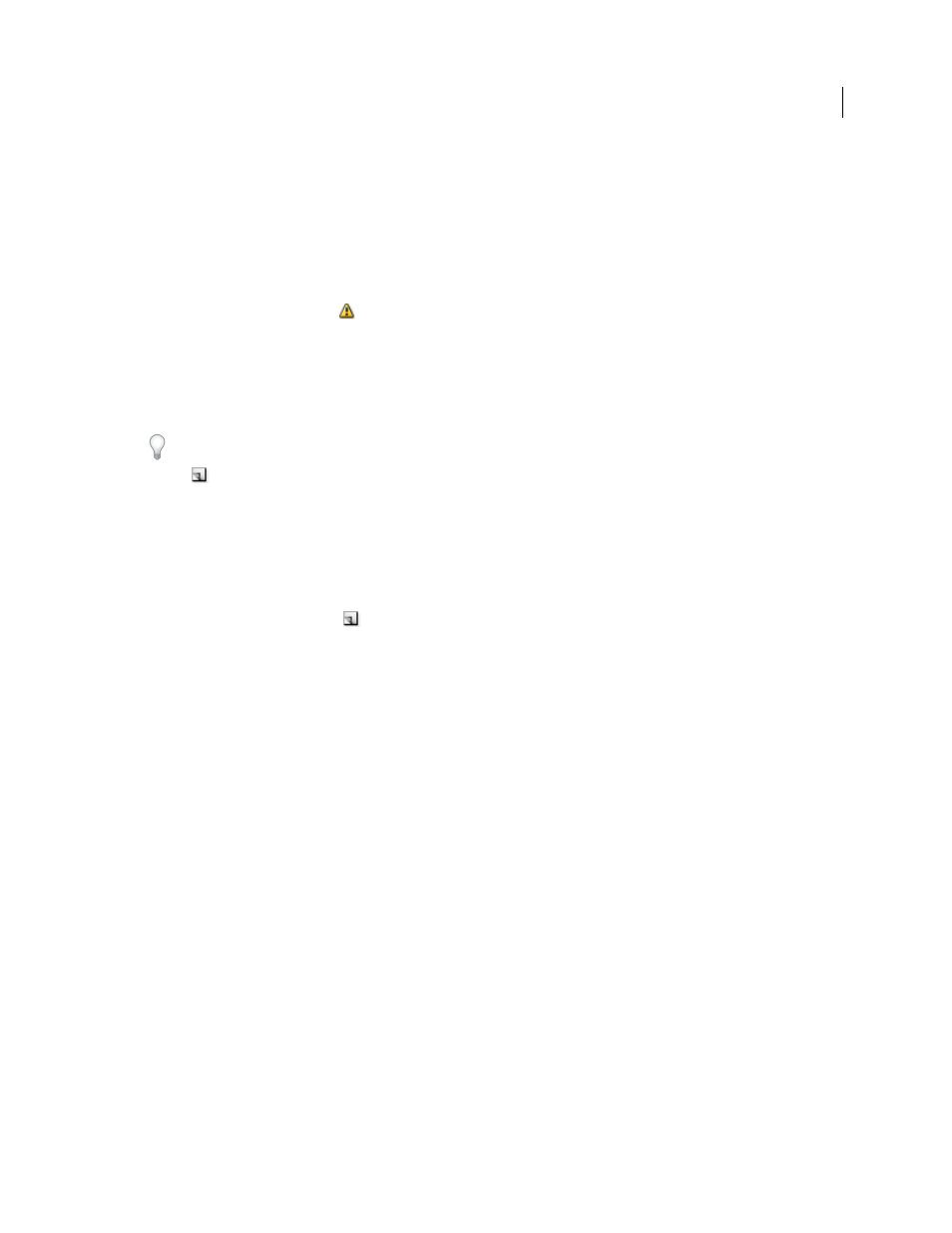
444
USING INDESIGN CS4
Color
4 For Color Mode, choose the mode you want to use in defining the color. Avoid changing the mode after you define
a color.
5 Do one of the following:
•
Drag the sliders to change the color values. You can also enter numeric values in the text boxes next to the color
sliders.
•
For spot colors, choose from color libraries in the Color Mode menu.
6 If an out-of-gamut alert icon
appears, and you want to use the in-gamut color closest to the color you originally
specified, click the small color box next to the alert icon.
7 Do one of the following:
•
Click Add to add the swatch and define another one. Click Done when finished.
•
Click
OK to add the swatch and exit the dialog box.
To directly define a spot color using the New Swatch button in the Swatches panel, make sure that no swatches are
selected, and then hold down Alt+Ctrl (Windows) or Option+Command (Mac OS) as you click the New Swatch
button
.
Create a swatch based on the color of an object
1 Select the object.
2 In the Toolbox or Swatches panel, select the Fill box or the Stroke box.
3 In the Swatches panel, do one of the following:
•
Click the New Swatch button
and double-click the resulting new swatch.
•
Choose New Color Swatch in the Swatches panel menu.
The selected color or gradient appears in the Swatches panel and in the Fill box or Stroke box in the Toolbox, and is
applied to the fill or stroke of all selected objects.
Add unnamed colors to the Swatches panel
While you can create colors using the Color panel or Color Picker, unnamed colors are more difficult to edit later and
to use consistently. Use the Add Unnamed Colors option to search for unnamed colors applied to objects within the
document, and then add them to the Swatches panel. Colors are automatically named according to their CMYK, RGB,
or Lab components.
❖
In the Swatches panel, choose Add Unnamed Colors.
Manage swatches
You can edit, duplicate, and delete swatches in the Swatches panel.
See also
Inks, separations, and screen frequency
Updated 18 June 2009
