Convert existing rows to header or footer rows, Change header or footer row options, Remove header or footer rows – Adobe InDesign CS4 User Manual
Page 279
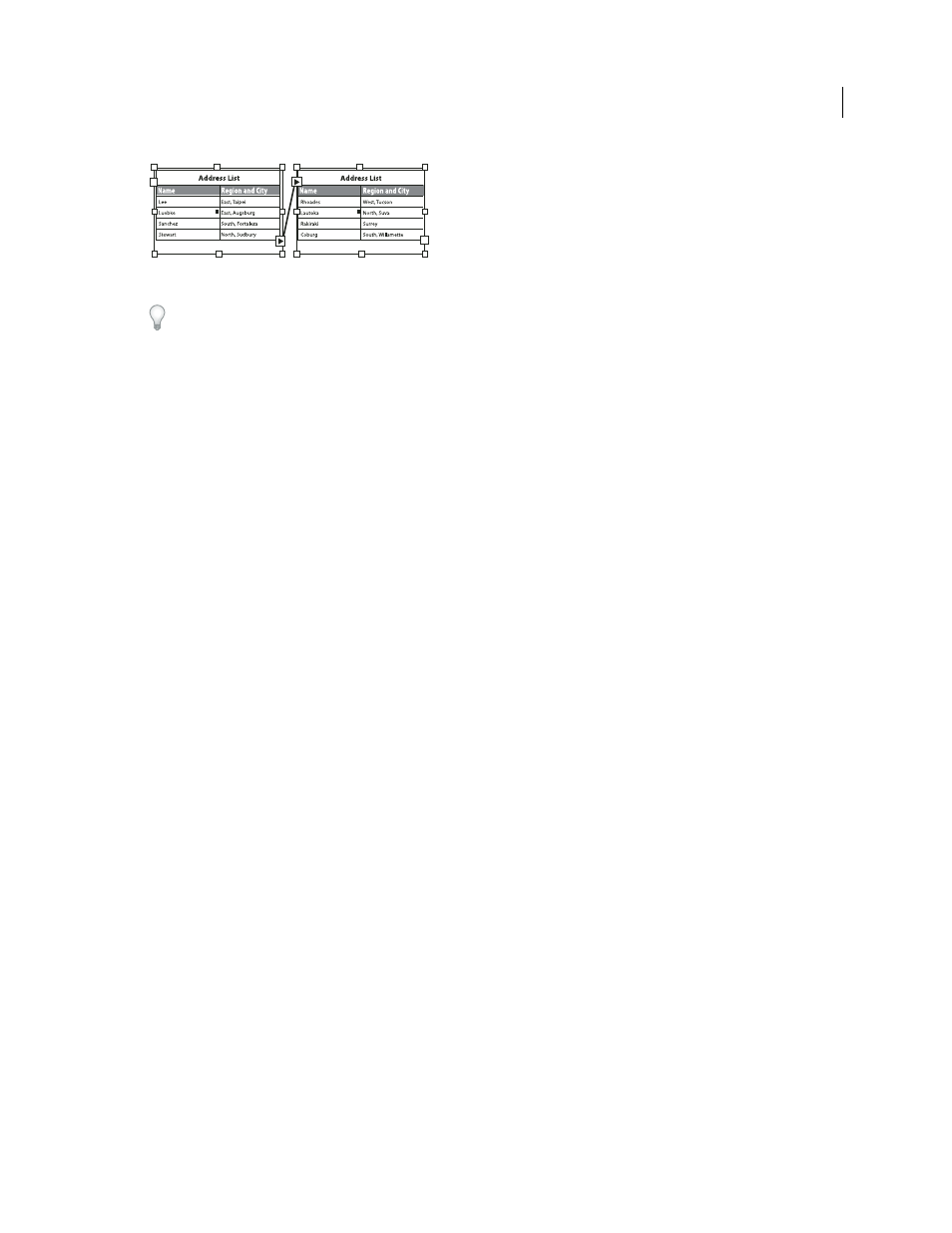
271
USING INDESIGN CS4
Tables
Header rows repeated once per frame
To number tables sequentially, such as Table 1A, Table 1B, and so on, add a variable to the table header or footer.
(See “
Create running captions for figures and tables
For a video tutorial on creating table headers and footers, see
See also
Create variables for running headers and footers
Convert existing rows to header or footer rows
1 Select the rows at the top of the table to create header rows, or at the bottom of the table to create footer rows.
2 Choose Table
> Convert Rows
> To Header or To Footer.
Change header or footer row options
1 Place the insertion point in the table, and then choose Table
> Table Options > Headers And Footers.
2 Specify the number of header or footer rows. Blank rows may be added to the top or bottom of the table.
3 Specify whether the information in the header or footer appears in every text column (if text frames have more than
one column), once per frame, or only once per page.
4 Select Skip First if you don’t want the header information to appear in the first row of the table. Select Skip Last if
you don’t want the footer information to appear in the last row of the table.
The Skip First option is especially useful if you want to indicate that the header or footer is continued. For example,
for a table that spans multiple pages, you may want the header text to be “Table 2 (Continued).” Since you don't want
“(Continued)” to appear at the beginning of the table, select Skip First, and simply type Table 2 in the first row of the
table.
5 Click OK.
Remove header or footer rows
❖
Do any of the following:
•
Place the insertion point in the header or footer row, and then choose Table
> Convert Rows
> To Body.
•
Choose Table
> Table Options > Headers And Footers, and then specify a different number of header rows or
footer rows.
Updated 18 June 2009
