Change underline or strikethrough options, Apply ligatures to letter pairs, Information on ligatures, see – Adobe InDesign CS4 User Manual
Page 242
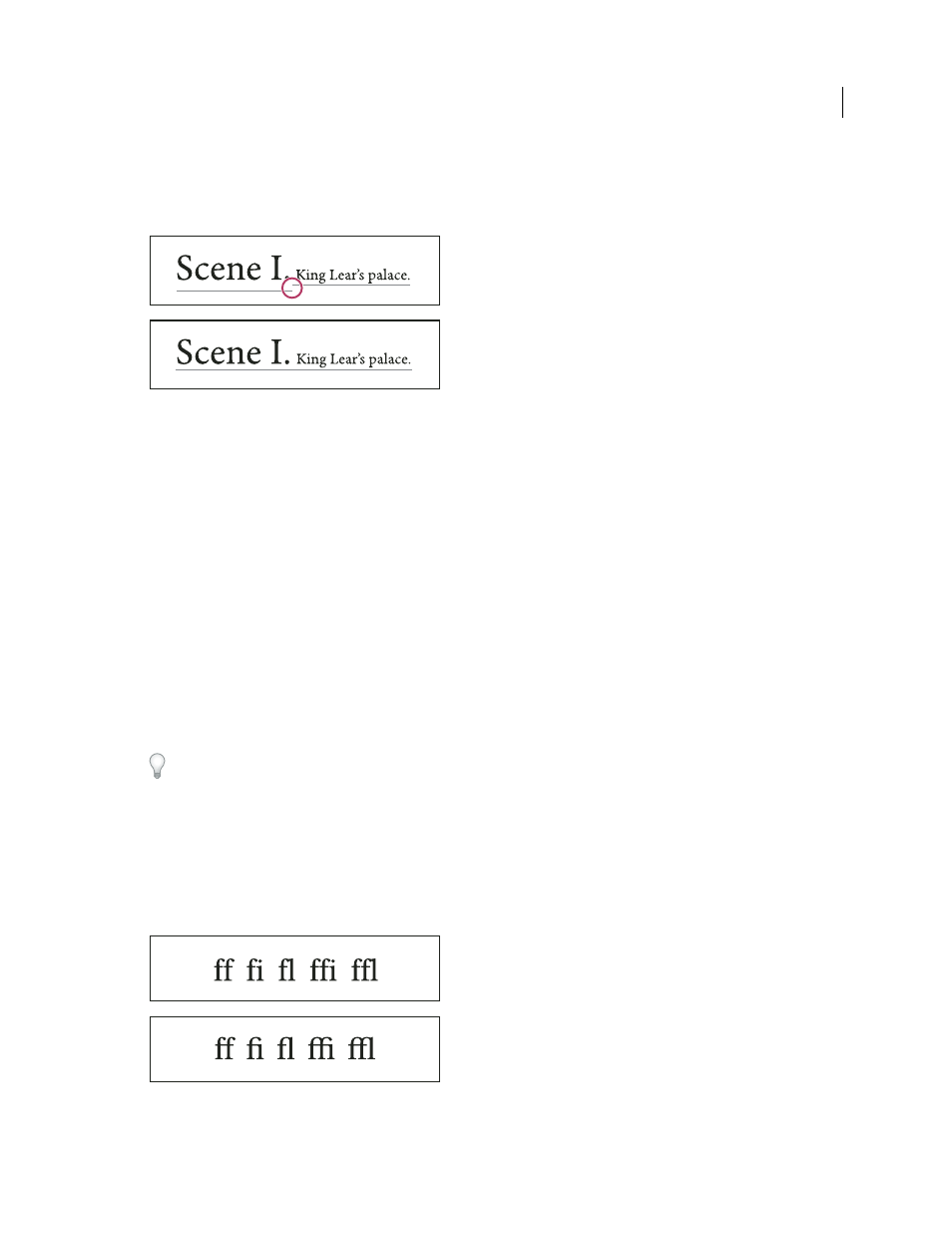
234
USING INDESIGN CS4
Typography
Change underline or strikethrough options
Creating custom underlining is especially useful when you want to create an even underline below characters of
different sizes, or for creating special effects, such as background highlighting.
Before and after adjusting underlines
1 From the Character panel menu or the Control panel menu, choose Underline Options or Strikethrough Options.
2 Do any of the following, and then click OK:
•
Select Underline On or Strikethrough On to turn on underline or strikethrough for the current text.
•
For Weight, choose a weight or type a value to determine the thickness of the underline or strikethrough line.
•
For Type, select one of the underline or strikethrough options.
•
For Offset, determine the vertical position of the line. The offset is measured from the baseline. Negative values
move the underline above the baseline and the strikethrough below the baseline.
•
Select Overprint Stroke when you want to make sure that the stroke doesn’t knock out underlying inks on a printing
press.
•
Choose a color and tint. If you specified any line type other than solid, choose a gap color or gap tint to change the
appearance of the area between dashes, dots, or lines.
•
Select Overprint Stroke or Overprint Gap if the underline or strikethrough will be printed over another color, and
you want to avoid errors that can occur with printing misregistration.
To change the underline or strikethrough options in a paragraph or character style, use the Underline Options or
Strikethrough Options section of the dialog box that appears when you create or edit the style.
Apply ligatures to letter pairs
InDesign can automatically insert ligatures, which are typographic replacement characters for certain letter pairs, such
as “fi” and “fl,” when they are available in a given font. The characters that InDesign uses when the Ligature option is
selected appear and print as ligatures, but are fully editable, and do not cause the spell checker to flag a word
erroneously.
Individual characters (top) and ligature combinations (bottom)
Updated 18 June 2009
