Options for printing objects – Adobe InDesign CS4 User Manual
Page 593
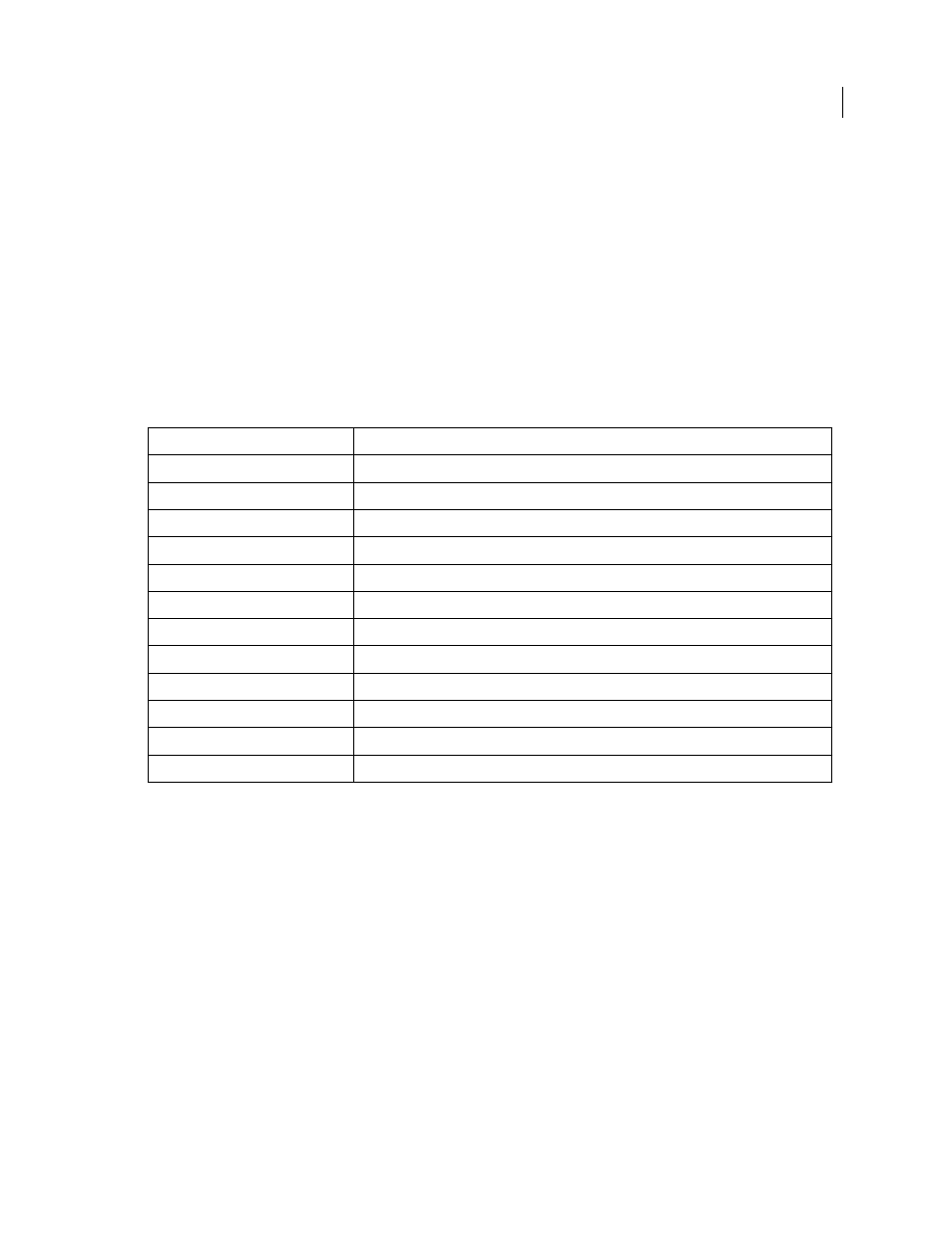
585
USING INDESIGN CS4
Printing
Sequence
Choose All Pages to print all pages of a document. Choose Even Pages Only or Odd Pages Only to print only
those pages within the specified range. These options are unavailable when you are using the Spreads or Print Master
Pages options.
Spreads
Prints pages together, as if they were bound, or printed on the same sheet. You can print only one spread per
sheet. If the new page is larger than the currently selected paper size, InDesign prints as much as it can, but won’t
automatically scale the page to fit the imageable area, unless you select Scale To Fit in the Setup area of the Print dialog
box. You may also want to specify landscape orientation.
Note: If different trapping styles are applied to pages in the spread, InDesign resolves the differences.
Print Master Pages
Prints all master pages, rather than document pages. Selecting this option makes the Ranges option
unavailable.
Examples of page ranges
Options for printing objects
The General area of the Print dialog box contains options for printing elements usually visible only on-screen, such as
grids and guides. Choose from the following options:
Print Layers
Determine which layers are printed. (See “
Choose which layers are printed or exported to PDF
page 589.)
Print Non-printing Objects
Prints all objects, regardless of your settings to selectively prevent individual objects from
printing.
Print Blank Pages
Prints all pages in the specified page range, even if no text or objects appear on a page. This option
is unavailable when you are printing separations. If you are using Print Booklet for composite printing, use the Print
Blank Printer Spreads option to print blank spreads added to fill out composite signatures.
Print Visible Guides and Baseline Grids
Prints visible guides and grids in the same color as shown in the document.
You can control which guides and grids are visible in the View menu. This option is unavailable when you are printing
separations.
Page range
Pages printed
11-
Page 11 to the last page of the document.
-11
All pages up to and including page 11.
+11
Page 11 only.
-+11
All pages up to and including page 11.
+11-
All pages from the eleventh page to the end of document.
1, 3-8,
Page 1, plus pages 3 to 8.
+1, +3-+8,
Page 1, plus pages 3 to 8.
Sec1
All pages in section labeled “Sec1”.
Sec2:7
Page numbered 7 (not necessarily the seventh page of that section) in section labeled “Sec2.”
PartB:7-
Page numbered 7 in section labeled “PartB” to last page of section.
Chap2:7-Chap3
Page 7 in section labeled “Chap2” to end of section labeled “Chap3”.
Sec4:3-Sec4:6, Sec3:7
Pages 3–6 in “Sec4” and page 7 in “Sec3”.
Updated 18 June 2009
