Specifying pages to print, Specify paper size and page orientation – Adobe InDesign CS4 User Manual
Page 594
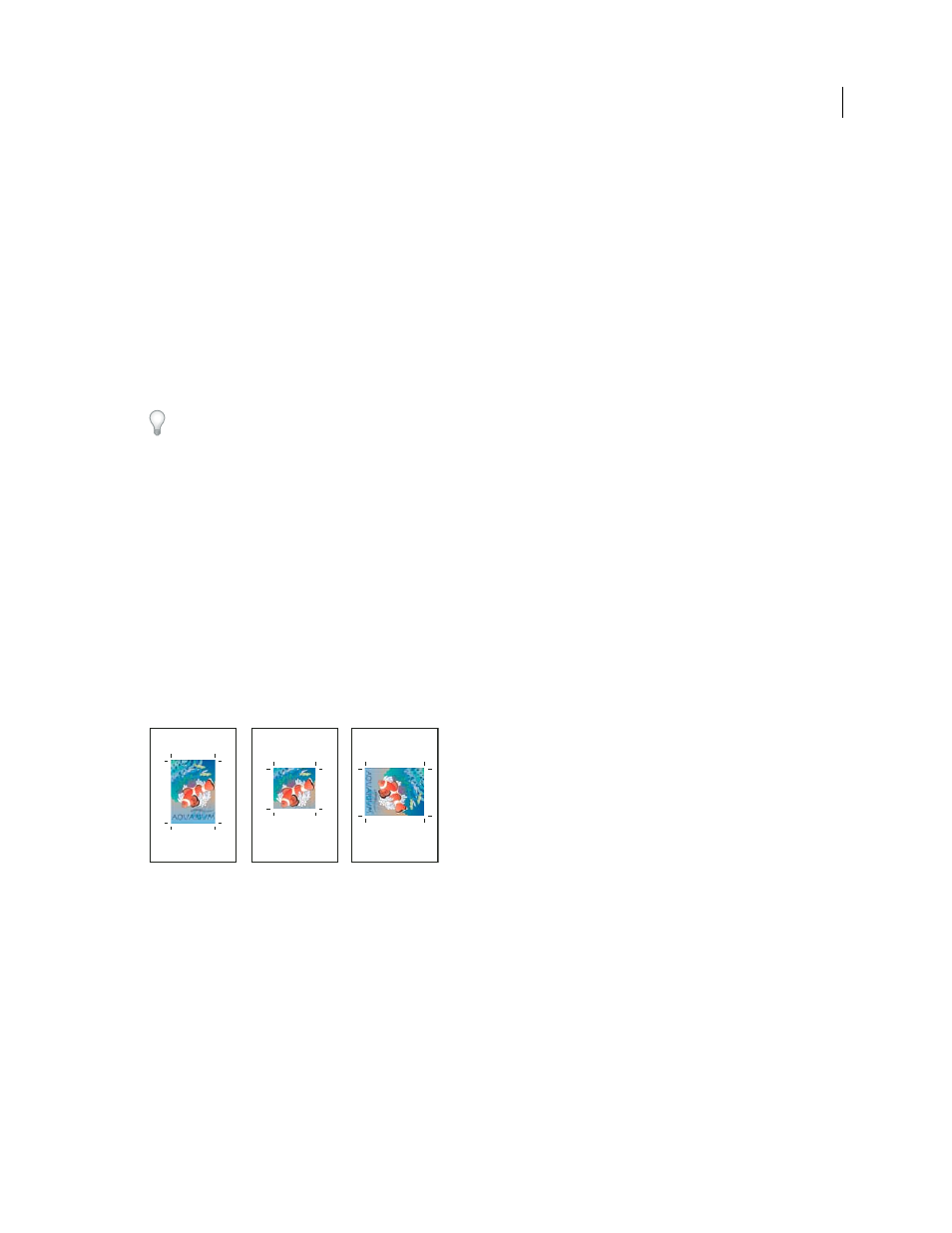
586
USING INDESIGN CS4
Printing
Specifying pages to print
You can specify a page range using either absolute numbering (the page’s position in the current document) or
page/section numbering (the section and page numbers assigned to the page). By default, dialog boxes in InDesign
honor the format specified for Page Numbering in the Preferences dialog box.
•
When Absolute Numbering is selected, numbers you specify for pages or page ranges correspond to the absolute
position of pages in your document. For example, to print the third page in the document, you would enter “3” for
Range in the Print dialog box.
•
When Section Numbering is selected in the Preferences dialog box, you can enter pages and page ranges exactly as
they appear in your layout or using absolute numbering. For example, if the page labeled SecA:5 is the fifteenth page
in your document, you could print it by entering “SecA:5” in the Print dialog box or by entering “+15”. The “+” sign
indicates that you want to override the normal section and page numbering to use absolute page numbering.
If you are unsure which format to use when entering page numbers in the Print dialog box, imitate the format used
in the page box at the bottom of the document window.
Specify paper size and page orientation
It’s important to distinguish between page size (as defined in the Document Setup dialog box for your document) and
paper size (the sheet of paper, piece of film, or area of the printing plate you’ll print on). Your page size might be US
Letter (8.5-by-11 inches), but you might need to print on a larger piece of paper or film to accommodate any printer’s
marks or the bleed and slug areas.
The list of paper sizes available to InDesign comes from the PPD (PostScript printers) or from the printer driver (non-
PostScript printers). If the printer and PPD you’ve chosen for PostScript printing support custom paper sizes, you’ll
see a Custom option in the Paper Size menu.
Most imagesetters can accommodate regular paper sizes, such as letter and tabloid, as well as transverse orientation,
where the regular page size is rotated 90° when printed. The transverse orientation is often a more efficient use of
imagesetter media.
Page size and orientations for imagesetters
A. Letter (tall orientation) B. Custom page size (tall orientation) C. Letter (transverse orientation)
Paper sizes are listed by familiar names (such as Letter). The dimensions define the limits of the imageable area—the
total paper size, less any unprintable border used by the printer or imagesetter. Most laser printers cannot print to the
exact edge of a page.
If you select a different paper size (for example, if you change from Letter to Legal), the document is rescaled in the
preview window. The preview window displays the entire imageable area of the selected page; when the preview size
is changed, the preview window automatically rescales to include the imageable area.
Note: The imageable area will vary by PPD file, even for the same paper size (for example, Letter), because different
printers and imagesetters define the sizes of their imageable areas differently.
A
B
C
Updated 18 June 2009
