About paths and frames, Laying out frames and pages – Adobe InDesign CS4 User Manual
Page 89
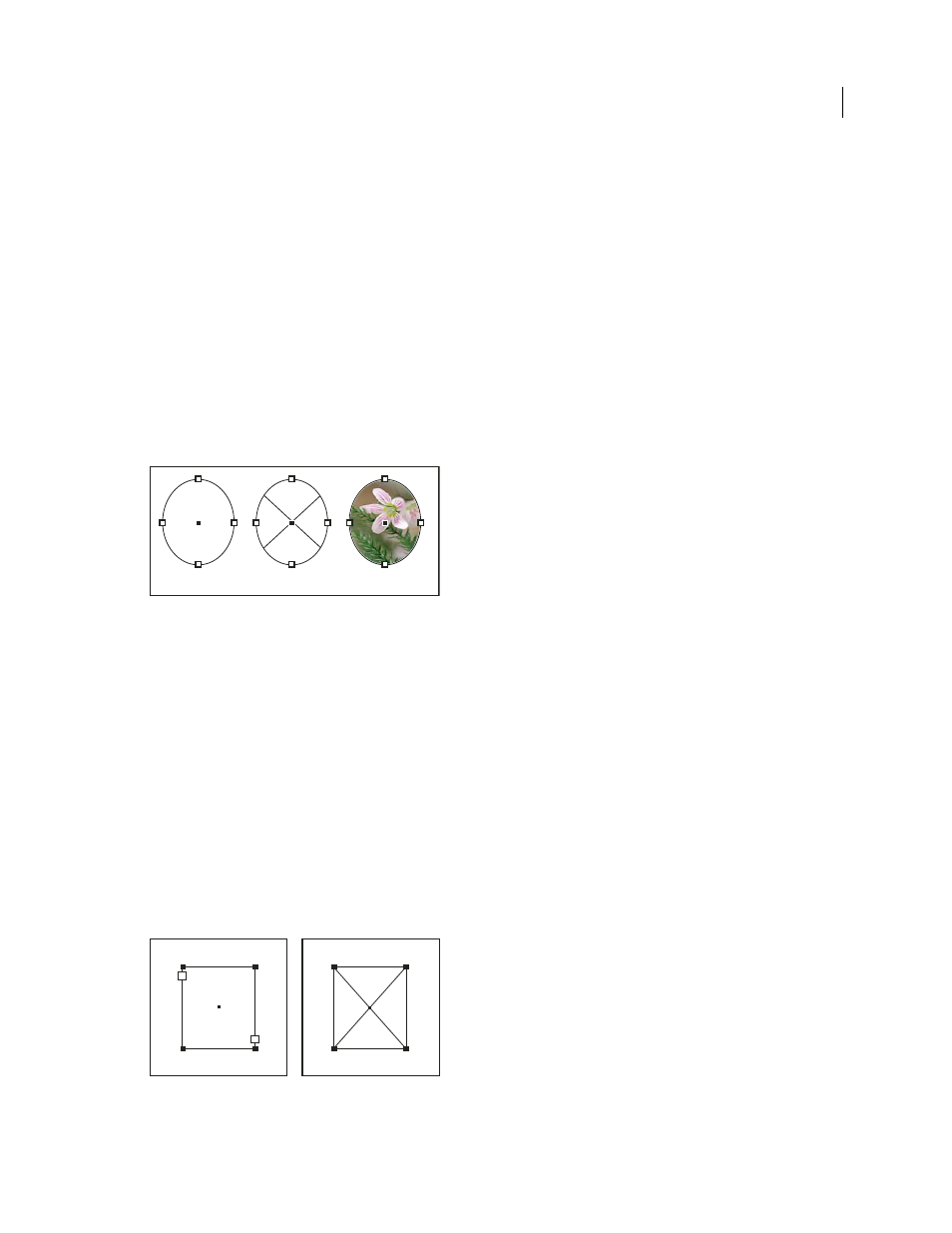
81
USING INDESIGN CS4
Layout
You can also merge identically named layers for exporting a book to PDF.
See also
Prepare layers before exporting a book to PDF
Laying out frames and pages
About paths and frames
You can draw objects in a document and use them as paths or as frames. Paths are vector graphics like those you create
in a drawing program such as Adobe Illustrator®. Frames are identical to paths, with only one difference—they can be
containers for text or other objects. A frame can also exist as a placeholder—a container without contents. As
containers and placeholders, frames are the basic building blocks for a document’s layout.
Paths and frames
A. Path B. Frame as graphic container C. Frame with placed graphic
You can draw both paths and frames using tools in the Toolbox. You can also create frames by simply placing
(importing) or pasting contents into a path.
Note: In QuarkXPress, paths are referred to as lines, and frames are referred to as boxes.
Because a frame is just a container version of a path, you can do anything to a frame that you can do to a path, such as
add a color or a gradient to its fill or stroke, or edit the shape of the frame itself with the Pen tool. You can even use a
frame as a path, or a path as a frame, at any time. This flexibility makes it easy to change your design and provides a
wide range of design choices.
Frames can contain text or graphics. A text frame determines the area to be occupied by text and how text will flow
through the layout. You can recognize text frames by the text ports in their respective upper left and lower right
corners.
A graphics frame can function as a border and background, and can crop or mask a graphic. When acting as an empty
placeholder, a graphics frame displays a crossbar.
Text frame (left) and empty graphics frame (right)
A
B
C
Updated 18 June 2009
