Change the sort order of indexes, Sort order of japanese and korean indexes, Characters. (see – Adobe InDesign CS4 User Manual
Page 321
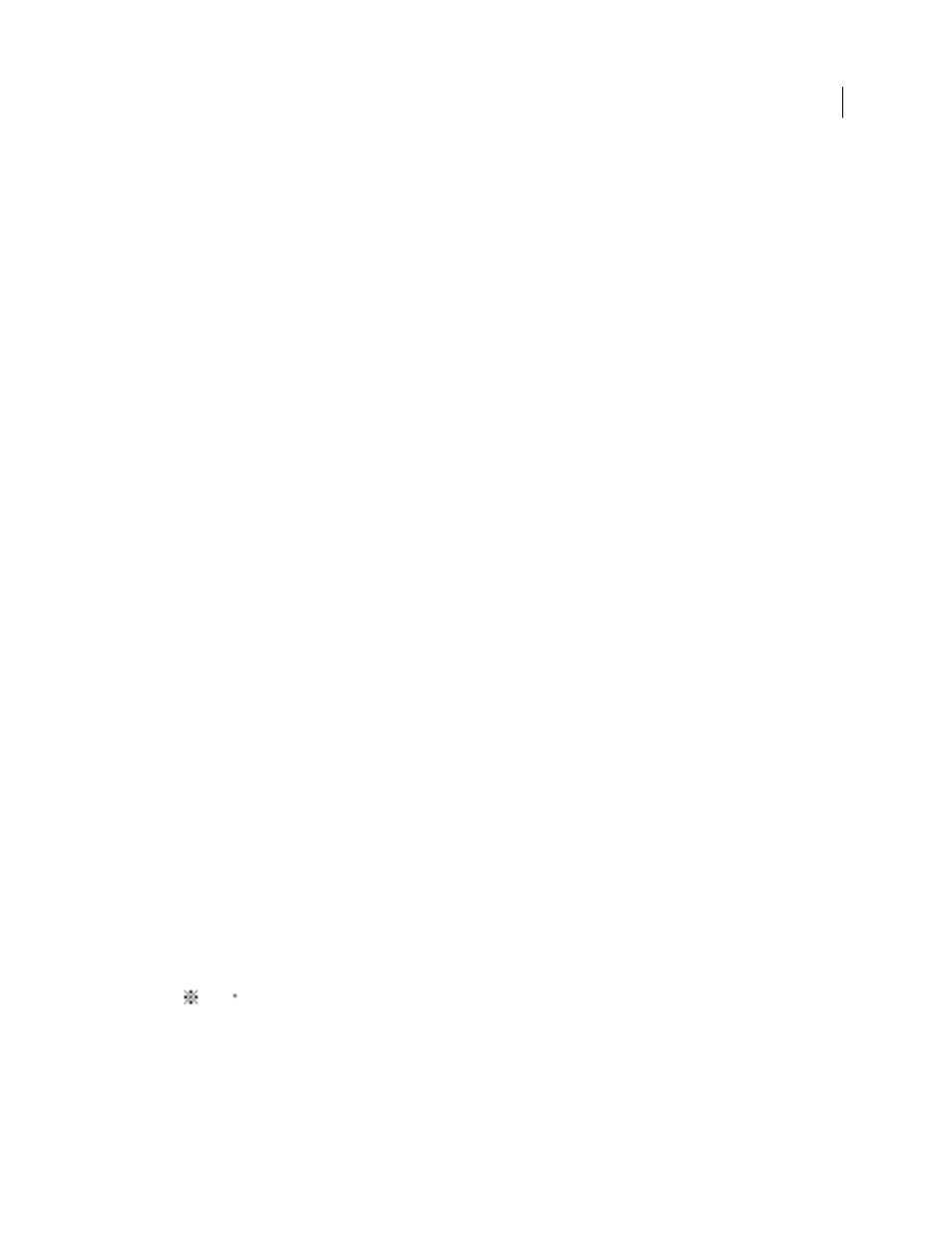
313
USING INDESIGN CS4
Long document features
Page Range
Type or select a special character to separate the first and last numbers in a page range (such as
Animals 38–43). The default is an en dash. Determine formatting for this character by switching or editing the Page
Number style.
Entry End
Type or select a special character to appear at the end of entries. If Run-in is selected, the specified character
appears at the end of the last cross-reference. The default is no character.
Change the sort order of indexes
You can change the sort order of languages and symbols. This is especially useful for Greek, Cyrillic, and Asian
languages. It’s also useful if you want to change where symbols appear in your index. If you want symbols at the end,
you can move the Symbol category to the bottom of the priority list.
Changing the sort order affects the sort order in the Index panel and in the index stories that are generated afterwards.
You can create multiple indexes with different sort orders. For example, you can generate an index in German, change
the sort order, and then generate a separate index in Swedish — just make sure Replace Existing Index isn’t selected
when you generate the index.
1 Choose Sort Options from the Index panel menu.
2 Make sure the items you want sorted are selected.
3 To determine the type of language script used, click the item under Header Type and choose a different option from
the menu.
For example, for Cyrillic, you can choose Russian, Belarusian, Bulgarian, or Ukrainian. For Chinese, you can choose
Pinyin, which is primarily used for Simplified Chinese, or Stroke Count, which is primarily used for Traditional
Chinese.
4 To change the order of a language or symbol, select it in the list, and then click the Up or Down buttons in the lower
right part of the list.
Items that are higher on the list are sorted before lower items. Any characters from languages that aren’t included in
the Sort Options dialog box are sorted under symbols. For example, if you have Greek text in your document but don’t
include Greek under Sort Options, any indexed Greek text will appear under Symbols.
Sort order of Japanese and Korean indexes
When creating index entries for Asian languages, note the following:
•
Asian languages use different sorting convention based on their specific typographic rules.
•
When making an index for Japanese text, the yomi for index entries in the Topic Level box should be entered in the
Yomi box using full-width hiragana and katakana. It is not necessary to input the yomi for full-width hiragana,
katakana, alphanumeric characters, some symbols, half-width alphanumeric characters, or index entries that only
have symbols in the Yomi box. Entries input in the Topic Level box are sorted. In some cases, when full-width and
half-width symbols are mixed in an entry, sorting may not take place as expected. An appropriate, yomi should be
entered in these cases.
•
Half-width katakana or kanji cannot be input in the Yomi text box. However, full-width symbols, such
as
and
, can be input.
•
Hiragana and katakana are distinguished and hiragana is sorted before katakana. Upper- and lowercase alphabetic
characters are also distinguished, and uppercase characters are sorted before lowercase.
Updated 18 June 2009
