Index a word, phrase, or list quickly, Create a new entry from an existing one, Index every occurrence of a word automatically – Adobe InDesign CS4 User Manual
Page 316
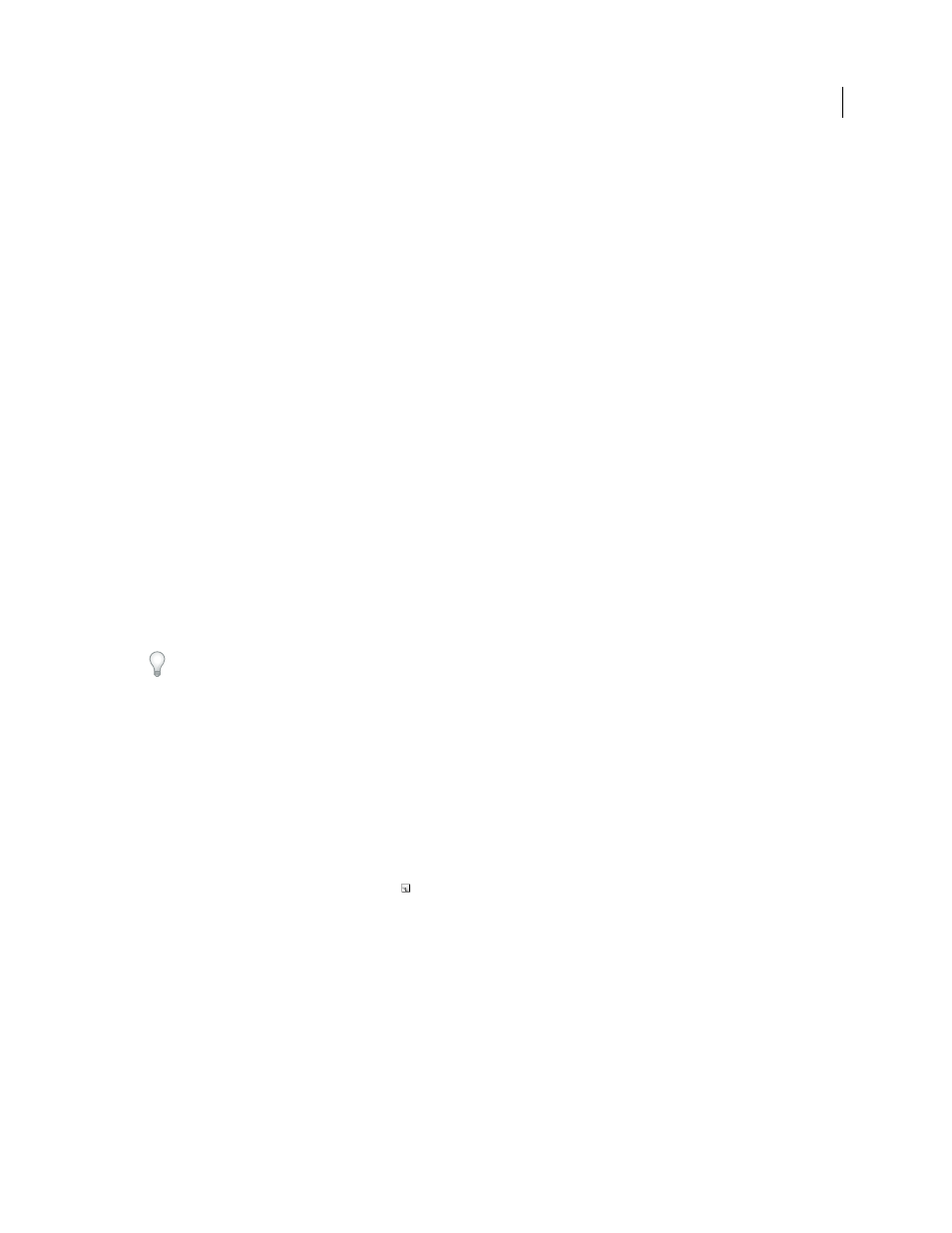
308
USING INDESIGN CS4
Long document features
•
Click
OK to add the index entry and close the dialog box.
Note: If you click Cancel after clicking Add, the entries you just added are not removed. Use the Undo command to
remove these entries.
11 To close the dialog box, click OK or Done.
Index a word, phrase, or list quickly
Using an indexing shortcut, you can quickly index individual words, a phrase, or a list of words or phrases. Adobe
InDesign recognizes two indexing shortcuts: one for standard index entries; the other for proper names. The proper
name shortcut creates index entries by reversing the order of a name so it is alphabetized by the last name. In this way,
you can list a name with the first name first, but have it appear in the index sorted by last name. For example, the name
James Paul Carter would appear in the index as Carter, James Paul.
To prepare a list for indexing, separate each item you want to be indexed with any of the following: a return, a soft
return (Shift + Return key), a tab, a right-indent tab (Shift + Tab), a semicolon, or a comma. The indexing shortcut
adds a marker in front of each entry and places all the items into the index.
1 In the document window, select the word or words you want to index.
2 Do one of the following:
•
For standard words or phrases, press Shift+Alt+Ctrl+[ (Windows) or Shift+Option+Command+[ (Mac
OS).
•
For proper names that you want indexed by the last name, press Shift+Alt+Ctrl+] (Windows) or
Shift+Option+Command+] (Mac
OS).
An index marker using the default settings is added at the beginning of the selection or to the beginning of each item
selected.
To index compound last names or names with a title, include one or more nonbreaking spaces between the words. For
example, if you want to index “James Paul Carter Jr.” by “Carter” instead of “Jr.”, place a nonbreaking space between
“Carter” and “Jr.” (To insert a nonbreaking space, choose Type > Insert White Space > Nonbreaking Space.)
Create a new entry from an existing one
Often, a subject you’re indexing appears in multiple places in a document or book. When this happens, you can create
multiple index entries based on other entries already in your index to ensure consistency.
1 In the document window, click an insertion point, or select text where the index marker will appear.
2 In the Index panel, select Reference, and scroll the preview area to the entry you want to copy.
3 Do one of the following:
•
Drag an entry to the New Entry button
to insert an index marker at the insertion point, or at the beginning of
the selection.
•
Select an entry in the panel preview area, and then hold down Alt (Windows) or Option (Mac
OS) and click the
New Entry button. The New Page Reference dialog box appears, with information about the selected entry. Make
any changes, and then click Add or OK.
Alternatively, you can create a topic list, and then select topics from the list as you create index entries.
Index every occurrence of a word automatically
Using the Add All option is an effective way to index all occurrences of a specified term in a document or a book. When
you click Add All, InDesign creates index markers at every occurrence of the words selected in the document—not the
text specified in the dialog box. (You can later delete entries that point to less significant information.)
Updated 18 June 2009
