Move or copy pages between documents, Control spread pagination – Adobe InDesign CS4 User Manual
Page 72
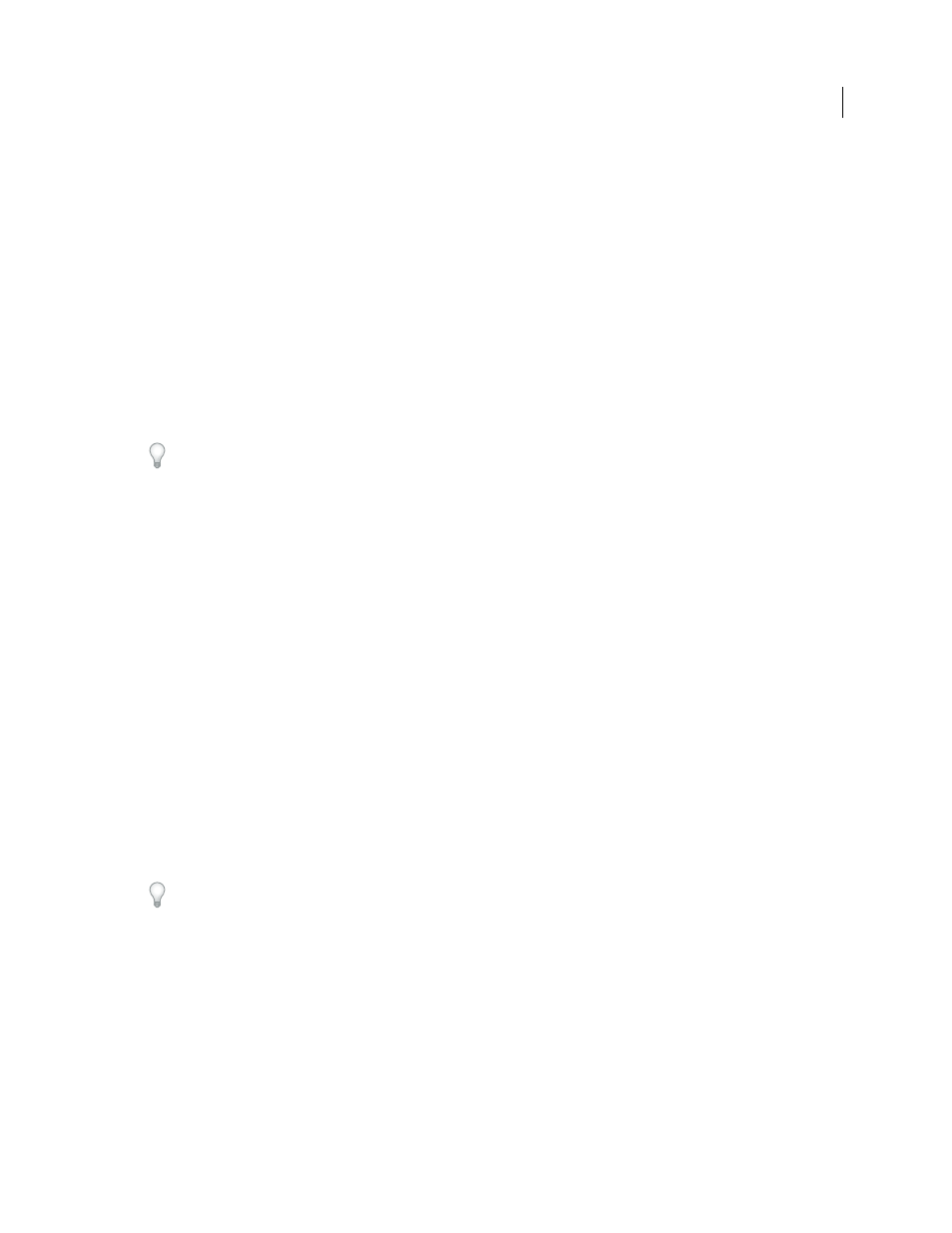
64
USING INDESIGN CS4
Layout
•
Select one or more page icons in the Pages panel, and then choose Delete Page(s) or Delete Spread(s) in the Pages
panel menu.
Move or copy pages between documents
When you move or copy a page or spread from one document to another, all of the items on the page or spread,
including graphics, links, and text, are copied to the new document. Section markers are preserved. Threaded text
frames are also included, but text that is threaded to pages outside the spread does not transfer. If the page or spread
you are copying contains styles, layers, or masters with the same names as their counterparts in the destination
document, the destination document’s settings are applied to the page or spread.
If you copy a page from a document that has a different size than the document you are copying to, it will be resized
to the dimensions of the destination.
If you move or copy a spread with a rotated view, the rotated view is cleared in the target document.
If you want to move or copy a multiple-page spread, deselect Allow Document Pages To Shuffle in the destination
document to keep the spread together.
See also
Move or copy pages between documents
1 To move pages from one document to another, open both documents.
2 Choose Layout > Pages
> Move Pages, or choose Move Pages from the Pages panel menu.
3 Specify the page or pages you want to move.
4 Choose the destination document name from the Move To menu.
5 For Destination, choose where you want to move the pages, and specify a page if necessary.
6 If you want to remove the pages from the original document, select Delete Pages After Moving.
Note: When you copy pages between documents, their associated masters are copied automatically. If the new document
contains a master with the same name as the master applied to the copied page, however, the master of the new document
is applied to the copied page instead.
Move or copy pages between documents by dragging
1 To move pages from one document to another, make sure that both documents are open and visible.
You can choose Window
> Arrange
> Tile Horizontally or Tile Vertically to display documents side-by-side.
2 Drag the original document’s page icon to the new document.
3 In the Insert Pages dialog box, specify where the pages will be added.
4 If you want to remove the pages from the original document, select Delete Pages After Inserting.
Control spread pagination
Most documents use two-page spreads exclusively. When you add or remove pages before a spread, the pages shuffle
by default. However, you may want to keep certain pages in a spread together. For example, you can create gatefold or
accordion foldouts by creating a multiple-page spread (also called an island spread) and adding pages to it. By not
allowing pages to shuffle, you can ensure that pages are kept in the same spread.
Updated 18 June 2009
