Show or hide frame edges, Using placeholders to design pages – Adobe InDesign CS4 User Manual
Page 90
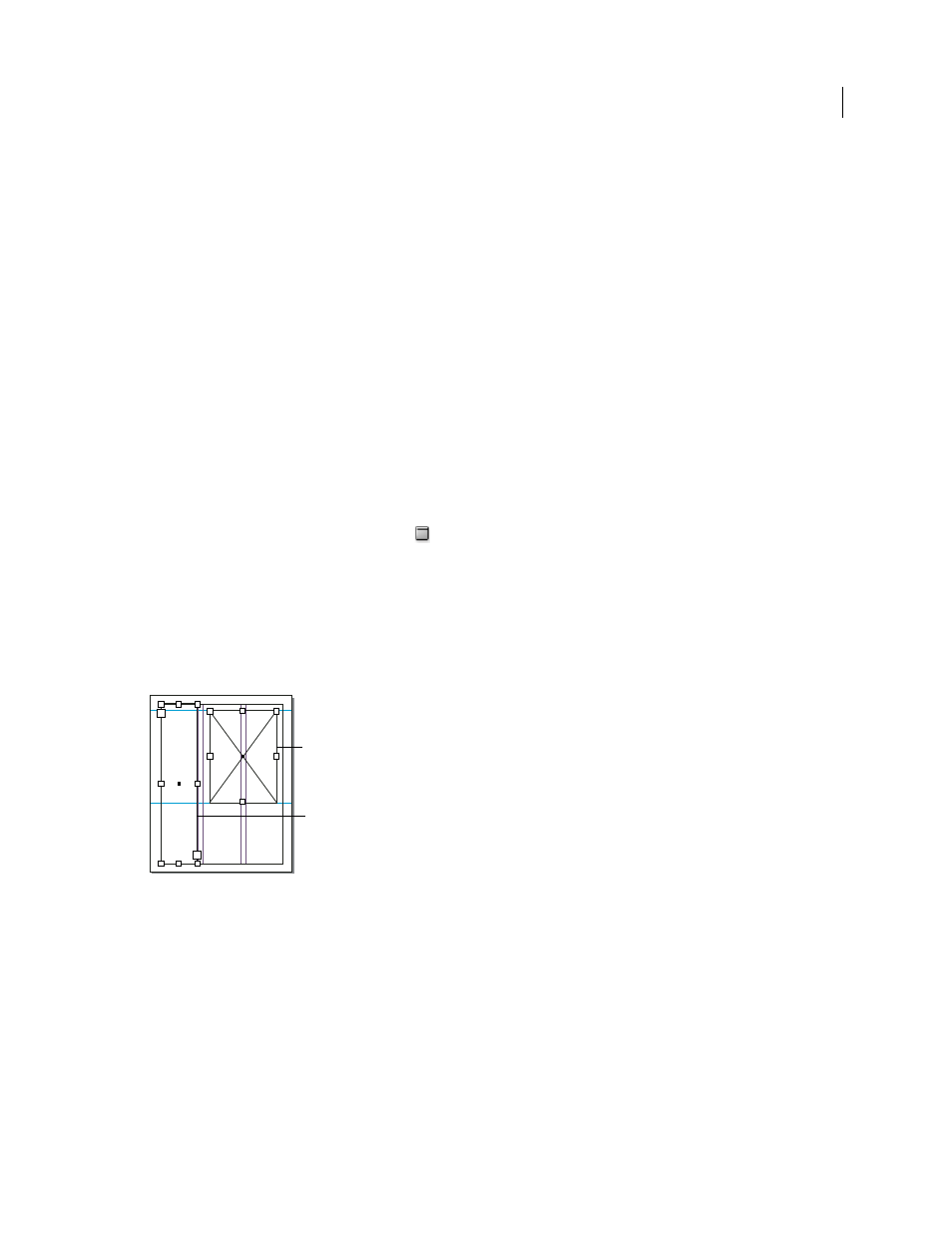
82
USING INDESIGN CS4
Layout
If you don’t see the crossbar inside an empty graphics frame, the frame edges display may be turned off.
.
See also
Understanding paths and shapes
Show or hide frame edges
Unlike paths, you can see the nonprinting strokes (outlines) of frames by default even when the frames aren’t selected.
If the document window is getting crowded, use the Show/Hide Frame Edges command to simplify the screen display
by hiding the frame edges. Doing this also hides the crossbar in a graphics placeholder frame. The display setting for
frame edges doesn’t affect the display of the text ports on text frames.
Note: The frame edge is defined as a frame’s stroke, not the outer edge of the stroke’s weight.
❖
Do any of the following:
•
To show or hide frame edges, choose View
> Show/Hide Frame Edges.
•
To hide frame edges, click Preview Mode
at the bottom of the Toolbox.
Using placeholders to design pages
When your final text and graphics are available, you can simply add them to a document; InDesign automatically
creates frames when you import them (unless you’re importing text or graphics directly into existing frames).
However, when you don’t have the content yet or you want to block out the design before adding text and graphics,
you can use frames as placeholders.
Types of placeholders
A. Graphics frame placeholder B. Text frame placeholder
For example, you might use any of these strategies:
•
Draw text frames using the Type tool, and draw graphics frames using the drawing tools. Thread empty text frames
together so that importing final text takes just one step.
•
Draw empty placeholder shapes using drawing tools. When you’re ready to start designating areas for text and
graphics, redefine the placeholders as either text or graphics frames.
•
Set frame fitting options for a placeholder frame so that when you place an image in the frame, the image is cropped
and fit accordingly.
B
A
Updated 18 June 2009
