Adobe InDesign CS4 User Manual
Page 524
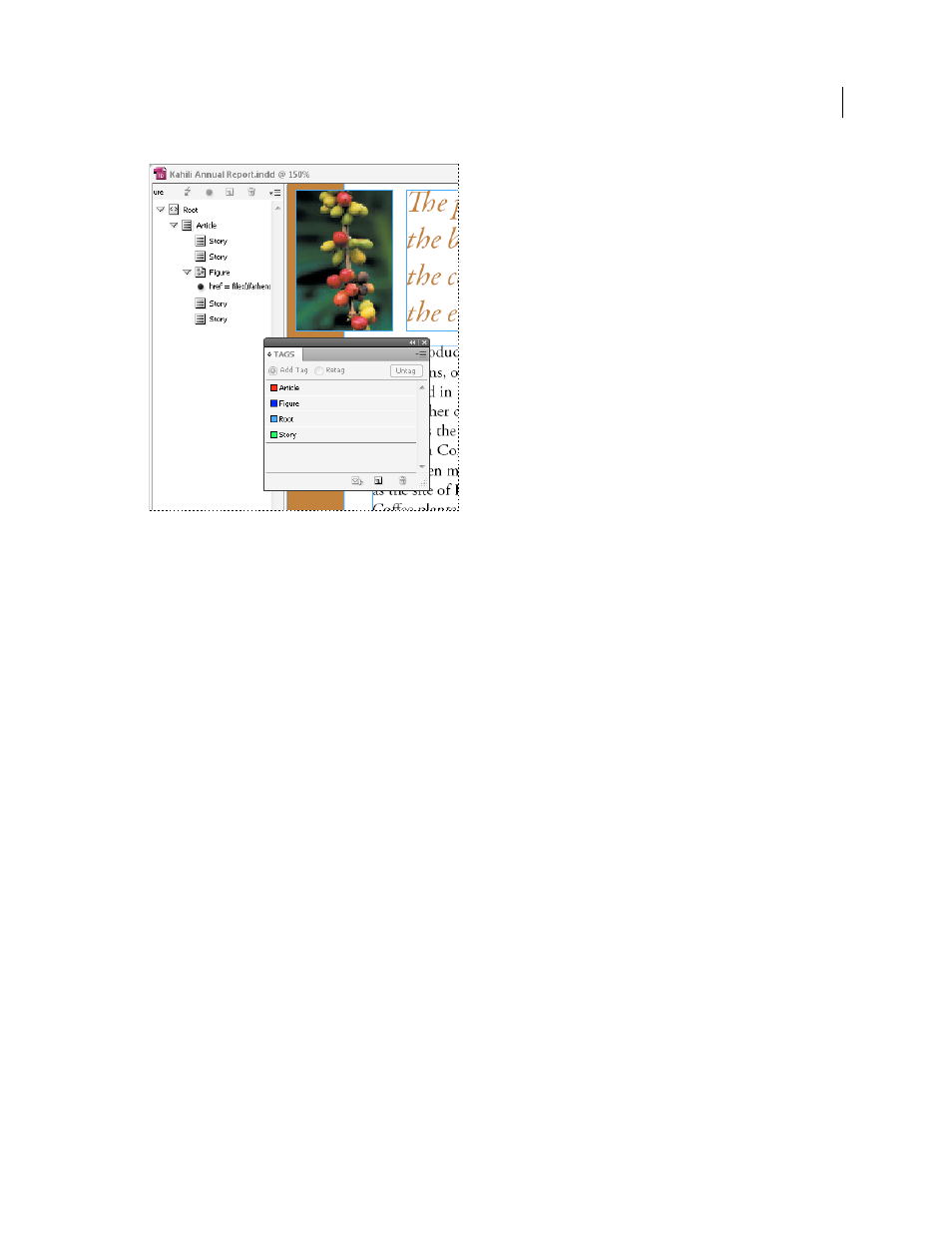
516
USING INDESIGN CS4
Tags in the Structure pane and Tags panel
Tag page items manually
1 Choose Window
> Tags to display the Tags panel.
2 Choose View
> Structure > Show Structure to display the Structure pane, to the left of the Document window.
3 Choose Add Untagged Items from the Structure pane menu.
4 Select a page item in the document.
5 Select a tag in the Tags panel. Note the following suggested uses for certain imported tags:
Artifact
The Artifact tag lets you hide page items, such as page numbers or unimportant objects, when viewing the
exported PDF file in Reflow view, which displays only tagged items; see your Adobe Acrobat documentation. This is
especially useful for viewing PDF files on a handheld device or in other PDF readers.
Cell
Use this tag for table cells.
Figure
Use this tag for placed graphics. The Figure tag is applied to all untagged graphics placed in your document
when you choose Add Untagged Items.
Paragraph tags (P, H, H1–H6)
These tags have no effect on the exported PDF text when viewed in Reflow view.
However, they can be useful in some situations when exporting a PDF file to HTML format.
Story
Use this tag for stories. The Story tag is applied to all untagged text frames when you choose Add Untagged
Items. For example, suppose you have an InDesign document formatted with three paragraph styles: Head1, Head2,
and Body. First, map these paragraph styles to the H1, H2, and P tags, respectively. Next, export to PDF. Finally, when
you export the PDF document to HTML or XML in Acrobat, the paragraphs tagged as H1, H2, and P will display
appropriately (such as with large bold letters in H1) in a web browser. For information on exporting the PDF
document to
HTML or XML, see your Adobe Acrobat documentation.
See also
Updated 18 June 2009
