Add an attribute, Show or hide attributes in the structure pane, Edit or delete an attribute – Adobe InDesign CS4 User Manual
Page 584
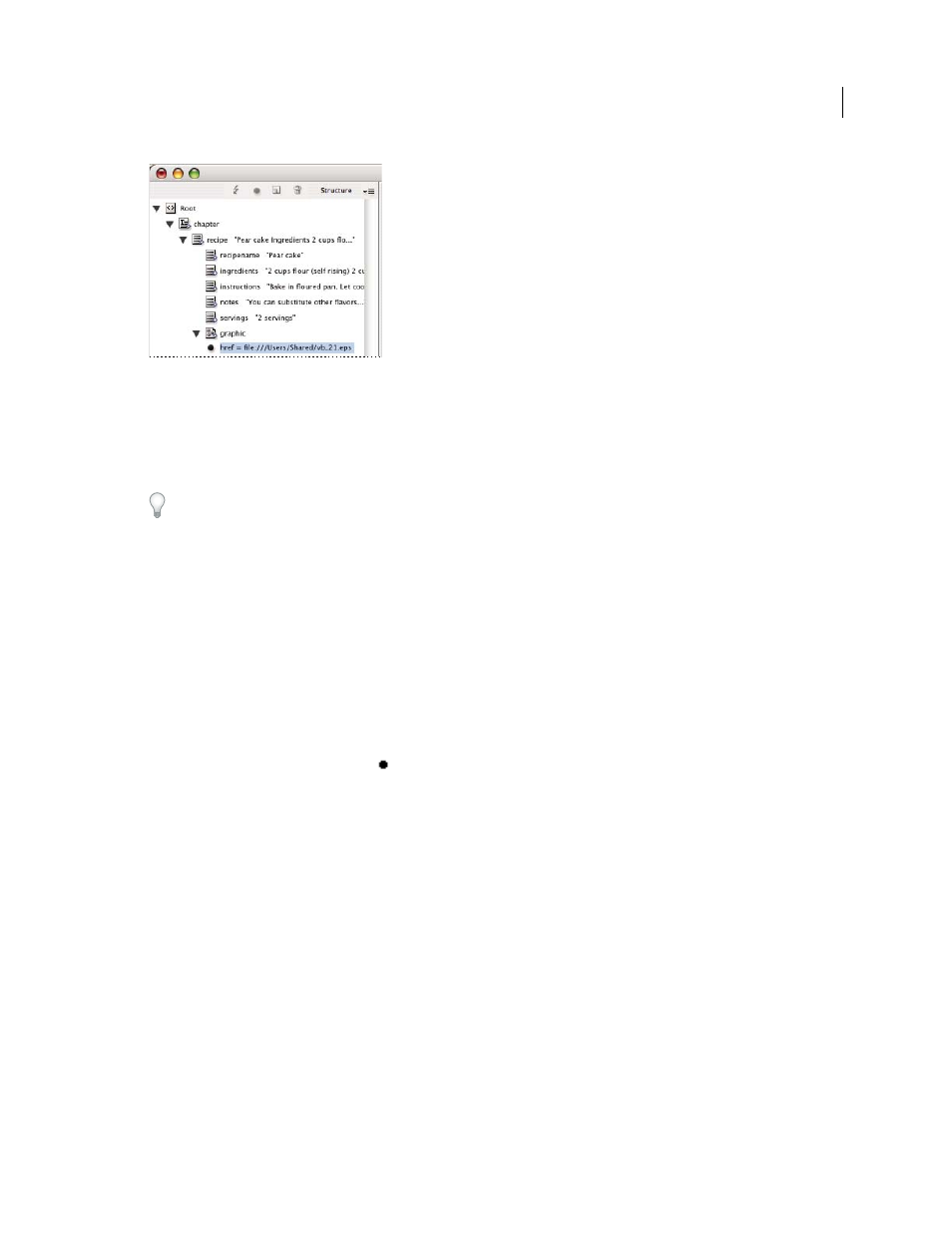
576
USING INDESIGN CS4
XML
An attribute includes a name (href, in this case) and a value.
You can add attributes to any element except the DOCTYPE element (a DTD file), comments, and processing
instructions. For example, to include keywords for searching in a downstream application, you can create an attribute
called keywords. You could also create attributes to indicate substituted text, track article titles, and record other
content-related information.
If you are using a DTD file, view its contents to see which attributes it allows. Attribute names, like tag names, must
conform to the DTD.
Note: InDesign recognizes special namespace attributes that can specify paragraph or character styles, tables and table
cell styles, as well as control whitespace. For more information, see the XML technical reference and other resources at
.
See also
Add an attribute
1 Select an element.
2 Do one of the following:
•
Click the Add An Attribute button
.
•
Choose New Attribute on the Structure pane menu.
•
Right-click (Windows) or Control-click (Mac
OS) the selected element and choose New Attribute.
3 Specify a name and a value for the attribute, and then click OK.
Show or hide attributes in the Structure pane
❖
Choose Show Attributes or Hide Attributes from the Structure pane menu.
You may need to click the triangle icon next to an element to display its attributes.
Edit or delete an attribute
1 Select an attribute in the Structure pane.
2 Do one of the following:
•
To edit the attribute, double-click it or choose Edit from the Structure pane menu.
•
To delete the attribute, click the Delete icon or choose Delete from the Structure pane menu.
Updated 18 June 2009
