Grids, Use grids, Set up a baseline grid – Adobe InDesign CS4 User Manual
Page 61
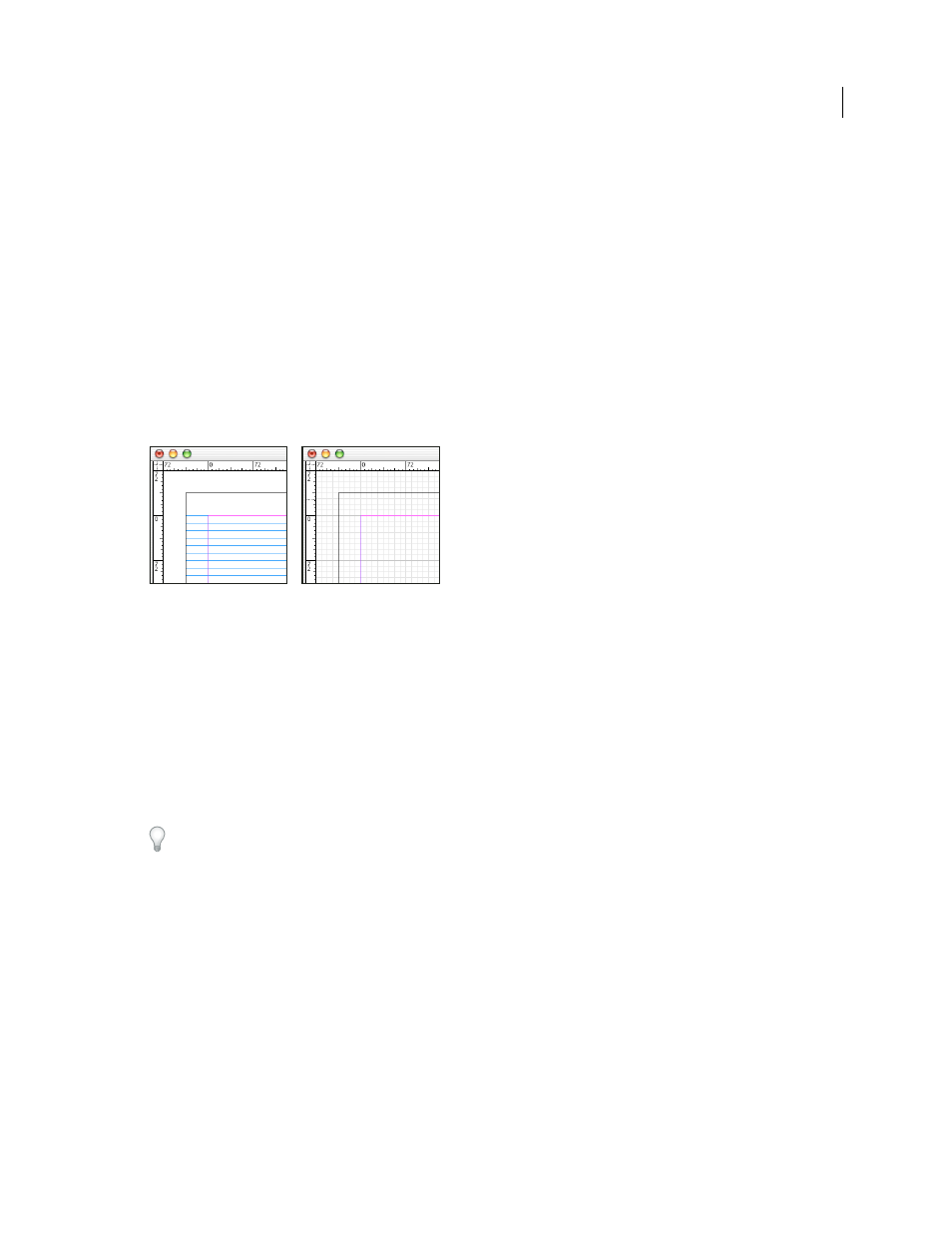
53
USING INDESIGN CS4
Layout
•
File type, resolution, and color space when a graphic file is selected. Resolution is displayed as both actual pixels per
inch (the resolution of the native graphic file) and effective pixels per inch (the resolution of the graphic after it has
been resized in InDesign). If color management has been enabled, the ICC color profile is also displayed.
•
The shear angle or horizontal and vertical scaling if the Shear tool, Scale tool, or the Free Transform tool is selected.
Grids
Use grids
Two kinds of nonprinting grids are available: a baseline grid for aligning columns of text, and a document grid for
aligning objects. On the screen, a baseline grid resembles ruled notebook paper, and a document grid resembles graph
paper. You can customize both kinds of grids.
Baseline grid (left) and document grid (right)
When a grid is visible, you can observe the following characteristics:
•
The baseline grid covers entire spreads, but the document grid covers the entire pasteboard.
•
Baseline grids and document grids appear on every spread and cannot be assigned to any master.
•
The document grid can appear in front of or behind all guides, layers, and objects, but cannot be assigned to any
layer.
Set up a baseline grid
Use Grid Preferences to set up a baseline grid for the entire document.
You can set up a baseline grid for a frame by using the Text Frame Options. (See “
1 Choose Edit > Preferences
> Grids (Windows) or InDesign
> Preferences
> Grids (Mac
OS).
2 Specify a baseline grid color by choosing a color in the Color menu. You can also choose Custom in the Color menu.
3 For Relative To, specify whether you want the grid to start at the top of the page or the top margin.
4 For Start, type a value to offset the grid from either the top of the page or the top margin of the page, depending on
the option you choose from the Relative To menu. If you have trouble aligning the vertical ruler to this grid, try
starting with a value of zero.
5 For Increment Every, type a value for the spacing between grid lines. In most cases, type a value that equals your
body text leading, so that lines of text align perfectly to this grid.
Updated 18 June 2009
