Manage mixed ink groups, Delete mixed ink groups, Add a swatch to a mixed ink group – Adobe InDesign CS4 User Manual
Page 467: Convert all inks in a mixed ink group to process, Using colors from imported graphics, Using the eyedropper tool to sample colors
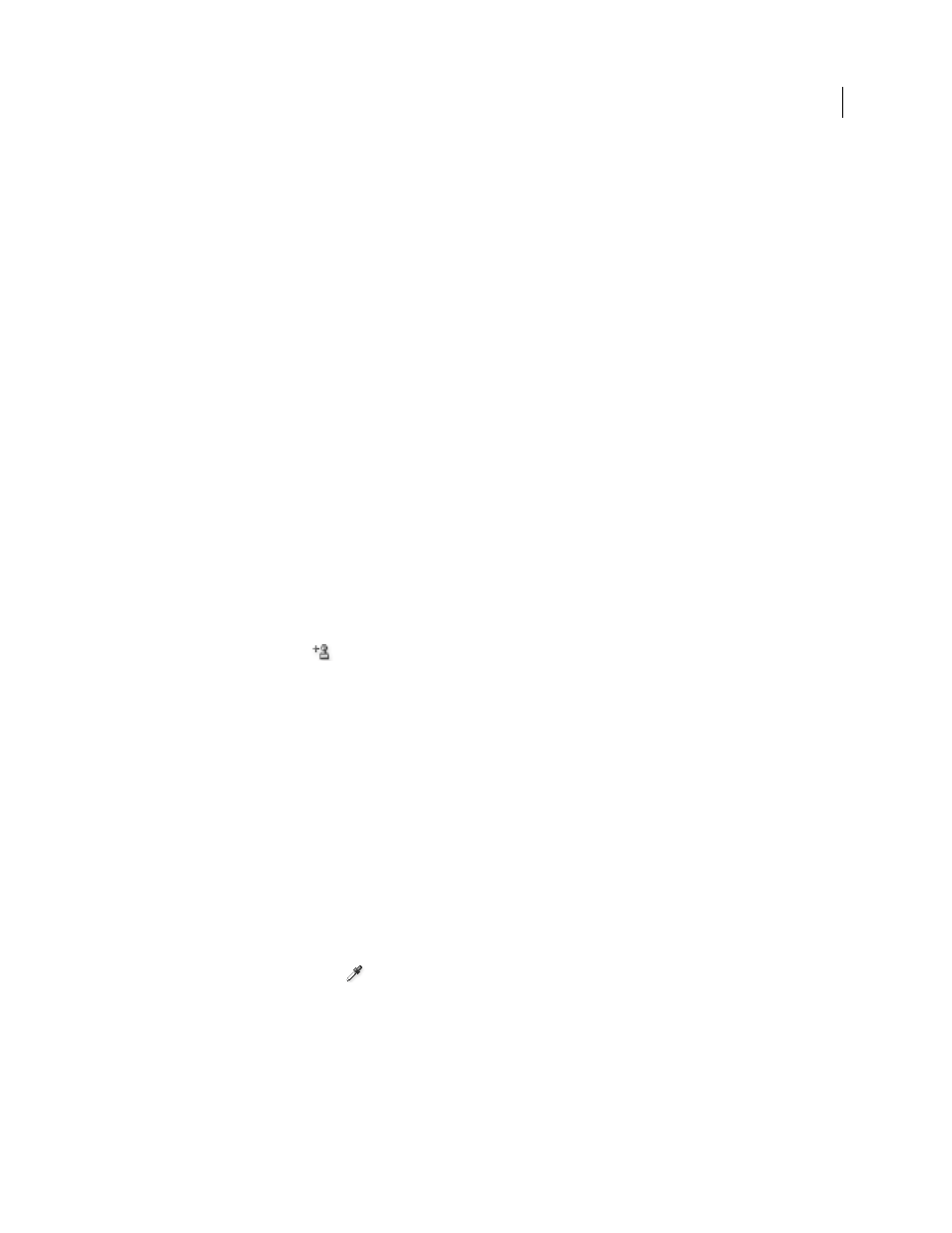
459
USING INDESIGN CS4
Color
Manage mixed ink groups
Use the Swatches panel to delete mixed ink groups, add swatches, and convert mixed ink swatches to process colors.
Delete mixed ink groups
❖
In the Swatches panel, select the parent of the mixed ink group you want to delete, and click the Delete button.
Add a swatch to a mixed ink group
1 In the Swatches panel, select the parent of the mixed ink group.
2 Choose New Color Swatch from the panel menu.
3 Specify a name for the swatch, if desired.
4 For each ink listed, specify the percentage you want in the mixed ink swatch. (You cannot add or delete inks.)
5 Click OK.
Convert a single mixed ink swatch to a process color
You can convert mixed inks to process colors to reduce printing costs. When you convert the parent of a mixed ink
group to process, the parent swatch disappears, and the other swatches in the mixed ink group are converted to process
colors.
1 Double-click the mixed ink swatch you want to convert.
2 For Color Type, select Process, and then click OK.
Convert all inks in a mixed ink group to process
❖
Double-click the parent
of the mixed ink group, and select Convert Mixed Ink Swatches To Process in the
dialog box that appears.
Using colors from imported graphics
Using colors from imported graphics
InDesign provides various ways for you to sample and redefine colors from the graphics you import into your
document. Spot colors from placed PDF or EPS files and spot-color channels in Adobe Photoshop (PSD) and TIFF
files appear as spot colors in the Swatches panel. You can apply these colors to objects in your document or convert
them to process colors; however, you cannot redefine the color values or delete the imported swatches. If you delete
the placed graphic, the colors remain but are converted to native InDesign colors, which can then be edited or deleted.
Using the Eyedropper tool to sample colors
You can use the Eyedropper tool
to add colors from imported graphics to your document, or to apply them to
objects in your document. This is useful for coordinating layout colors with images.
For best results with color separations, you may want to make sure that color names, types (such as spot and process),
and models (such as RGB and CMYK) of the colors sampled in InDesign are consistent with the color definitions in
the imported graphics. If you’re not sure about the best settings to use, consult with your prepress service provider.
Updated 18 June 2009
