Preview documents – Adobe InDesign CS4 User Manual
Page 598
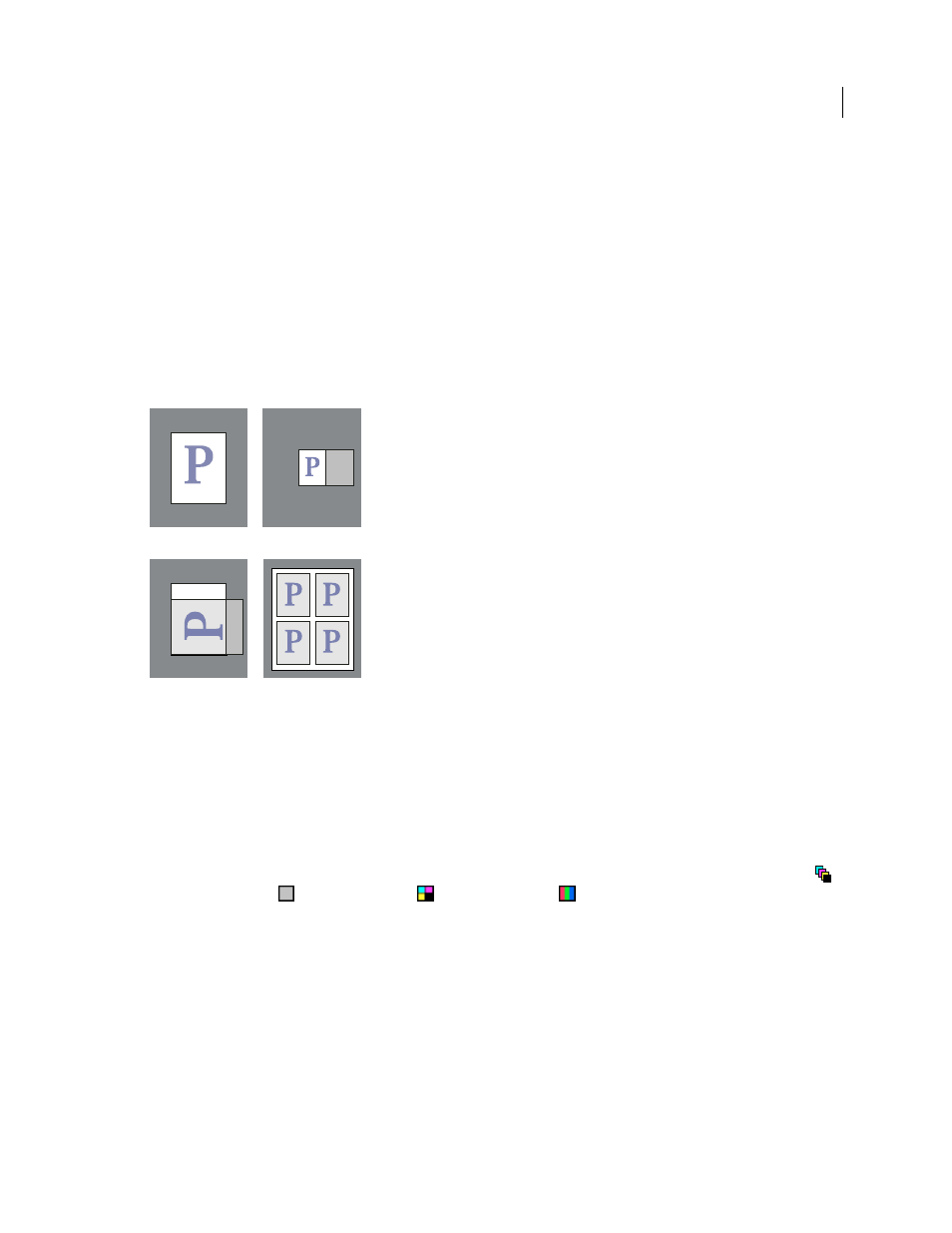
590
USING INDESIGN CS4
Printing
Preview documents
You can view how the document’s pages fit on the chosen paper size before you print to a PostScript printer. A preview
in the lower-left area of the Print dialog box shows whether your paper and orientation settings will work for your page
size. When you select different options in the Print dialog box, the preview updates dynamically with the combined
effects of your print settings.
1 Choose File
> Print.
2 Click the preview image in the lower-left area of the Print dialog box.
The preview has three views:
Standard view
Displays the relationship of a document page to the media. It shows the effects of various options such
as paper size to imageable area, bleed and slug areas, and page marks, as well as the effects of tiling and thumbnails.
Four different page-fit settings in Standard view
A. Default B. Spreads C. Orientation D. 2-by-2 Thumbnails
Text view
Lists the numerical values for certain print settings.
Custom page/Cut sheet views
Displays the effects of different print settings, depending on your page size. For custom
page sizes, the preview shows how the media fits on the custom output device; the maximum supported media
dimensions of the output device; and the settings for offset, gap, and transverse. For cut sheets, such as Letter and
Tabloid, the preview shows the relationship of the imageable area to the media size.
In both the custom page and cut sheet views, the preview also indicates the output mode using an icon: Separations
,
Composite Grayscale
, Composite CMYK
, or Composite RGB
.
A
B
C
D
Updated 18 June 2009
