Adobe InDesign CS4 User Manual
Page 641
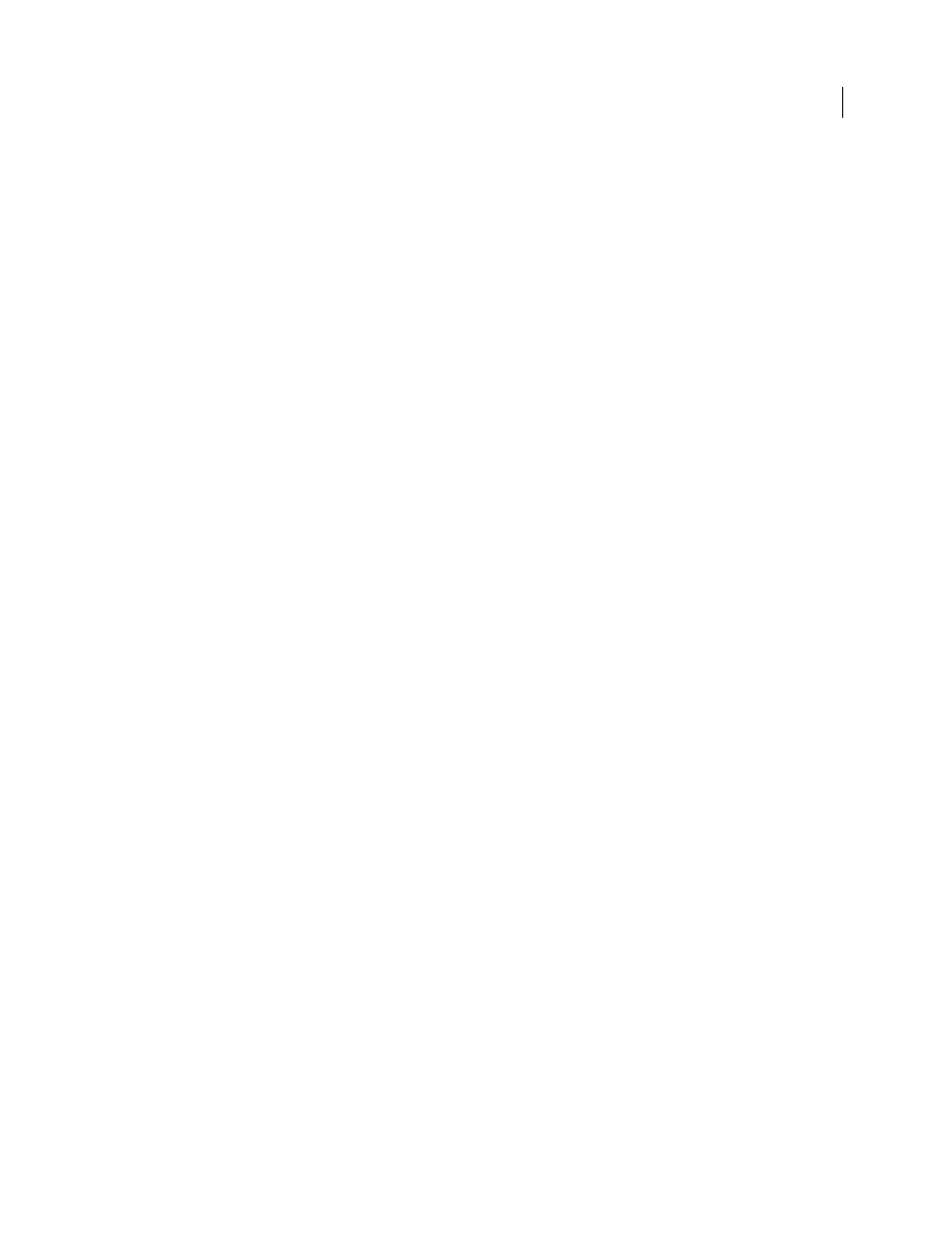
633
USING INDESIGN CS4
Color separations
3 Click General, and specify the pages to separate.
4 Click Output, and do one of the following:
•
To print to an output device, choose Separations to create the separations in InDesign.
•
To print to a file, choose either Separations, or In-RIP Separations to save separation settings in a composite
PostScript file for processing in the RIP.
Note: To use Adobe In-RIP Trapping, you must be working with in-RIP rather than host-based separations. Otherwise,
the trapping feature won’t have access to all of the colors at once, and trapping won’t occur.
5 Click Graphics, and do the following:
•
For Send Data, choose All.
•
For Download, choose Complete or Subset, unless fonts will be inserted later (for example, at the RIP or by a post-
processing application).
•
For PostScript®, select the PostScript level of the output device: Level 2 or Level 3.
6 Click Advanced, and do any of the following:
•
To replace low-resolution graphics embedded in placed EPS files with their high-resolution versions at output time,
make sure that Read Embedded OPI Image Links was selected when the EPS file was placed in the InDesign
document, and then select OPI Image Replacement in the Advanced area of the Print dialog box.
•
To omit different imported graphics types for later replacement by an OPI server, select from the Omit For OPI
options.
•
For Transparency Flattener Preset, choose [High Resolution] or an available custom style with high-resolution
settings.
7 Choose any other print options.
8 Do one of the following:
•
To print to an output device, click Print.
•
To print to a file, click Save and accept the default filename, or type another name for the file. Then click Save again.
Note: Once you’ve created separations of the InDesign document, the settings you’ve chosen in the Print dialog box are
saved with the separated file. The file saves the separation settings, the PPD information, and any color conversions you
have specified in the Print dialog box.
See also
Creating PostScript and EPS files
Encapsulated PostScript (.eps) files
Updated 18 June 2009
