Bullets and numbering, Create bulleted or numbered lists – Adobe InDesign CS4 User Manual
Page 262
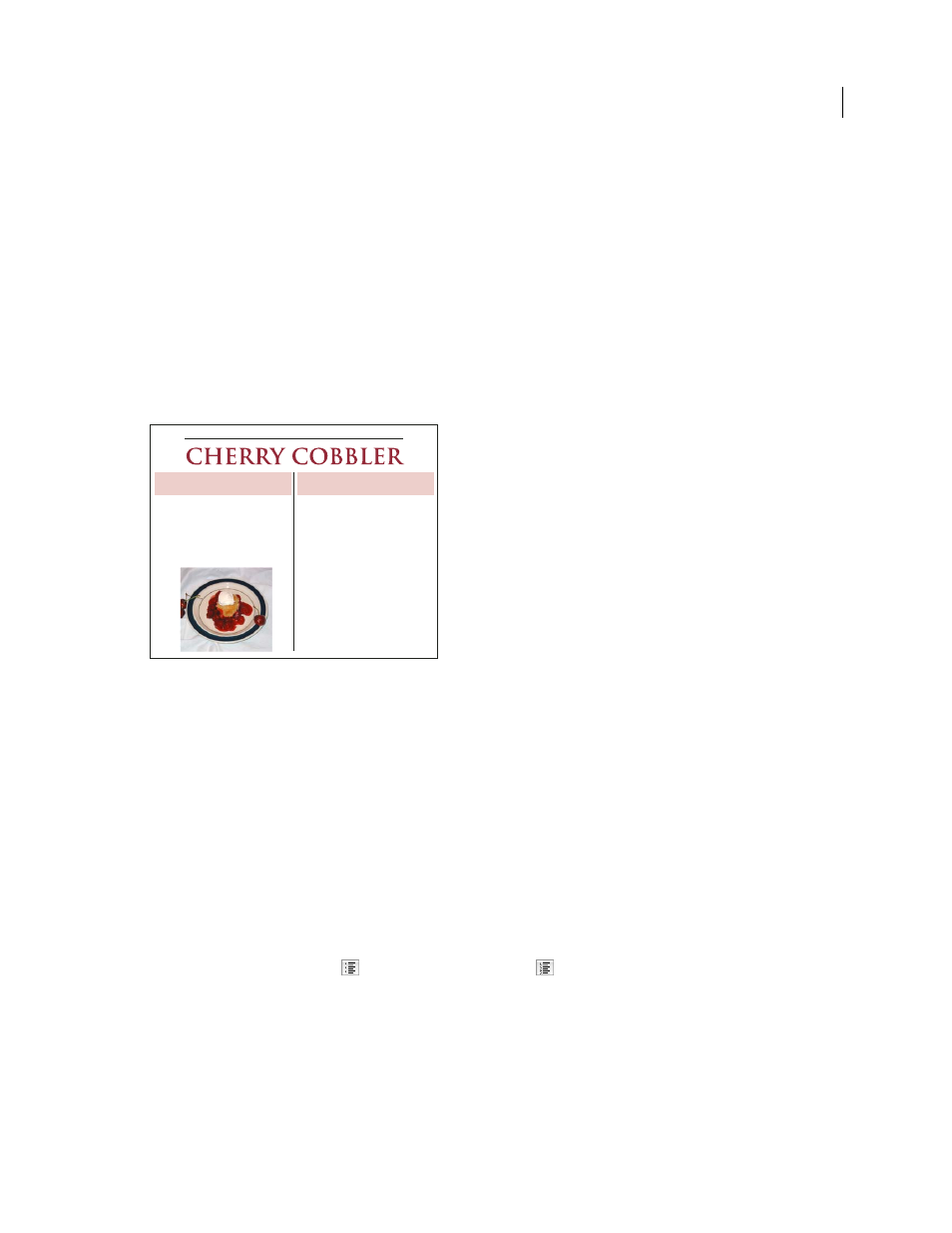
254
USING INDESIGN CS4
Typography
Bullets and numbering
Create bulleted or numbered lists
In bulleted lists, each paragraph begins with a bullet character. In numbered lists, each paragraph begins with an
expression that includes a number or letter and a separator such as a period or parenthesis. The numbers in a
numbered list are updated automatically when you add or remove paragraphs in the list. You can change the type of
bullet or numbering style, the separator, the font attributes and character styles, and the type and amount of indent
spacing.
You cannot use the Type tool to select the bullets or numbers in a list. Instead, edit their formatting and indent spacing
using the Bullets And Numbering dialog box, the Paragraph panel, or the Bullets And Numbering section of the
Paragraph Styles dialog box (if the bullets or numbers are part a style).
Bulleted list and numbered list
A quick way to create a bulleted or numbered list is to type the list, select it, and then click the Bulleted List or
Numbered List button in the Control panel. These buttons let you turn the list on or off and switch between bullets
and numbers. You can also make bullets and numbering part of a paragraph style and construct lists by assigning styles
to paragraphs.
Note: Automatically generated bullet and number characters aren’t actually inserted in the text. Therefore, they cannot
be found during a text search or selected with the Type tool unless you convert them to text. In addition, bullets and
numbering don’t appear in the story editor window (except in the paragraph style column).
1 Select the set of paragraphs that will become the list, or click to place the insertion point where you want the list to
begin.
2 Do any of the following:
•
Click the Bulleted List button
or the Numbered List button
in the Control panel (in Paragraph mode). Hold
down Alt (Windows) or Option (Mac
OS) while clicking a button to display the Bullets And Numbering dialog box.
•
Choose Bullets And Numbering from the Paragraph panel or Command panel. For List Type, choose either Bullets
or Numbers. Specify the settings you want, and then click
OK.
•
Apply a paragraph style that includes bullets or numbering.
3 To continue the list in the next paragraph, move the insertion point to the end of the list and press Enter or Return.
Cooking Instructions
1. Mix the cherries, sugar,
corn starch and orange in
a large saucepan.
2. Cook on medium heat
until the mixure comes
to a full boil, then let it
stand for about 10 minutes
to thicken, stirring a couple
of times during the cooling.
3. Transfer to a shallow baking
dish.
Filling Ingredients
• 4 cups pitted red cherries
• 2/3 cup sugar
• 2 tablespoons corn starch
• 2 tablespoons orange juice
Updated 18 June 2009
