Reset scaling value to 100, Reflect (flip) objects – Adobe InDesign CS4 User Manual
Page 405
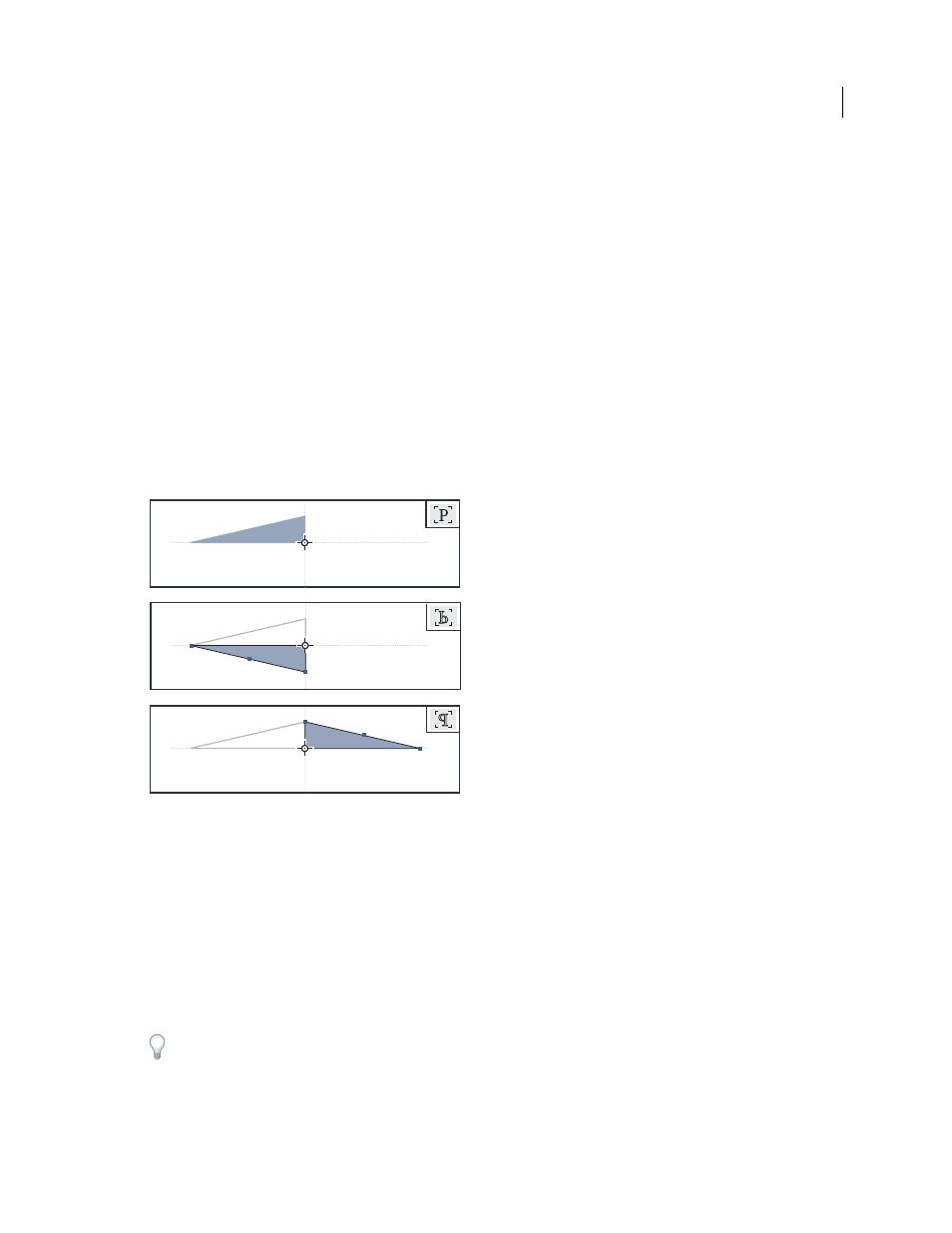
397
USING INDESIGN CS4
Frames and objects
Reset scaling value to 100%
In some cases, you may want to reset the Scale X and Scale Y values of an object to 100% without resizing the object.
For example, you may have opened a document from a previous version of InDesign that has non-100% scaling values,
or you may have scaled an object with the Adjust Scaling Percentage preference setting selected. When you choose this
command, the scaling values for all selected frames are reset to 100%. Choosing this command does not change the
size or appearance of objects.
1 Select one or more objects that have non-100% scaling values.
This command is dimmed if you direct-select an imported image or if an object has 100% scaling values.
2 Choose Redefine Scaling As 100% from the Transform or Control panel menu.
Note: Choosing this command may result in unexpected behavior with objects in transformed groups.
Reflect (flip) objects
Original object (top) reflected using Flip Horizontal (middle) and Flip Vertical (bottom)
The flip/rotate indicator (P) in the middle of the Control panel appears white with a black outline if an object is flipped.
If the object is not flipped, the indicator is solid black.
1 Select an object to flip. To flip both the frame and its content, use the Selection tool to select the frame. To flip the
content without its frame, direct-select the object. To flip a frame without its content, direct-select the frame, and
select all the anchor points.
2 Do one of the following:
•
To reflect using the reference point as a horizontal axis, click the Flip Horizontal button in the Control panel.
•
To reflect using the reference point as a vertical axis, click the Flip Vertical button in the Control panel.
You can also reflect objects by using the Selection tool or Free Transform tool to pull one side of an object’s bounding
box past the opposite side, or by typing negative values into the Scale X Percentage or Scale Y Percentage options in
the Transform or Control panel.
Updated 18 June 2009
