View metadata via the links panel, Embed an image within the document, Embed a linked file – Adobe InDesign CS4 User Manual
Page 377: Unembed a linked file, Update, restore, and replace links, To fix the links. see
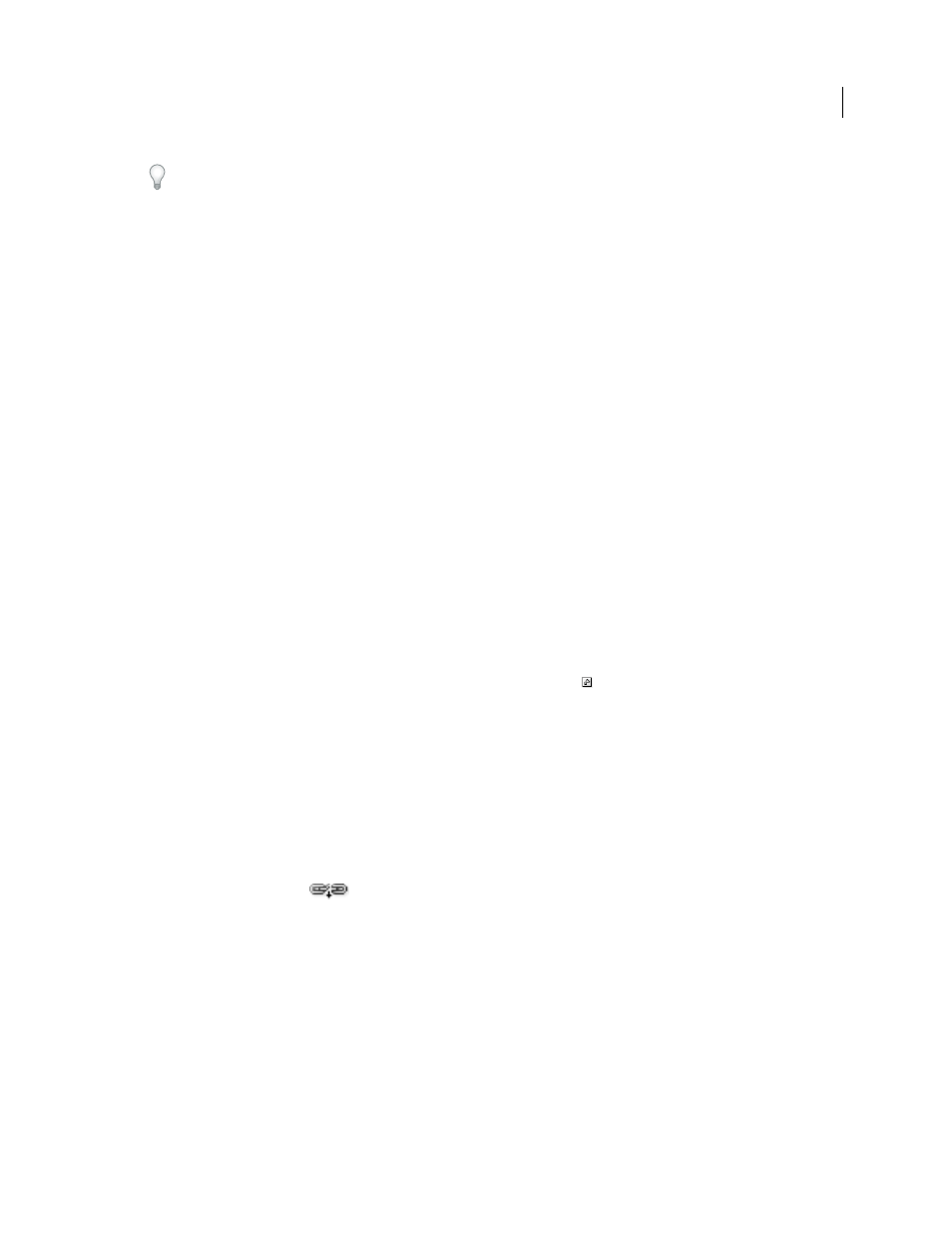
369
USING INDESIGN CS4
Graphics
To change the information displayed in the Link Info section of the Links panel, choose Panel Options from the Links
panel menu, and select check boxes in the Show In Link Info column.
❖
Double-click a link, or select a link and click the Show/Hide Link Information icon, which is a triangle on the left
side of the panel.
View metadata via the Links panel
If a linked or embedded file contains metadata, you can view the metadata using the Links panel. You cannot edit or
replace metadata associated with a linked file.
❖
Select a file in the Links panel and choose Utilities
> XMP File Info from the panel menu.
Embed an image within the document
Rather than link to a file that you’ve placed in a document, you can embed (or store) the file within the document.
When you embed a file, you break the link to the original. Without the link, the Links panel doesn’t alert you when the
original has changed, and you cannot update the file automatically.
Embedding a file increases the document file size.
Embed a linked file
1 Select a file in the Links panel.
2 Do any of the following:
•
Choose Embed File in the Links panel menu.
•
If there are multiple instances of the file, choose Embed All Instances Of [Filename] in the Links panel menu. To
embed only one instance, select it and choose Embed File.
The file remains in the Links panel marked with the embedded-link icon
.
Note: For a text file that appears in the Links panel, select Unlink in the Links panel menu. When you embed a text file,
its name is removed from the Links panel.
Unembed a linked file
1 Select one or more embedded files in the Links panel.
2 Do one of the following:
•
Select Unembed in the Links panel menu. If there are multiple instances of the file, choose Unembed All Instances
Of [Filename] in the Links panel menu.
•
Click the Relink button
or select Relink in the Links panel menu.
3 Choose to link the file to the original file or to a folder InDesign creates from the embedded data stored in the
document.
Update, restore, and replace links
Use the Links panel to check the status of any link, or to replace files with updated or alternate files.
When you update or reestablish (relink) a link to a file, any transformations performed in InDesign are preserved (if
you choose Relink Preserved Dimensions in the File Handling preferences). For example, if you import a square
graphic and rotate it 30°, and then you relink it to an unrotated graphic, InDesign rotates it 30° to match the layout of
the graphic it’s replacing.
Updated 18 June 2009
