Trapping imported graphics, Set sliding traps – Adobe InDesign CS4 User Manual
Page 500
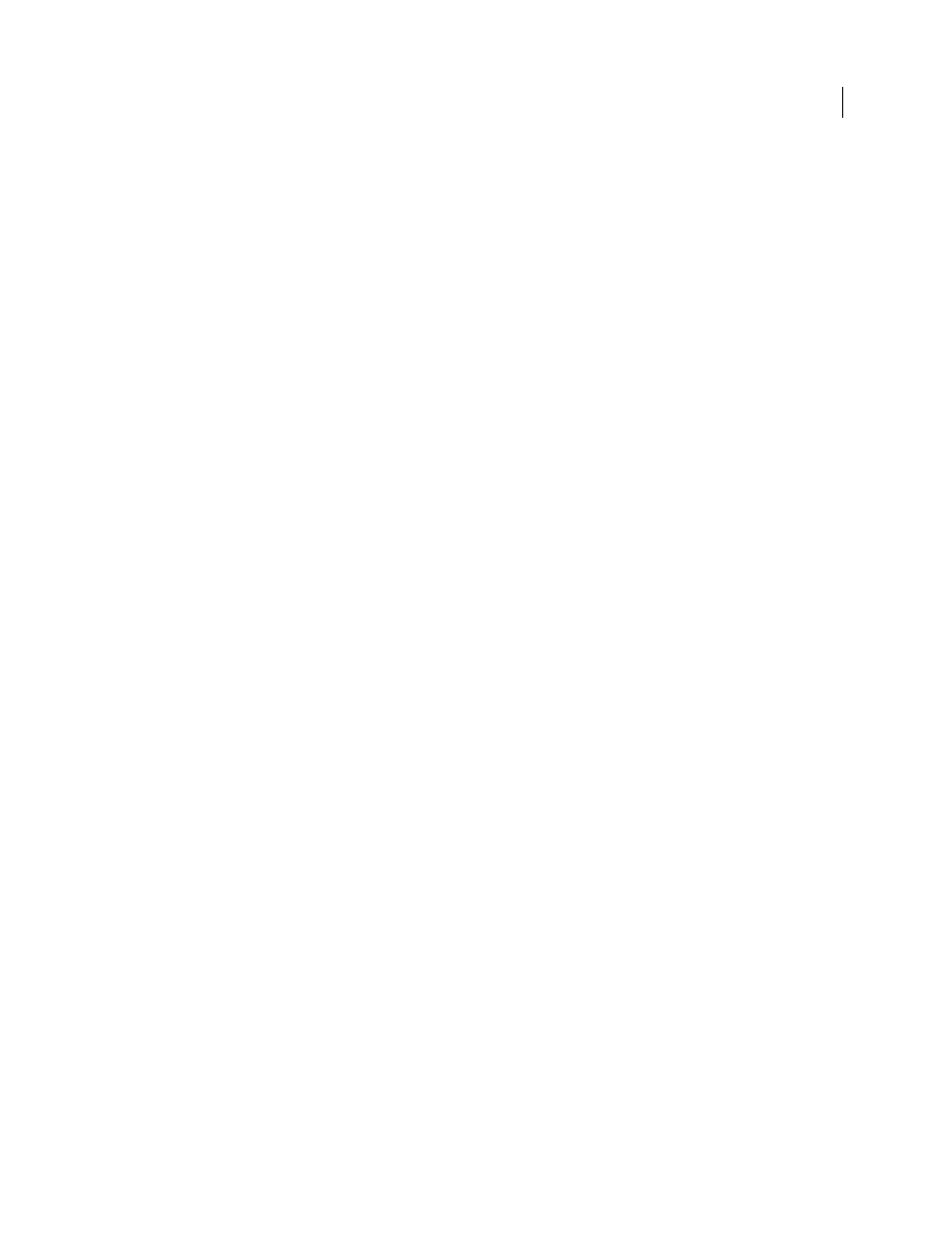
492
USING INDESIGN CS4
Trapping color
Black Density
Indicates the neutral density value at or above which InDesign considers an ink to be black. For
example, if you want a dark spot ink to use the Black trap width setting, enter the neutral density value here. This value
is typically set near the default of 1.6.
Sliding Trap
Determines when the trapping engine starts to straddle the centerline of the color boundary. The value
refers to the proportion of the lighter color’s neutral density value to a darker, abutting color’s neutral density value.
For example, setting the Sliding Trap value to 70% moves the point at which the trap begins to straddle the centerline
to where the lighter color exceeds 70% of the darker color in neutral density (lighter color’s neutral density divided by
darker color’s neutral density > 0.70). Colors of identical neutral density will always have their traps exactly straddle
the centerline, unless the Sliding Trap is set to
100%.
Trap Color Reduction
Indicates the degree to which components from abutting colors are used to reduce the trap
color. This setting is useful for preventing certain abutting colors (such as pastels) from making an unsightly trap that
is darker than either color. Specifying a Trap Color Reduction lower than 100% begins to lighten the color of the trap;
a Trap Color Reduction value of 0% makes a trap with a neutral density equal to the neutral density of the darker color.
Trapping imported graphics
You can create a trap preset to control traps within images, and to control traps between bitmap images (such as
photographs and those saved in raster PDF files) and vector objects (such as those from a drawing program and vector
PDF files). Each trapping engine handles imported graphics differently. It’s important to be aware of these differences
when setting trapping options.
Trap Placement
Provides options for determining where the trap falls when you trap vector objects (including objects
drawn in InDesign) to bitmap images. All options except Neutral Density create a visually consistent edge. Center
creates a trap that straddles the edge between objects and images. Choke causes objects to overlap the abutting image.
Neutral Density applies the same trapping rules as used elsewhere in the document. Trapping an object to a
photograph with the Neutral Density setting can result in noticeably uneven edges as the trap moves from one side of
the edge to another. Spread causes the bitmap image to overlap the abutting object.
Trap Objects To Images
Ensures that vector objects (such as frames used as keylines) trap to images, using the Trap
Placement settings. If vector objects don’t overlap images in a trapping page range, consider turning this option off to
speed trapping of that page range.
Trap Images To Images
Turns on trapping along the boundary of overlapping or abutting bitmap images. This feature
is on by default.
Trap Images Internally
Turns on trapping among colors within each individual bitmap image (not just where they
touch vector artwork and text). Use this option only for page ranges containing simple, high-contrast images, such as
screen shots or cartoons. Leave it unselected for continuous-tone and other complicated images, as it will create bad
traps. Trapping is faster when this option is unselected.
Trap 1-Bit Images
Ensures that 1-bit images trap to abutting objects. This option doesn’t use the Image Trap
Placement settings, because 1-bit images use only one color. In most cases, leave this option selected. In some cases,
such as with 1-bit images where pixels are widely spaced, selecting this option may darken the image and slow the
trapping.
Set sliding traps
1 Choose New Preset in the panel menu to create a preset, or double-click a preset to edit it.
2 In the Trap Thresholds section, for Sliding Trap, enter a percentage from 0 to 100, or use the default of 70%. At 0%,
all traps default to centerline; at 100%, sliding traps are turned off, forcing one color to be spread fully into another
regardless of the neutral density relationship of the abutting colors.
Updated 18 June 2009
