Fit an object to its frame – Adobe InDesign CS4 User Manual
Page 414
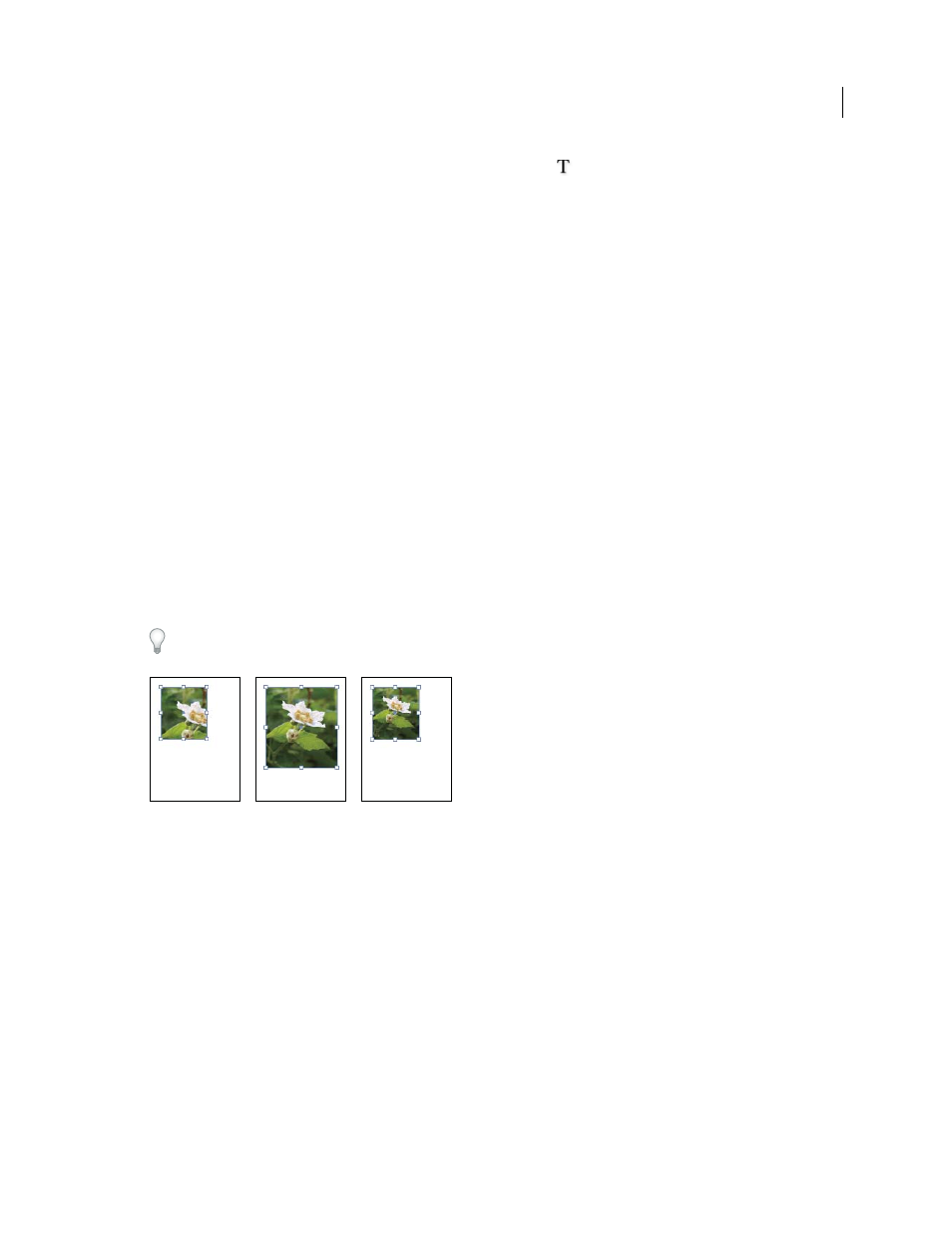
406
USING INDESIGN CS4
Frames and objects
•
If you’re removing text characters, select them with the Type tool
.
2 Do one of the following:
•
To permanently remove the content, press Delete or Backspace, or drag items to the Delete icon.
•
To place the content elsewhere on the layout, choose Edit > Cut, deselect the frame, and then choose Edit > Paste.
Note: An imported image cannot exist without a frame. If you cut an imported image from its frame and paste it
elsewhere within a document, a new frame will be created for it automatically.
Fit an object to its frame
When you place or paste an object into a frame, it appears at the upper-left corner of the frame by default. If the frame
and its content are different sizes, you can use the Fitting commands to achieve a perfect fit automatically.
Frame alignment options apply to frames that contain either a graphic or another text frame (text frames nested within
another frame), but they do not affect paragraphs inside a text frame—you control alignment and positioning of text
itself using the Text Frame Options command and the Paragraph, Paragraph Styles, and Story panels.
1 Select the frame of the object.
2 Choose Object > Fitting and one of the following options:
Fit Content To Frame
Resizes content to fit a frame and allows the content proportions to be changed. The frame will
not change, but the content may appear to be stretched if the content and the frame have different proportions.
Fit Frame To Content
Resizes a frame to fit its content. The frame’s proportions are altered to match the content
proportions, if necessary. This is useful for resetting a graphics frame that you accidentally altered.
To fit a frame to its content quickly, double-click any corner handle on the frame. The frame resizes away from the
point you click. If you click a side handle, the frame resizes only in that dimension.
Aligning an object within a graphics frame
A. Original B. Frame resized to fit content C. Content resized to fit frame
Center Content
Centers content within a frame. The proportions of the frame and its content are preserved. The size
of the content and frame are unaltered.
Fit Content Proportionally
Resizes content to fit a frame while preserving the content proportions. The frame’s
dimensions are not changed. If the content and the frame have different proportions, some empty space will result.
Fill Frame Proportionally
Resizes content to fill the entire frame while preserving the content’s proportions. The
frame’s dimensions are not changed. If the content and the frame have different proportions, some of the content will
be cropped by the bounding box of the frame.
Note: The Fitting commands fit the outer edges of the content to the center of the frame’s stroke. If the frame has a thick
stroke weight, outer edges of the content will be obscured. You can adjust the frame’s stroke alignment to the center, inside,
or outside of a frame edge. (See “
335.)
A
B
C
Updated 18 June 2009
