Crop or mask objects – Adobe InDesign CS4 User Manual
Page 417
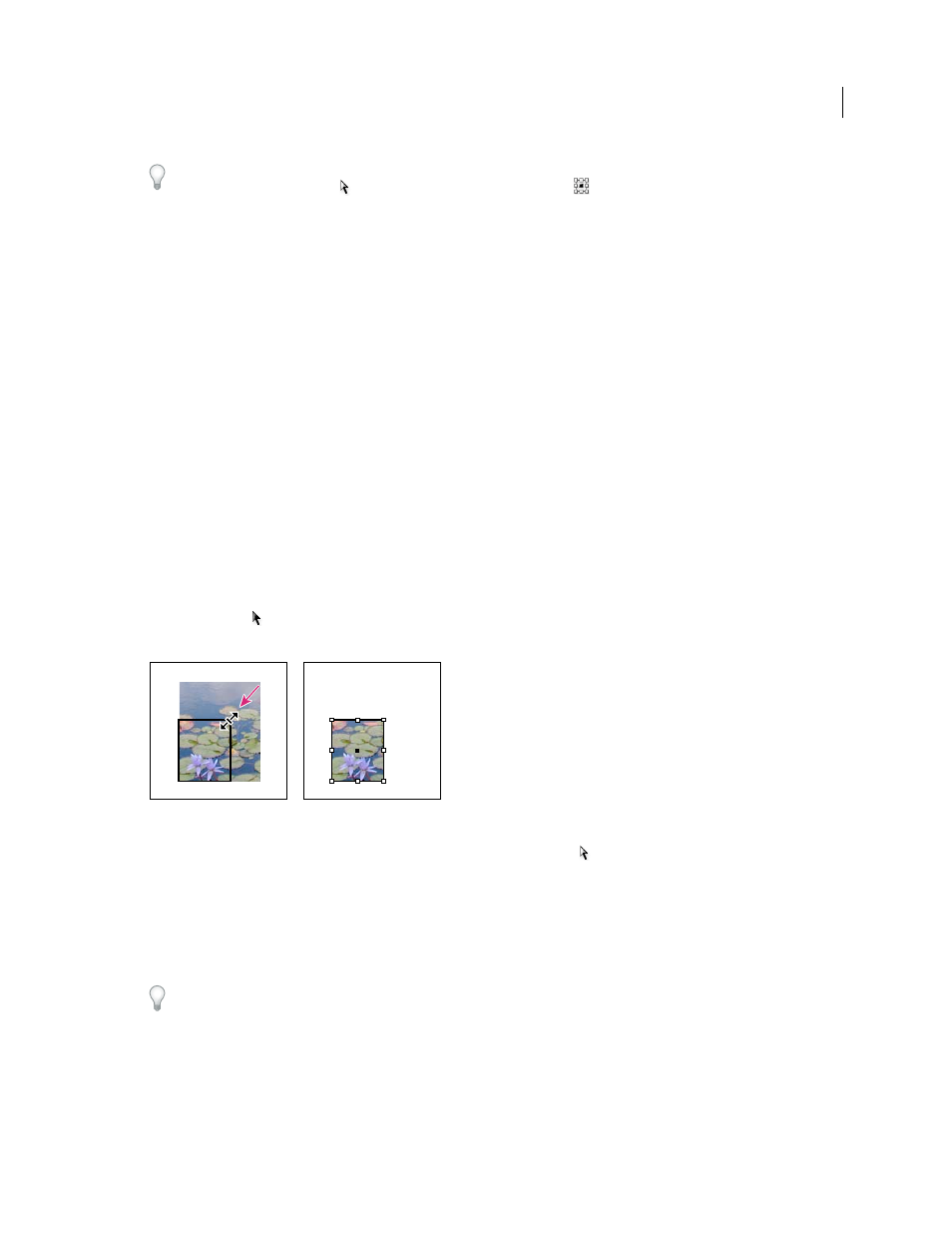
409
USING INDESIGN CS4
Frames and objects
You can quickly enlarge a frame equally around all sides by using the Transform or Control panel. Select the frame
with the Direct Selection tool
, set the panel reference point locator
to the center point, and enter new values
for the width and height.
See also
Applying line (stroke) settings
Crop or mask objects
Cropping and masking are both terms that describe hiding part of an object. In general, the difference is that cropping
uses a rectangle to trim the edges of an image, and masking uses an arbitrary shape to make an object’s background
transparent. A common example of a mask is a clipping path, which is a mask made for a specific image.
Use graphics frames to crop or mask objects. Because an imported graphic is automatically contained within a frame,
you can crop or mask it immediately without having to create a frame for it. If you haven’t created a frame for an
imported graphic manually, the frame is automatically created at the same size as the graphic, so it may not be obvious
that the frame is there.
Note: For efficient printing, only the data for the visible parts of cropped or masked images is sent when you output the
document. However, you will still save disk space and RAM if you crop or mask images to their desired shapes and sizes
before importing them into your document.
•
To crop an imported image or any other graphic already inside a rectangular frame, click the object using the
Selection tool
and drag any handle on the bounding box that appears. Press Shift as you drag to preserve the
frame’s original proportions.
Cropping an image using a graphics frame
•
To crop or mask any object, use the Selection or Direct Selection tool to select one object you want to mask.
Choose Edit > Copy, select an empty path or frame smaller than the object, and choose Edit > Paste Into.
•
To crop frame content precisely, select the frame with the Direct Selection tool, and use the Transform or Control
panel to change the size of the frame.
•
To specify crop settings for an empty placeholder frame, choose Object > Fitting > Frame Fitting Options, and then
specify the crop amount.
With an imported graphic, you can also create a mask by using the drawing tools to change the shape of the graphic’s
existing frame.
Updated 18 June 2009
