Shear an object using the shear command, Repeat transformations, Clear transformations – Adobe InDesign CS4 User Manual
Page 407
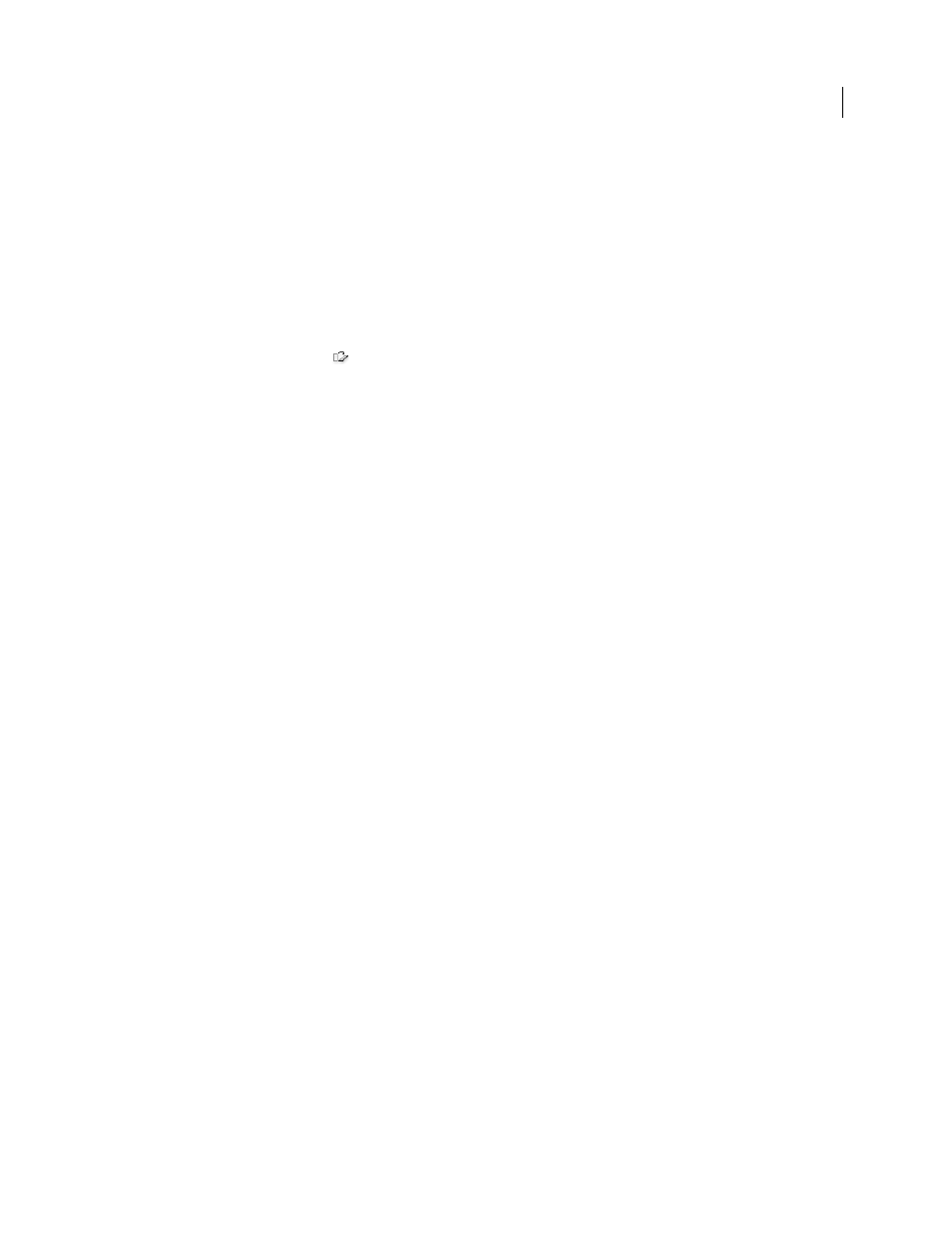
399
USING INDESIGN CS4
Frames and objects
Shear an object using the Shear command
You can shear an object by a specific amount by using the Shear command. This command also lets you shear a copy
of the selected object, leaving the original in place.
1 Select an object to shear. To shear both the frame and its content, use the Selection tool to select the frame. To shear
the content without its frame, direct-select the object. To shear a frame without scaling the content, direct-select
the frame, and select all the anchor points.
2 Do one of the following to open the Shear dialog box:
•
Select Object > Transform
> Shear.
•
Double-click the Shear tool
.
•
Select the Shear tool and Alt-click (Windows) or Option-click (Mac
OS) to select a new reference point.
3 Type a new shear angle.
The shear angle is the amount of slant to be applied to the object, relative to a line perpendicular to the shear axis.
(Shear angle is calculated clockwise from the current axis.)
4 Specify the axis along which the object is to be sheared. You can shear an object along a horizontal or vertical axis.
5 Do any of the following:
•
To preview the effect before you apply it, select Preview.
•
To shear the object, click
OK.
•
To shear a copy of the object, click Copy.
Repeat transformations
You can repeat transformations, such as moving, scaling, rotating, resizing, reflecting, shearing, and fitting. You can
repeat either a single transformation or a sequence of transformations, and you can apply those transformations to
more than one object at a time. InDesign remembers all transformations until you select a different object or perform
a different task.
Note: Not all transformations are recorded. For example, modifying a path or its points is not recorded as a
transformation.
1 Select one or more objects, and perform all the transformations you want to repeat.
2 Select the object or objects to which you want to apply the same transformations.
3 Choose Object > Transform Again and then select one of the following options:
Transform Again
Applies the last single transform operation to the selection.
Transform Again Individually
Applies the last single transform operation to each selected object individually, rather
than as a group.
Transform Sequence Again
Applies the last sequence of transform operations to the selection.
Transform Sequence Again Individually
Applies the last sequence of transform operations to each selected object
individually.
Clear transformations
1 Select the object or objects that have been transformed.
2 Choose Clear Transformations from the Transform or Control panel menu.
Updated 18 June 2009
