Insert text variables, Delete, convert, and import text variables, Delete text variables – Adobe InDesign CS4 User Manual
Page 103: Convert text variables to text, Import text variables from another document
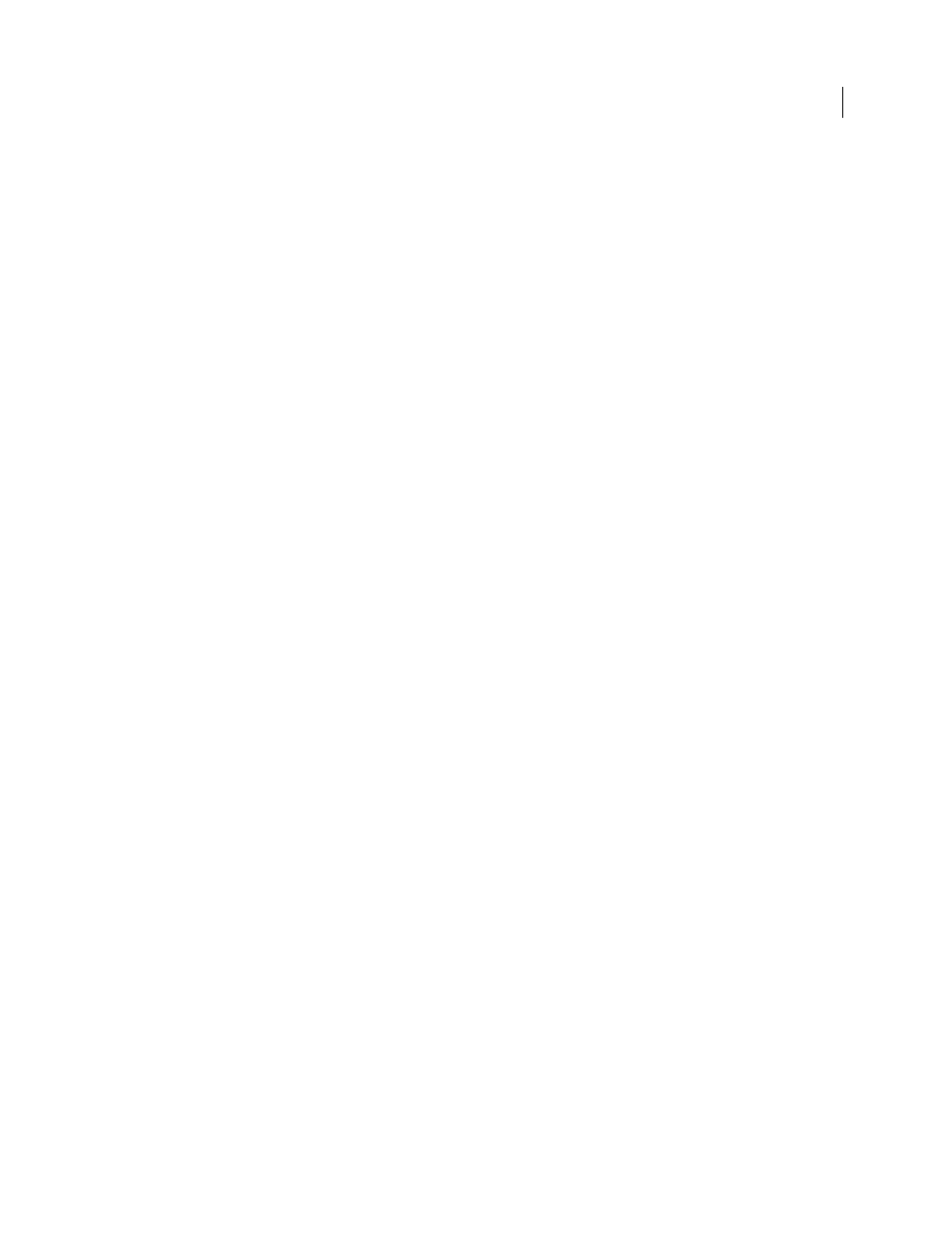
95
USING INDESIGN CS4
Layout
current page. If there is no occurrence of the style on the page, the previous occurrence of the applied style is used. If
there is no previous occurrence in the document, the variable is empty.
Delete End Punctuation
If selected, the variable displays the text minus any end punctuation (periods, colons,
exclamation points, and question marks).
Change Case
Select this option to change the case of the text that appears in the header or footer. For example, you
may want to use sentence case in your footer, even though the heading on the page appears in title case.
6 Click OK, and then click Done in the Text Variables dialog box.
You can now insert the variable in a header or footer you create on the master page.
Insert text variables
1 Place the insertion point where you want the variable to appear.
2 Choose Type > Text Variables
> Insert Variable, and then choose the variable you want to insert.
The variable appears on the page as if you’d typed it in the document. For example, the Creation Date variable might
appear as December 22, 2007. If you choose Type > Show Hidden Characters, the variable instance is surrounded by
a box using the current layer color.
Delete, convert, and import text variables
Use the Text Variables dialog box to delete, convert, and import text variables.
Delete text variables
If you want to delete an instance of a text variable inserted in a document, simply select the variable and press
Backspace or Delete. You can also delete the variable itself. When you do so, you can decide how to replace the
variables inserted in the document.
1 Choose Type > Text Variables
> Define.
2 Select the variable, and then click Delete.
3 Specify how the variable will be replaced by specifying a different variable, converting the variable instances to text,
or deleting the variable instances altogether.
Convert text variables to text
•
To convert a single instance, select the text variable in the document window, and then choose Type > Text
Variables
> Convert Variable To Text.
•
To convert all instances of the text variable in the document, choose Type > Text Variables
> Define, select the
variable, and then click Convert To Text.
Import text variables from another document
1 Choose Type > Text Variables
> Define.
2 Click Load, and then double-click the document that has the variables you want to import.
Updated 18 June 2009
