Soft-proof colors, Soft-proof presets, Custom soft-proof options – Adobe InDesign CS4 User Manual
Page 478
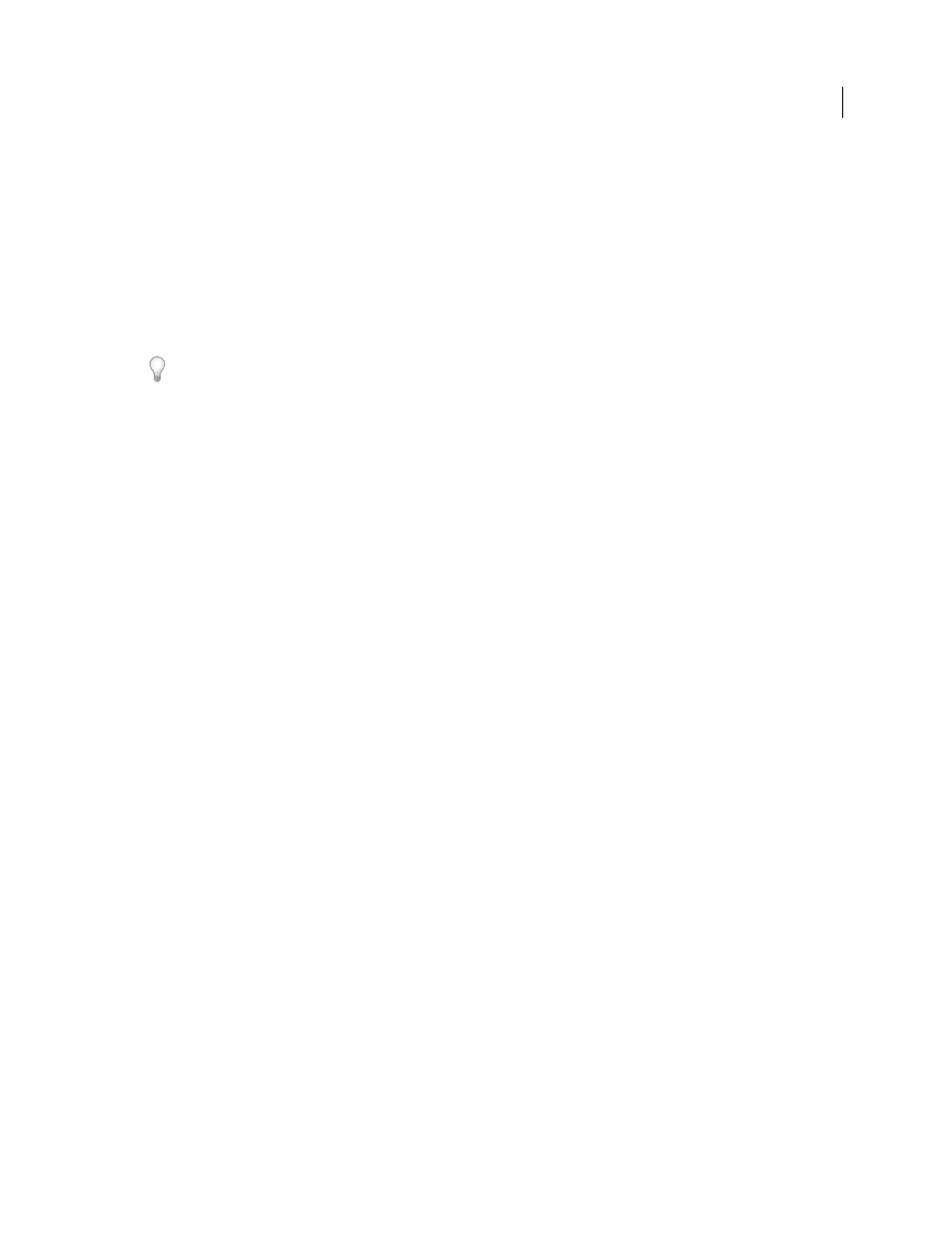
470
USING INDESIGN CS4
Color management
Soft-proof colors
1 Choose View
> Proof Setup, and do one of the following:
•
Choose a preset that corresponds to the output condition you want to simulate.
•
Choose Custom (Photoshop and InDesign) or Customize (Illustrator) to create a custom proof setup for a specific
output condition. This option is recommended for the most accurate preview of your final printed piece.
2 Choose View
> Proof Colors to toggle the soft-proof display on and off. When soft proofing is on, a check mark
appears next to the Proof Colors command, and the name of the proof preset or profile appears at the top of the
document window.
To compare the colors in the original image and the colors in the soft proof, open the document in a new window before
you set up the soft proof.
Soft-proof presets
Working CMYK
Creates a soft proof of colors using the current CMYK working space as defined in the Color Settings
dialog box.
Document CMYK (InDesign)
Creates a soft proof of colors using the document’s CMYK profile.
Working Cyan Plate, Working Magenta Plate, Working Yellow Plate, Working Black Plate, or Working CMY Plates
(Photoshop)
Creates a soft proof of specific CMYK ink colors using the current CMYK working space.
Macintosh RGB or Windows RGB (Photoshop and Illustrator)
Creates a soft proof of colors in an image using either a
standard Mac
OS or Windows monitor as the proof profile space to simulate. Both options assume that the simulated
device will display your document without using color management. Neither option is available for Lab or CMYK
documents.
Monitor RGB (Photoshop and Illustrator)
Creates a soft proof of colors in an RGB document using your current
monitor color space as the proof profile space. This option assumes that the simulated device will display your
document without using color management. This option is unavailable for Lab and CMYK documents.
Color Blindness (Photoshop and Illustrator)
Creates a soft proof that reflects colors visible to a person with color
blindness. The two soft proof options, Protanopia and Deuteranopia, approximate color perception for the most
common forms of color blindness. For more information, see “
Soft-proof for color blindness (Photoshop and
Custom soft-proof options
Device To Simulate
Specifies the color profile of the device for which you want to create the proof. The usefulness of
the chosen profile depends on how accurately it describes the device’s behavior. Often, custom profiles for specific
paper and printer combinations create the most accurate soft proof.
Preserve CMYK Numbers or Preserve RGB Numbers
Simulates how the colors will appear without being converted to
the color space of the output device. This option is most useful when you are following a safe CMYK workflow.
Rendering Intent (Photoshop and Illustrator)
When the Preserve Numbers option is deselected, specifies a rendering
intent for converting colors to the device you are trying to simulate.
Use Black Point Compensation (Photoshop)
Ensures that the shadow detail in the image is preserved by simulating the
full dynamic range of the output device. Select this option if you plan to use black point compensation when printing
(which is recommended in most situations).
Simulate Paper Color
Simulates the dingy white of real paper, according to the proof profile. Not all profiles support
this option.
Updated 18 June 2009
