Delete hyperlinks, Rename a hyperlink source, Edit or delete hyperlink destinations – Adobe InDesign CS4 User Manual
Page 539: Reset or update hyperlinks, Go to a hyperlink source or anchor
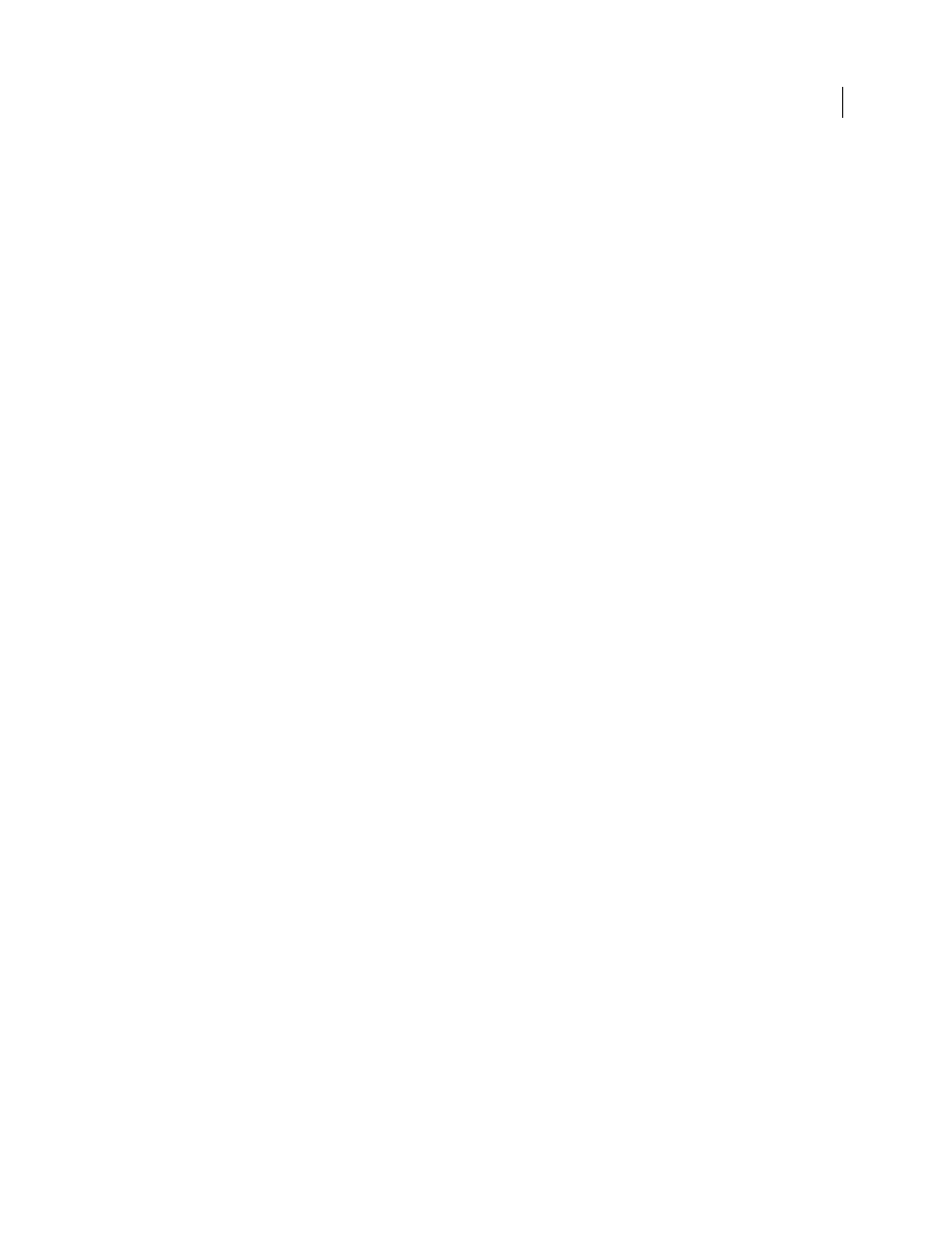
531
USING INDESIGN CS4
Dynamic documents
Note: To edit a hyperlink to a URL, select the hyperlink, edit the URL in the URL text box, and then press Tab or Enter.
Delete hyperlinks
When you remove a hyperlink, the source text or graphic remains.
❖
Select the item or items you want to remove in the Hyperlinks panel, and then click the Delete button at the bottom
of the panel.
Rename a hyperlink source
Renaming the hyperlink source changes the way it appears in the Hyperlinks panel.
1 In the Hyperlinks panel, select the hyperlink.
2 Choose Rename Hyperlink from the Hyperlinks panel menu, and specify a new name.
Edit or delete hyperlink destinations
1 Open the document in which the destination appears.
2 Choose Hyperlink Destination Options in the Hyperlinks panel menu.
3 For Destination, select the name of the destination you want to edit.
4 Do one of the following:
•
Click Edit, and then make changes to the destination as necessary.
•
Click Delete to remove the destination.
5 When you have finished editing or deleting destinations, click OK.
Reset or update hyperlinks
1 Select the range of text, the text frame, or the graphic frame that will act as the new hyperlink source. For example,
you may want to select additional text to include in the source.
2 Select the hyperlink in the Hyperlinks panel.
3 Do either of the following:
•
Choose Reset Hyperlink in the Hyperlinks panel menu.
•
To update hyperlinks to external documents, choose Update Hyperlink in the Hyperlinks panel menu.
Go to a hyperlink source or anchor
•
To locate the source of a hyperlink or cross-reference, select the item you want to locate in the Hyperlinks panel.
Choose Go To Source in the Hyperlinks panel menu. The text or frame will be selected.
•
To locate the destination of a hyperlink or cross-reference, select the item you want to locate in the Hyperlinks
panel. Choose Go To Destination in the Hyperlinks panel menu.
If the item is a URL destination, InDesign starts or switches to your web browser to display the destination. If the item
is a text anchor or page destination, InDesign jumps to that location.
Updated 18 June 2009
