Tag text in tables – Adobe InDesign CS4 User Manual
Page 578
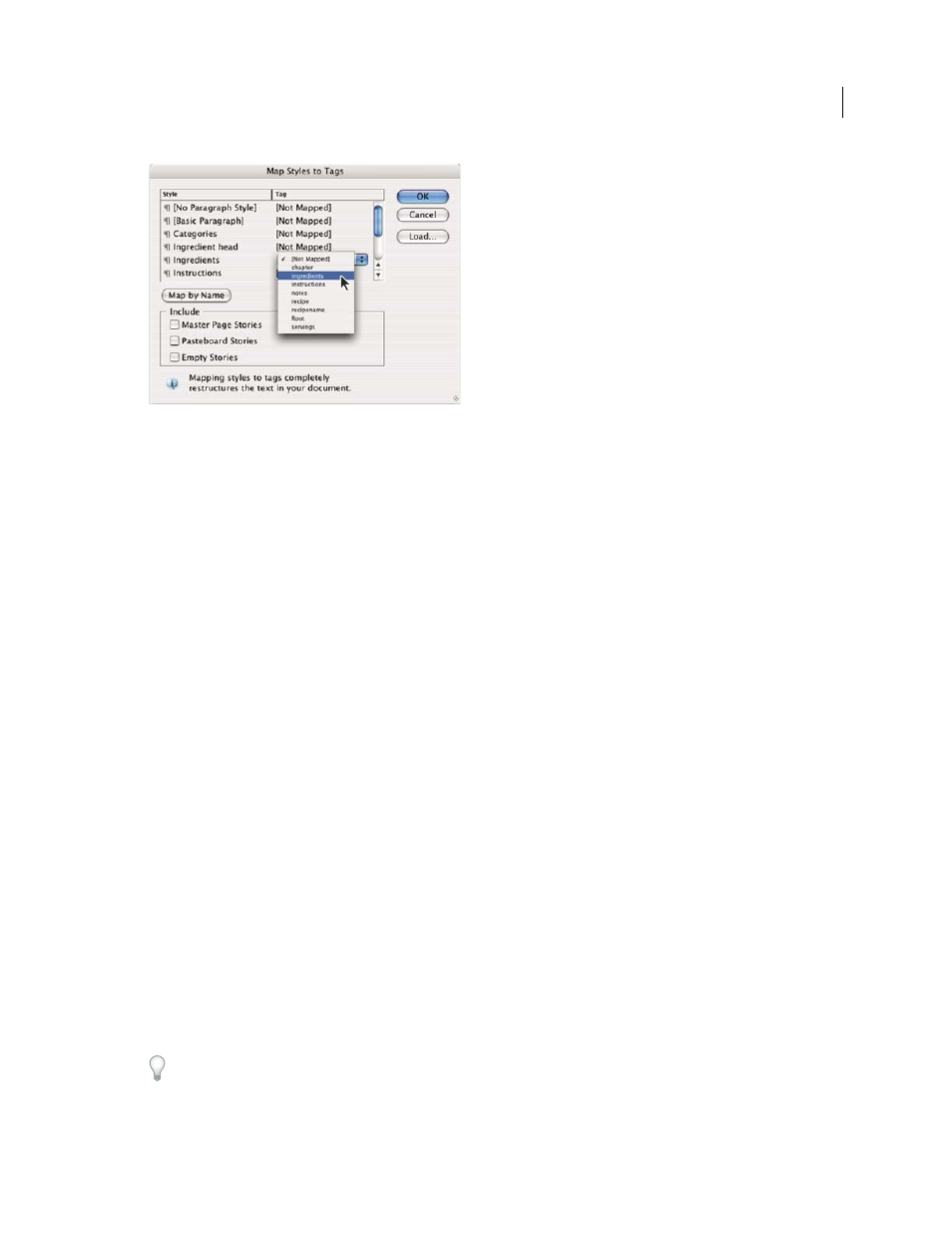
570
USING INDESIGN CS4
XML
Map Styles To Tags dialog box
3 To match style names to tag names, click Map By Name. Styles that are named identically to tag names are selected
in the dialog box. Map By Name is case-sensitive;
Head1
and
head1
, for example, are treated as different tags.
4 To use style mappings from a different InDesign file, click Load and select the file.
5 Select or deselect Include options:
Master Page Stories
Maps styles found on master page text frames to tags.
Pasteboard Stories
Maps styles found on text frames on the pasteboard to tags. (Deselect this option to avoid tagging
content on the pasteboard.)
Empty Stories
Maps styles located on empty text frames to tags. (Deselect this option to avoid tagging empty frames.)
6 Click OK.
The new XML tags are applied throughout your document to paragraph and character styles that you specified in the
Map Styles To Tags dialog box.
Note: You cannot tag images with the Map Styles To Tags command. You need to manually tag images if you want to
include them in an XML file.
Tag text in tables
When you tag a table for XML, you create a table element as well as one cell element for each cell in the table. The cell
elements are child elements of the table element, and are created automatically.
1 Click in the table and choose Table
> Select > Table.
2 Select a tag for the table in the Tags panel.
InDesign creates a cell element for each cell in the table (you can display them in the Structure pane). The tag applied
to table cell elements depends on your Autotag default settings.
3 If needed, tag table cells with a different tag.
For example, you can tag the first-row cells with a different tag to identify them as heading cells. To apply tags to cells,
select the actual table cells in your document, and then select a tag. (Selecting cells in the table also selects the
corresponding cell elements in the Structure pane.)
You can also tag a table by selecting it and then clicking the Autotag icon in the Tags panel. The
Table
tag (or another
tag of your choice) is applied immediately to the table, according to your Autotag default settings.
Updated 18 June 2009
