Edit an index topic, Add index entries, Add an index entry – Adobe InDesign CS4 User Manual
Page 314
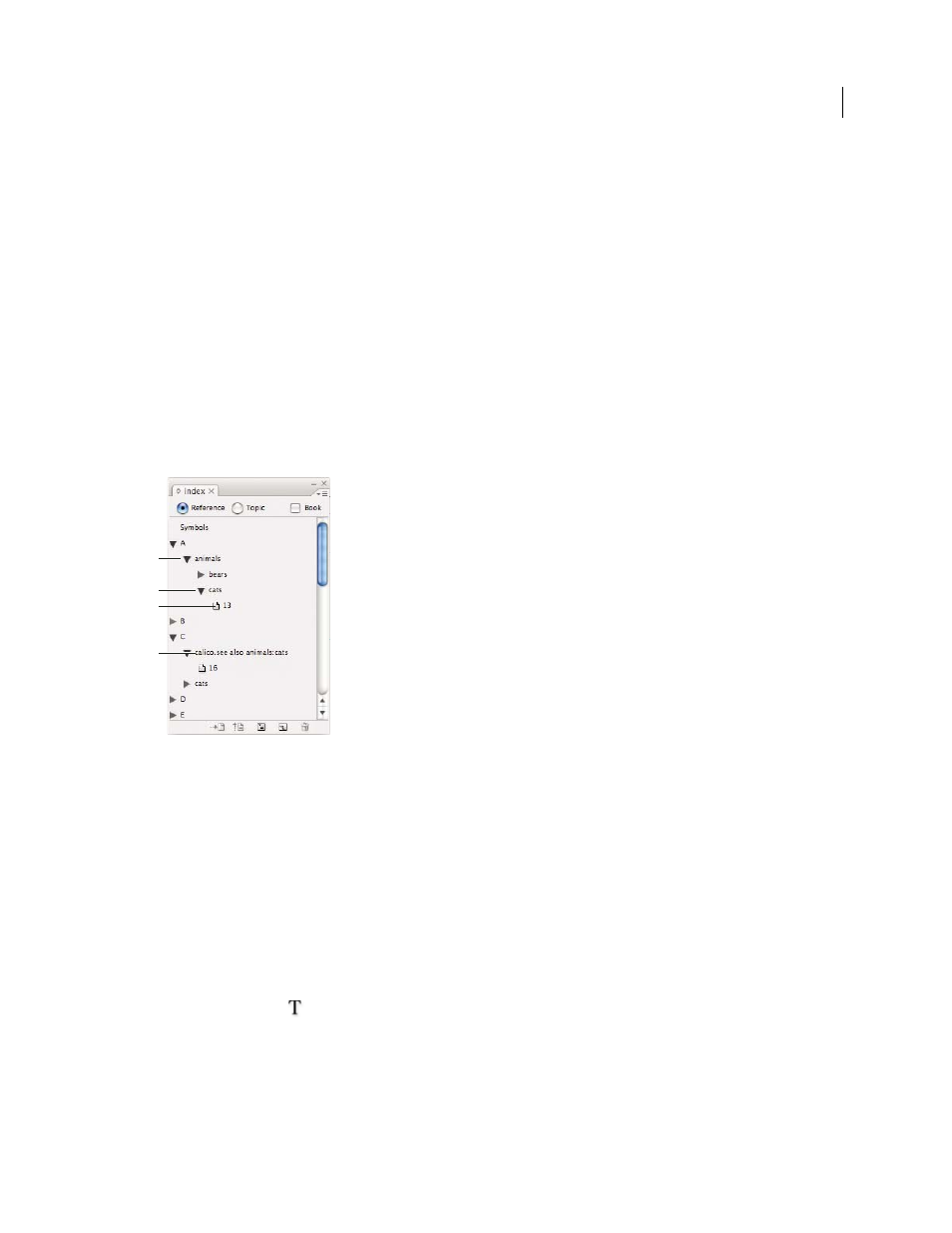
306
USING INDESIGN CS4
Long document features
Edit an index topic
Use the Index panel to edit entries before or after you generate an index. Changes you make to your entries in the Index
panel will appear in the next index that you generate, but changes that you make to the generated index story will be
lost when you regenerate the index.
1 Open a document containing the index topics.
2 In the Index panel, select Topic.
3 In the preview area, double-click a topic to edit.
4 Edit the topic as desired, and then click OK.
Add index entries
You create index entries using the Index panel in Reference mode. An index entry consists of two parts: a topic and a
reference. Topics can be defined ahead of time using a topic list. References can be page numbers or cross-references
to other topics.
Index panel in Reference mode
A. Entry B. Subentry C. Page reference D. Cross-reference
An index marker is inserted at the beginning of the word in which text is selected or at the insertion point. You can
view index markers by choosing Type > Show Hidden Characters.
See also
Add “See” or “See also” cross-references to an index
Add an index entry
1 Using the Type tool
, place the insertion point where you want the index marker to appear, or select text in the
document to use as the basis for an index reference.
When selected text contains inline graphics or special characters, some characters (such as index markers and inline
graphics) are stripped out in the Topic Level box. Other characters, such as em dashes and copyright symbols, are
converted to metacharacters (for example, ^_ or ^2).
2 Choose Window
> Type & Tables
> Index to display the Index panel.
C
B
D
A
Updated 18 June 2009
