Change corner appearance, Apply corner effects, Tips for applying corner effects – Adobe InDesign CS4 User Manual
Page 348: Compound paths and shapes, About compound paths
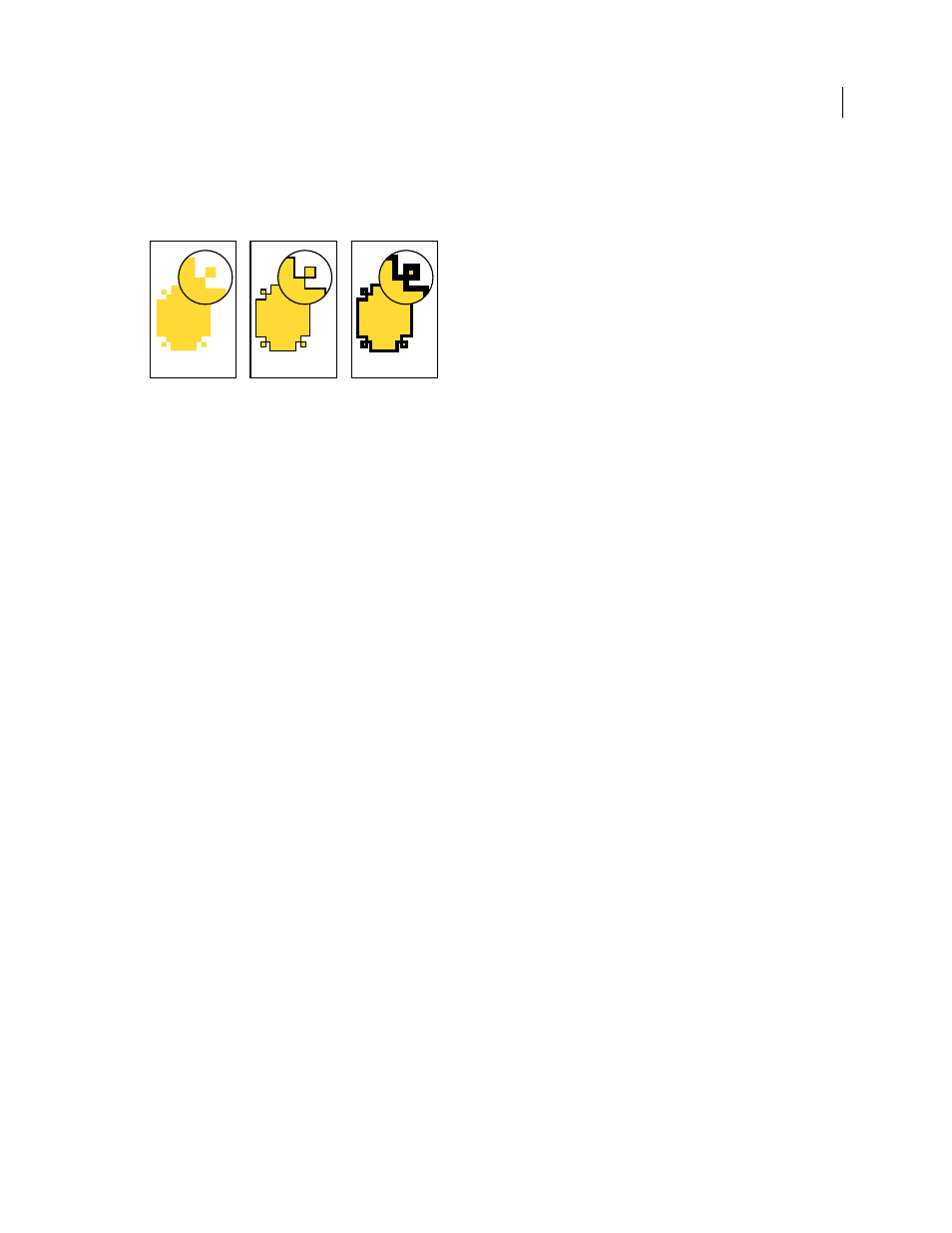
340
USING INDESIGN CS4
Drawing
Change corner appearance
You can use the Corner Options command to quickly apply corner effects to any path. Available corner effects range
from simple, rounded corners to fancy ornamentation.
Effects of different line weights on corner shapes
A. Fancy corner effect with no stroke B. Same effect with 1-point stroke C. Same effect with 4-point stroke
Apply corner effects
1 Using a selection tool, select a path.
2 Choose Object > Corner Options.
3 Choose a corner effect in the Effect menu.
4 For Size, type a value to specify the radius by which the corner effect extends from each corner point.
5 Select Preview if you want to see the results of the effect before applying it. Then click OK.
Tips for applying corner effects
Note the following:
•
If you’ve obtained plug-in software that adds more effects, the Corner Options command in the Stroke panel can
include additional shapes.
•
Corner effects appear on all of a path’s corner points, but never on smooth points. The effects change angles
automatically when you move a path’s corner points.
•
If a corner effect significantly changes the path by, for example, creating a bulge inward or outward, it may affect
how a frame interacts with its contents or with other parts of the layout. Increasing the size of a corner effect may
push an existing text wrap or frame inset farther away from the frame.
•
You can’t edit a corner effect, but you can change its appearance by changing the corner radius or modifying the
stroke.
•
If you applied corner effects but can’t see them, make sure that the path uses corner points and that a stroke color
or gradient has been applied to it. Then increase the Size option in the Corner Options dialog box, or increase the
stroke weight in the Stroke panel.
Compound paths and shapes
About compound paths
You can combine several paths into a single object, called a compound path. Create a compound path when you want
to do any of the following:
•
Add transparent holes to a path.
A
B
C
Updated 18 June 2009
