Adobe InDesign CS4 User Manual
Page 106
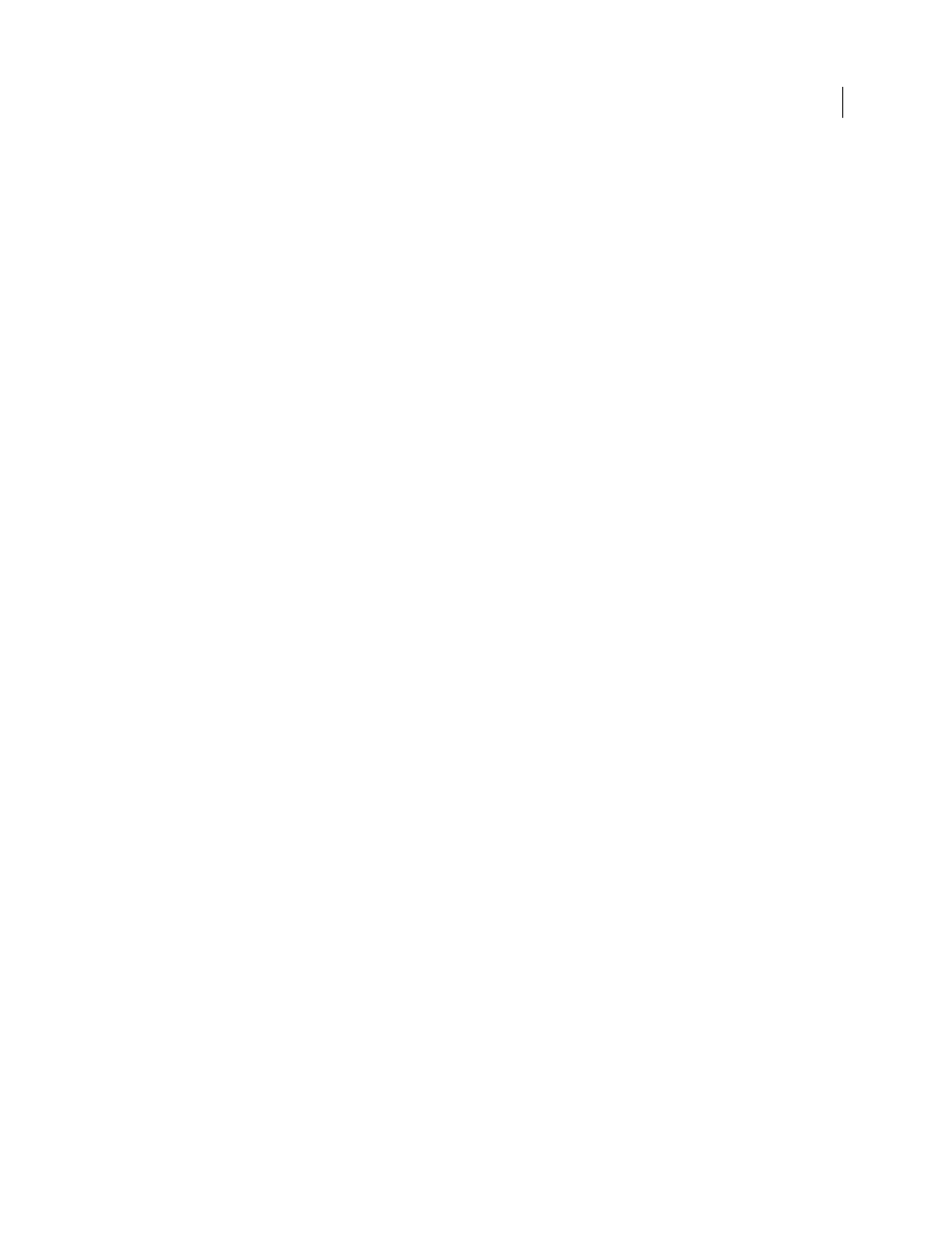
98
USING INDESIGN CS4
Working with documents
Solve problems before converting a file
Damaged Adobe PageMaker or QuarkXPress® files usually remain damaged when opened in InDesign. If an error or
other unexpected behavior occurs with a converted file, open the original file in the source application and
troubleshoot it for damage.
Save documents
Save documents frequently, and create backup copies of important files. You can clear unnecessary data from a
document by using the Save As command. When you use the Save command, InDesign appends new information to
the document but doesn’t remove outdated data, such as information about a deleted graphic. When you use the Save
As command, however, InDesign completely rewrites the document, including only information about objects and
pages currently in the document. A document that contains only necessary data occupies less hard drive space and
redraws and prints more quickly.
Practice good design habits
•
Create styles in a document. Creating styles with no documents open can cause duplicate styles to appear when you
create a new document. To share styles in documents, save the styles and load them.
•
Use appropriate fonts. When choosing fonts for a document, consider how you intend to format and print the text.
InDesign works well with OpenType®, Type 1 (also called PostScript), and TrueType fonts. Damaged or poorly
constructed fonts can damage an InDesign document or cause it to print with unexpected results, so use reliable
fonts created by established font vendors. If you work with a service bureau, find out its font requirements.
•
Avoid using too many text frames. Use as few text frames as possible to keep the document file size smaller and the
layout easier to manipulate.
Be smart with art
•
Use the appropriate graphics file format. When you create graphics for a project, consider how you plan to print
the document. For best results, use native Photoshop and Illustrator files rather than converting them to EPS or
TIFF. If you intend to print the document at a service bureau, ask the service bureau which graphic formats work
best with the output device it uses. The service bureau can also advise you on the optimal resolution for images.
•
Store graphics externally. When you import a graphic file, InDesign creates a link to the graphic by default. Linking
helps minimize the file size of the document and improves the performance of InDesign. When you print the
document, the original graphic file must be available and linked. If InDesign can’t find the original, the graphic may
print as a low resolution preview or as a gray box.
•
In some cases, it works better to transform (for example, skew or rotate) graphics before placing them in InDesign.
When you print a graphic that is transformed in InDesign, InDesign sends the graphic to the printer in its
untransformed state and then appends the transformation instructions to it. This process may cause longer print
times and require more printer memory to perform the transformation.
Verify links and fonts before you print
To ensure that a document prints correctly, verify that all links are intact and all fonts are available. A link becomes
broken if you delete, move, or rename the original graphic. Use the Preflight and Package features before handing off
files to a service bureau.
.
Updated 18 June 2009
