Aligning and distributing objects, Align panel overview, Align or distribute objects – Adobe InDesign CS4 User Manual
Page 408
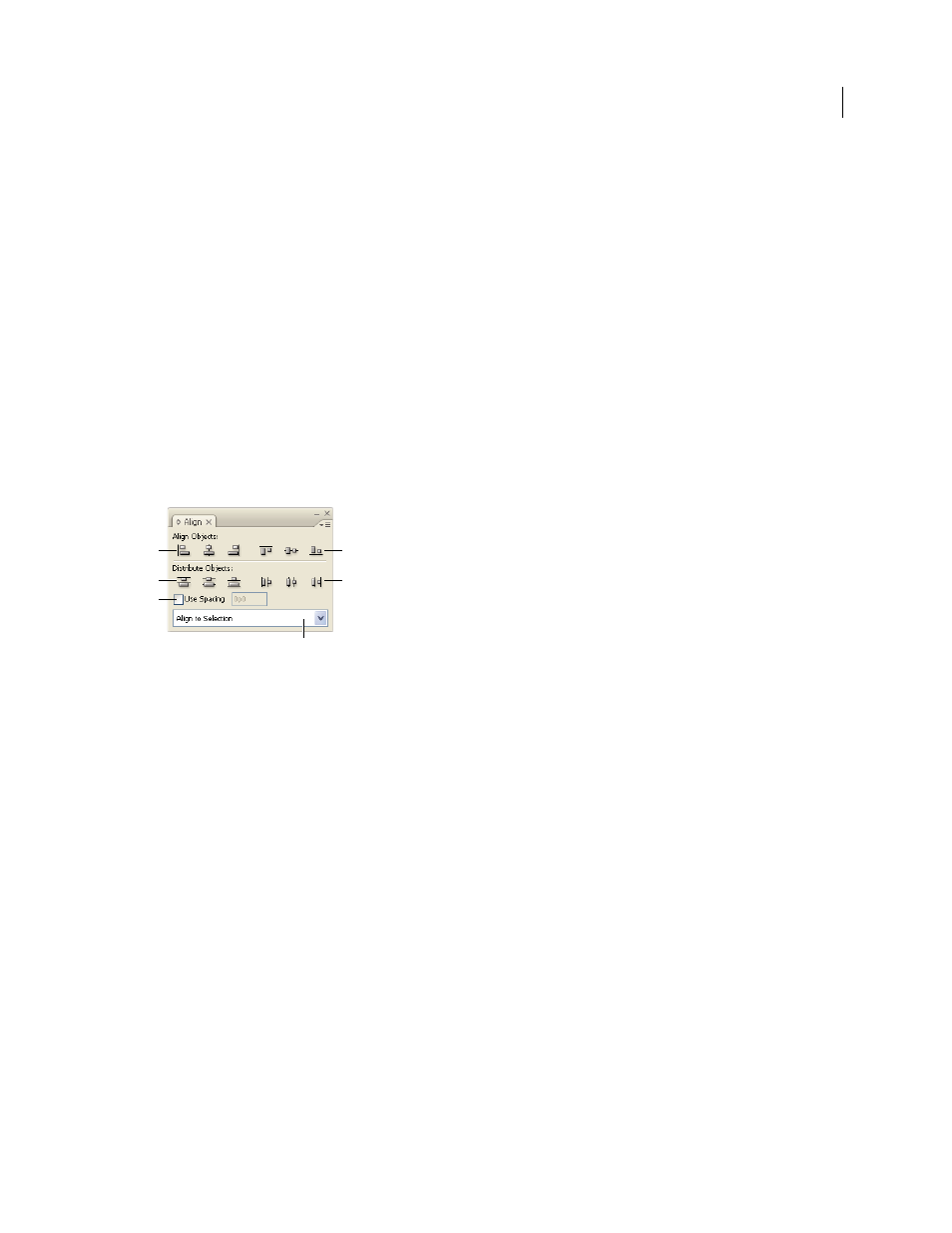
400
USING INDESIGN CS4
Frames and objects
Unless all values are the default values, clearing transformations results in a change of appearance for the objects.
Note: If the Scale values were reset at 100%, clearing the transformations will not change the scale.
Aligning and distributing objects
Align panel overview
You use the Align panel (Window
> Object & Layout > Align) to align or distribute objects horizontally or vertically
along the selection, margins, page, or spread. Consider the following when working with the Align panel:
•
The Align panel doesn’t affect objects to which you’ve applied the Lock Position command, and doesn’t change the
alignment of text paragraphs within their frames.
•
Text alignment is not affected by the Align Objects options. (See “
•
You can use the Keyboard Shortcuts dialog box (Edit > Keyboard Shortcuts) to create custom align and distribute
shortcuts. (Under Product Area, select Object Editing.)
Align panel
A. Vertical alignment buttons B. Vertical distribution buttons C. Use Spacing distribution D. Horizontal alignment buttons E. Horizontal
distribution buttons
F. Alignment location options
See also
Align or distribute objects
You can use the Align panel to align or space selected objects horizontally or vertically to the selection, margins, page,
or spread.
A
B
D
E
C
F
Updated 18 June 2009
