Flash export issues, The document for export, see – Adobe InDesign CS4 User Manual
Page 530
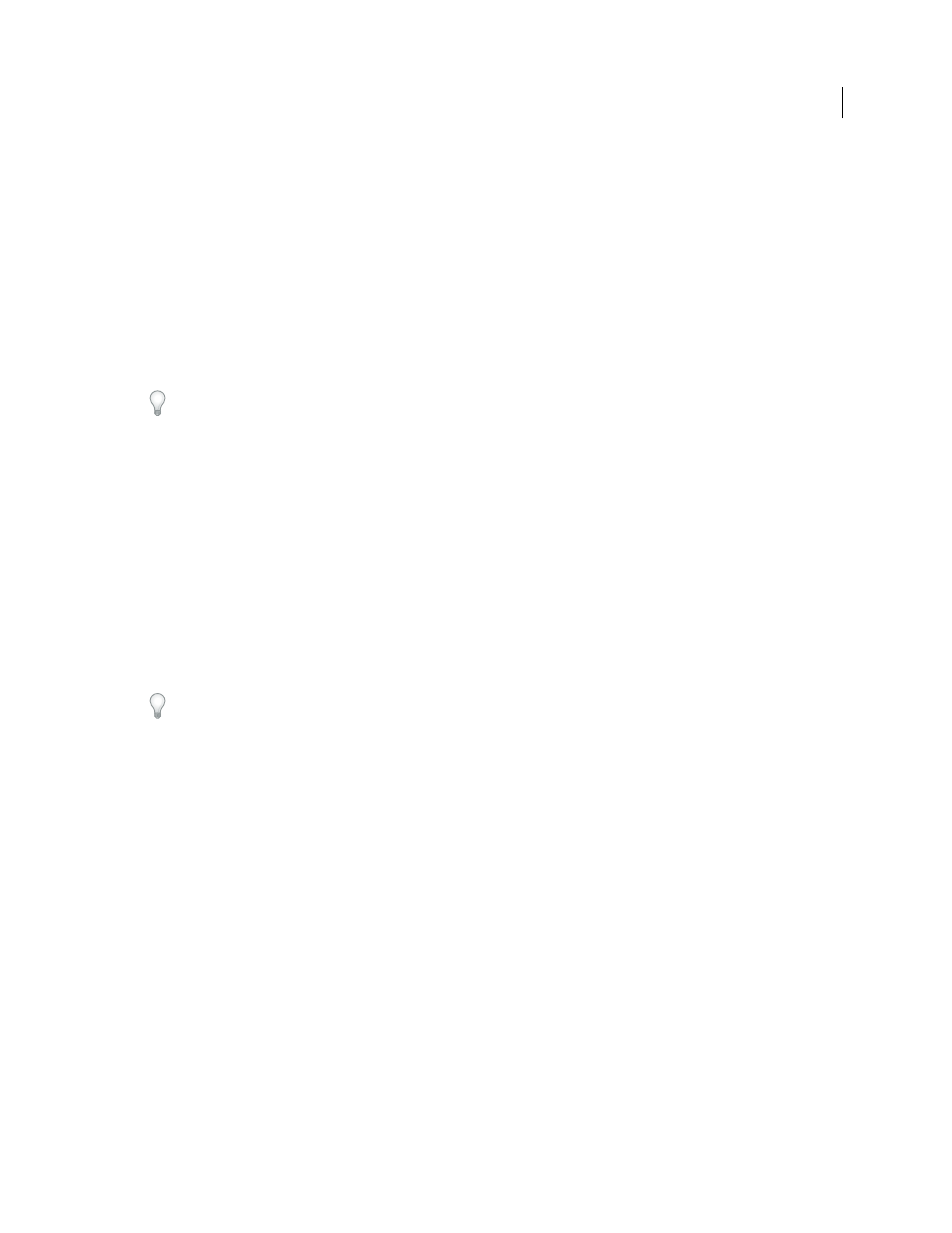
522
USING INDESIGN CS4
Dynamic documents
See also
Flash export issues
Consider the following factors when designing your InDesign document for Flash playback.
Document setup issues
How InDesign pages are converted
When you export to SWF or XFL, InDesign spreads become separate clips in a
timeline, like slides in a slideshow. Each spread is mapped to a new keyframe. In Flash Player, you advance through
the spreads of the exported document by pressing arrow keys or clicking interactive buttons.
Determine whether you want your InDesign document to include facing pages. In some instances, it’s better to create
the document without facing pages (deselect the Facing Pages option in the New Document dialog box). Although you
can deselect the Spreads option during export to SWF to map each page to a keyframe rather than the whole spread,
deselecting Facing Pages simplifies matters.
Page size
When you create a document, you can choose a specific resolution, such as 800 x 600, from the Page Size
menu in the New Document dialog box. During export, you can also adjust the scale or resolution of the exported SWF
or XFL file.
Interactivity features
Buttons, page transitions, and hyperlinks are included in exported SWF files. With exported XFL files, use Flash Pro
to add animation and other effects.
Buttons
For buttons in an exported SWF file, the Next Page and Previous Page actions are especially useful controls
for playback in Flash Player. However, some actions that work in interactive PDF files have no effect in Flash Player.
These actions include Close, Exit, Go To Next/Previous View, Movie, Open File, Sound, and View Zoom.
You can add navigation buttons that are preformatted with Go To Next Page and Go To Previous Page actions.
Choose Sample Buttons from the Buttons panel menu. See “
Add a button from the Sample Buttons panel
Although button actions are not included in an exported XFL file, you can add buttons to your layout in InDesign and
use Flash Pro to make them dynamic.
Page Transitions
All page transitions work well in Flash Player. In addition to page transitions that appear when you
turn the page, you can add include an interactive page curl during export that lets you drag corners of pages to turn
them.
Hyperlinks
Create links to websites or to other pages in the document. Hyperlinks are broken in XFL files.
Movies and sound clips
Movies and sound clips are not included in an exported SWF or XFL file, but their posters are
included. You can add media posters to your layout in InDesign, export the document to XFL, and use Flash Pro to
make them dynamic.
Conversion issues
Color
SWF and XFL files use RGB color. When a document is exported to SWF or XFL, InDesign converts all color
spaces (such as CMYK and LAB) to sRGB. InDesign converts spot colors to equivalent RGB process colors.
To avoid unwanted color changes in artwork with text with transparency, choose Edit > Transparency Blend Space
>
Document RGB. To avoid unwanted color changes in images with transparency, avoid using a lossy compression
during export.
Updated 18 June 2009
