Postscript printing options, Options for omitting graphics – Adobe InDesign CS4 User Manual
Page 606
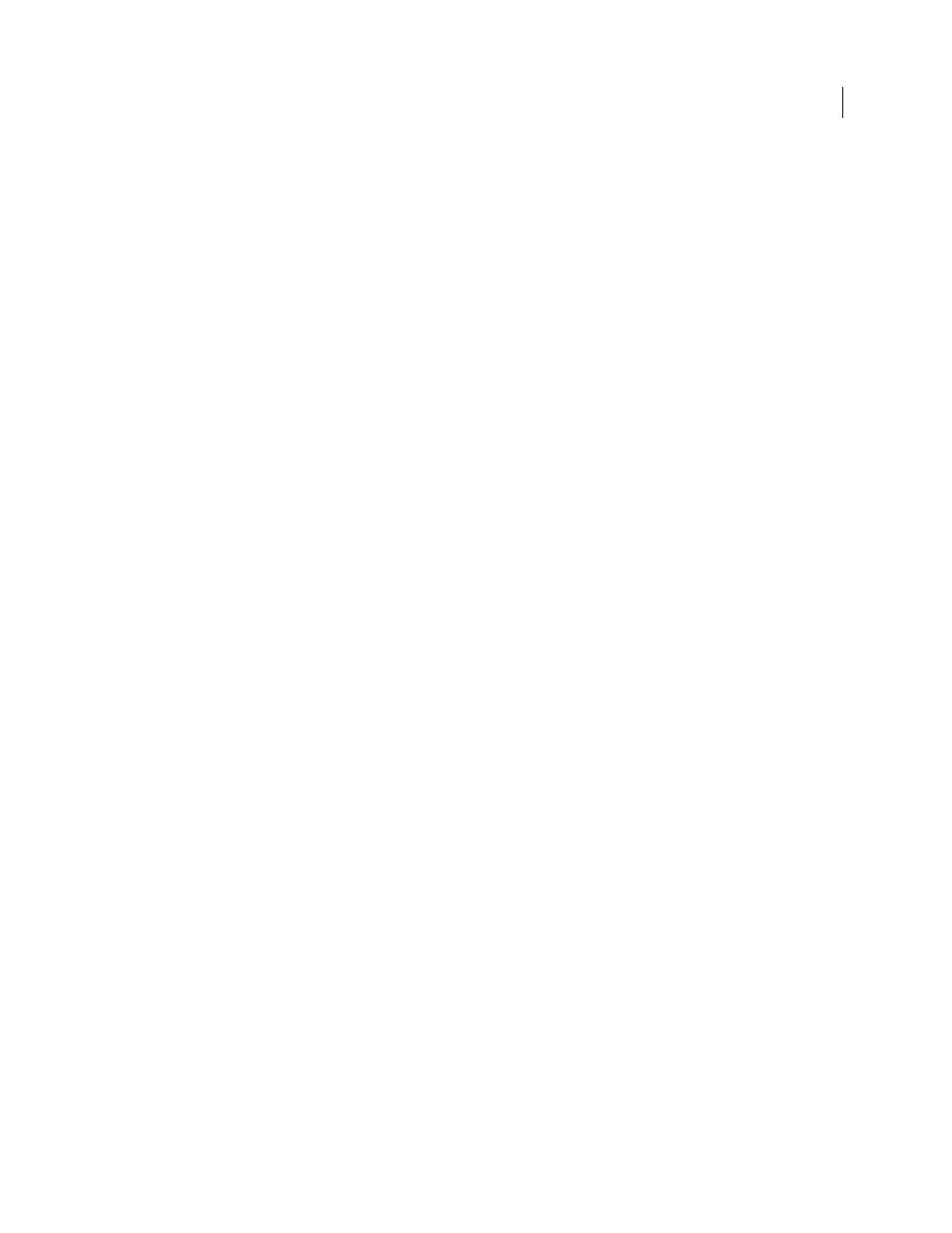
598
USING INDESIGN CS4
Printing
Choose from the following options in the Graphics area of the Print dialog box to control how fonts are downloaded
to the printer.
None
Includes a reference to the font in the PostScript file, which tells the RIP or a post-processor where the font
should be included. This option is appropriate if the fonts reside in the printer. TrueType fonts are named according
to the PostScript name in the font; however, not all applications can interpret these names. To ensure that TrueType
fonts are interpreted correctly, use one of the other font downloading options.
Complete
Downloads all fonts required for the document at the beginning of the print job. All glyphs and characters
in the font are included even if they’re not used in the document. InDesign automatically subsets fonts that contain
more than the maximum number of glyphs (characters) specified in the Preferences dialog box.
Subset
Downloads only the characters (glyphs) used in the document. Glyphs are downloaded once per page. This
option typically results in faster and smaller PostScript files when used with single-page documents or short
documents without much text.
Download PPD Fonts
Downloads all fonts used in the document, even if those fonts reside in the printer. Use this
option to ensure that InDesign uses the font outlines on your computer for printing common fonts, such as Helvetica
and Times. Using this option can resolve problems with font versions, such as mismatched character sets between your
computer and printer or outline variances in trapping. Unless you commonly use extended character sets, you don’t
need to use this option for desktop draft printing.
See also
About preferences and defaults
PostScript printing options
Choose from the following options in the Graphics area of the Print dialog box to specify how PostScript information
is sent to the printer.
PostScript
Specifies a level of compatibility with the interpreters in PostScript output devices.
Data Format
Specifies how InDesign sends the image data from your computer to a printer. ASCII is sent as ASCII
text, which is compatible with older networks and parallel printers and is usually the best choice for graphics used on
multiple platforms. Binary exports as binary code, which is more compact than ASCII but may not be compatible with
all systems.
Note: InDesign cannot always change the data format used by EPS or DCS graphics files. If you experience problems
sending data as Binary, try changing the data format of EPS or DCS graphics in the source application instead.
Options for omitting graphics
The OPI options in the Advanced area let you selectively omit different imported graphics types when sending image
data to a printer or file, leaving only the OPI links (comments) for later handling by an OPI server.
OPI Image Replacement
Enables InDesign to replace low-resolution EPS proxies of graphics with high-resolution
graphics at output time. For OPI image replacement to work, the EPS file must contain OPI comments that link the
low-resolution proxy image to the high-resolution image. InDesign must have access to the graphics linked by the OPI
comments. If the high-resolution versions are not available, InDesign preserves the OPI links and includes the low-
resolution proxy in the export file. Deselect this option to have an OPI server replace OPI-linked graphics later in the
workflow.
Omit For OPI
Lets you selectively omit different imported graphics types (EPS, PDF, and bitmap images) when
sending image data to a printer or file, leaving only the OPI links (comments) for later handling by an OPI server. The
comments contain the information needed to locate a high-resolution image on an OPI server. InDesign only includes
Updated 18 June 2009
