Importing pdf pages – Adobe InDesign CS4 User Manual
Page 359
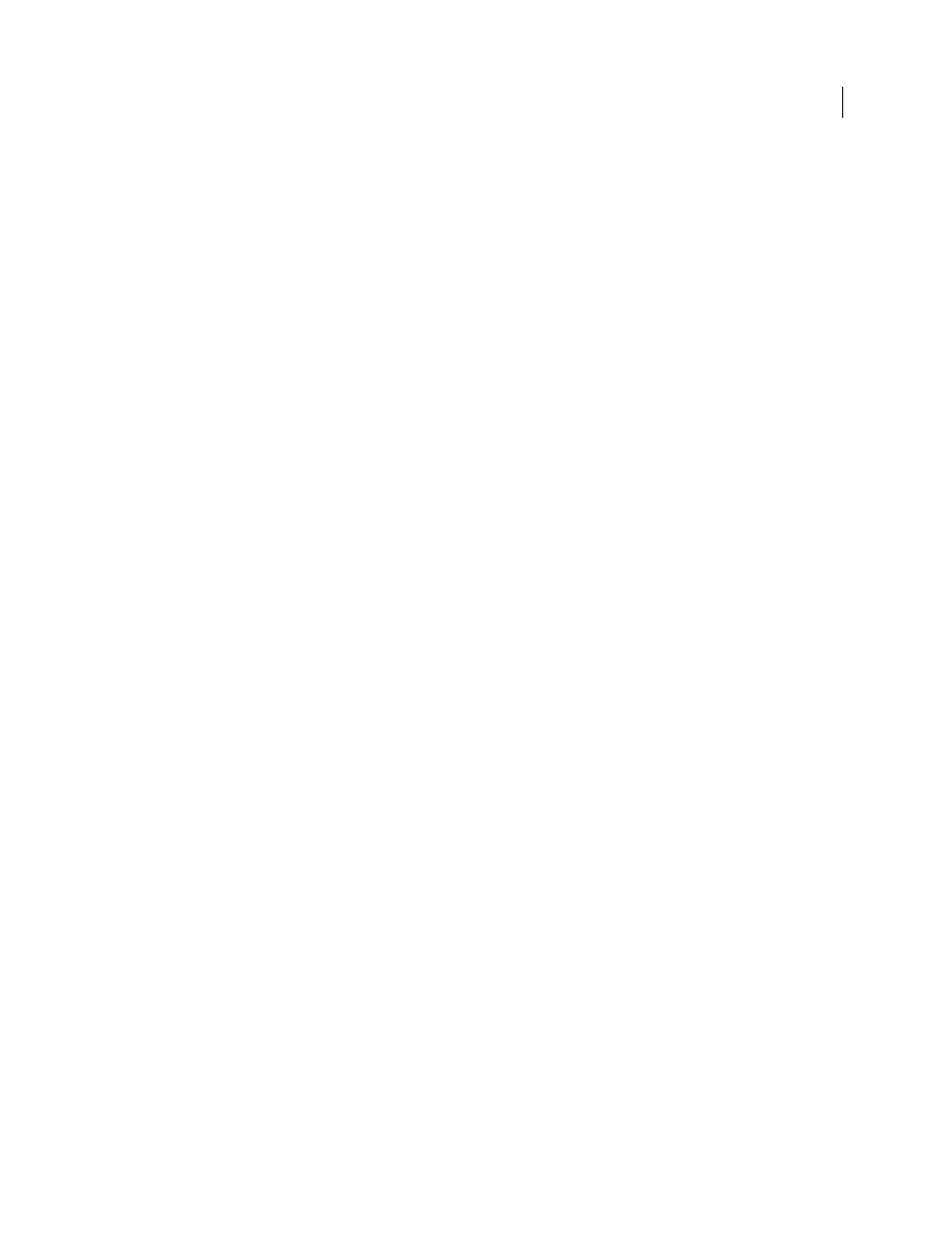
351
USING INDESIGN CS4
Graphics
Importing PDF pages
Using the Place command, you can specify which pages you want to import from a multipage PDF or an Illustrator
file with multiple artboards. You can place a single page, a range of pages, or all pages. Multipage PDF files let designers
combine illustrations for a publication into a single file.
The page range options appear when you select Show Import Options in the Place dialog box. The dialog box includes
a preview, so you can view a thumbnail of the pages before you place them. If you place multiple pages, InDesign
reloads the graphics icon with the next page, letting you place the pages one after the next. InDesign doesn’t import
movies, sound, links, or buttons when you place a PDF file.
Comparing screen and device resolution in placed PDF pages
A placed PDF page displays at the best resolution possible for the given scale and screen resolution. When printed on
a PostScript output device, a placed PDF page always prints at the resolution of the device. When printed on a non-
PostScript printer, a placed PDF page prints at the same resolution as the other InDesign objects in the document. For
example, vector (drawn) objects will print at the same resolution as other vector objects in the document. Bitmap
images will print at the best resolution supplied in the placed PDF.
Linking to placed PDFs
A placed PDF page appears in the InDesign document as an on-screen preview, which is linked to a specific page in
the original PDF. After placing a PDF page, you may break links by doing any of the following:
•
If you add a password to the original PDF that has been placed in an InDesign document, and you update the link,
you’ll be prompted to enter the password.
•
If you delete pages in the original PDF, the placed PDF page changes to the page that now falls on the originally
placed page number.
•
If you reorder the pages in the original PDF file and update the link, the placed PDF page may be different from
what you expect. When that happens, place the page again.
Color in placed PDF pages
InDesign preserves colors embedded in PDF pages, even if the color comes from a color library not installed with
InDesign (such as the PANTONE Hexachrome® library). In addition, any color traps included in a placed PDF page
are preserved.
When color management is active, InDesign displays the placed PDF using its embedded ICC or output intent profile
(PDF/X only). When color management is turned off, or when you place a PDF that doesn’t contain an ICC or output
intent profile, colors in the placed PDF are calibrated using the color profile in the InDesign document.
When you export or print the document, you can preserve the ICC profile embedded in the placed PDF or replace it
with the document profile instead. Output intent profiles are used for display and are included when you export as
PDF/X; they aren’t used when you print the document, and they aren’t included when you export to any other format.
Security settings in placed PDF pages
Because a placed PDF page is linked to the original PDF, the placed page also includes the security settings of the
original file. If someone later changes the security settings in the original file, the security settings are updated in the
placed PDF page when you update the links.
If you correctly enter a required master password when placing a PDF page, you override any restrictions in the PDF
page, enabling the placed PDF page to export as expected.
Updated 18 June 2009
