Save changes (incopy), Adjusting your workflow, Move content between assignments (indesign) – Adobe InDesign CS4 User Manual
Page 675
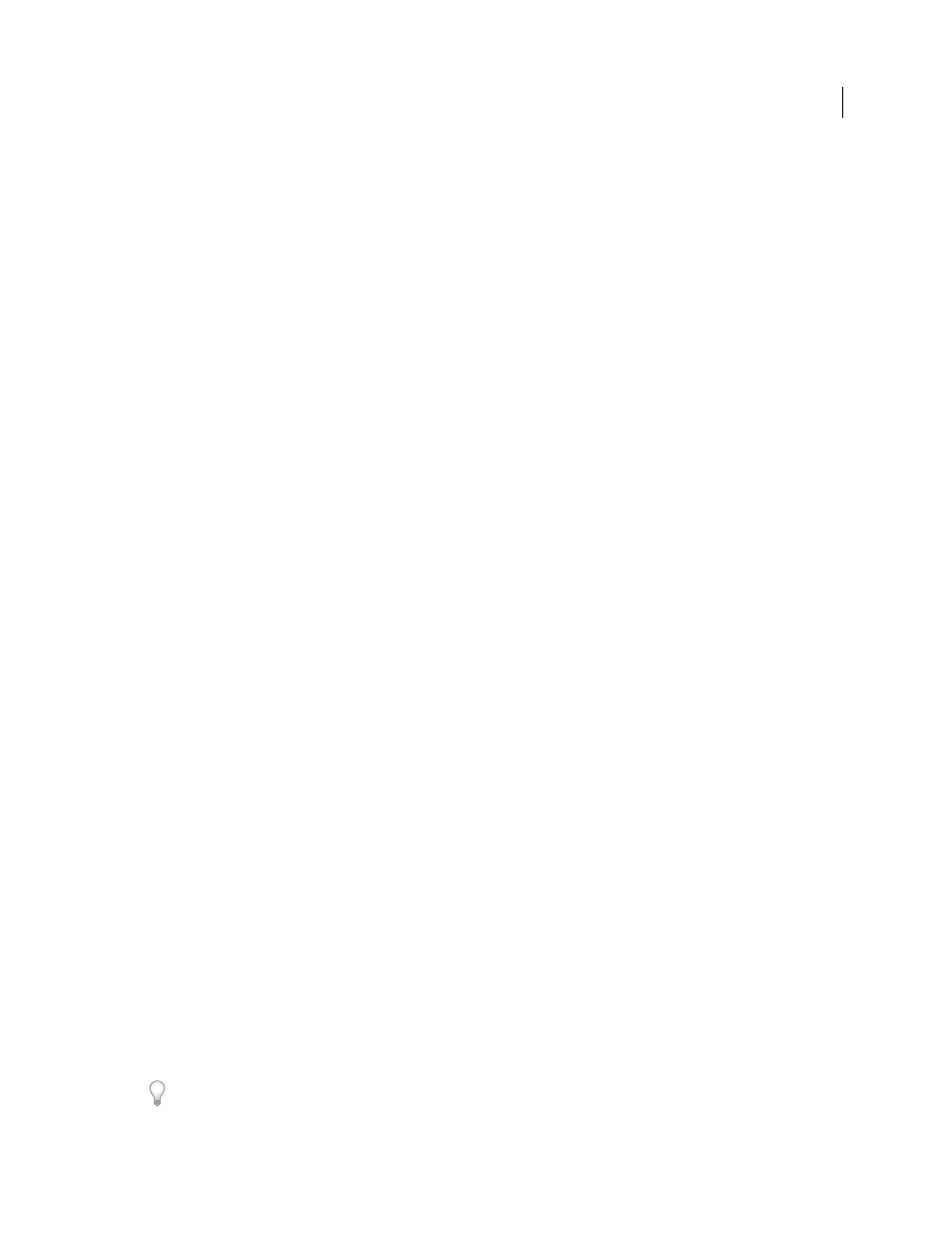
667
USING INDESIGN CS4
Sharing content between InCopy and InDesign
Note: If you are working with a file managed by a Version Cue Workspace, a separate Check In command is available.
The Version Cue Workspace feature is available as part of the Adobe Creative Suite.
See also
Save changes (InCopy)
❖
Do one of the following:
•
To save the InCopy file under the same name and location on the file system, choose File
> Save Content. The file
is still checked out to you.
•
To save the InCopy content file under a new name, choose File
> Save Content As. The newly created content file
is not managed in the workflow. The Save Content As command is available only if you have opened the InCopy
content file (.icml or .incx) directly.
•
To save a copy of the currently active InCopy content file, choose File
> Save Content Copy. You can choose to give
the copy a new name and location. The saved copy is not managed in the workflow. The Save Content Copy
command is available only if you have opened the InCopy content file (.icml or .incx) directly.
•
To save all currently open and checked-out InCopy content files, choose File
> Save All Content. This saves all files
to their current locations. The Save All Content command is available only if you have opened an assignment or
InDesign file.
Note: The Save A Version command is available only if you are working with a file managed by a Version Cue
Workspace. The Version Cue Workspace feature is available as part of Adobe Creative Suite.
Adjusting your workflow
Move content between assignments (InDesign)
InDesign users can move content between existing assignments as well as from the Unassigned InCopy Content
section of the Assignments panel. You can also create a new assignment and move content to it.
1 Save the InDesign document.
2 In the Assignments panel, click the arrow to the left of the assignment name to display the contents of the
assignment.
3 Select an item in an assignment.
4 Do one of the following:
•
Drag the content from one assignment to another.
•
To move content to an existing assignment, choose Add To Assignment from the Assignments panel menu, and
then select the desired assignment.
•
To create a new assignment as you move content, from the Assignments panel menu, choose Add To Assignment >
New, and then specify options in the New Assignment dialog box.
5 Choose Update All Assignments from the Assignments panel menu.
If the assignment lists are short, you might prefer dragging content items to and from assignments and the Unassigned
InCopy Content section.
Updated 18 June 2009
