Printing booklets, Impose a document for booklet printing, Booklet types – Adobe InDesign CS4 User Manual
Page 622
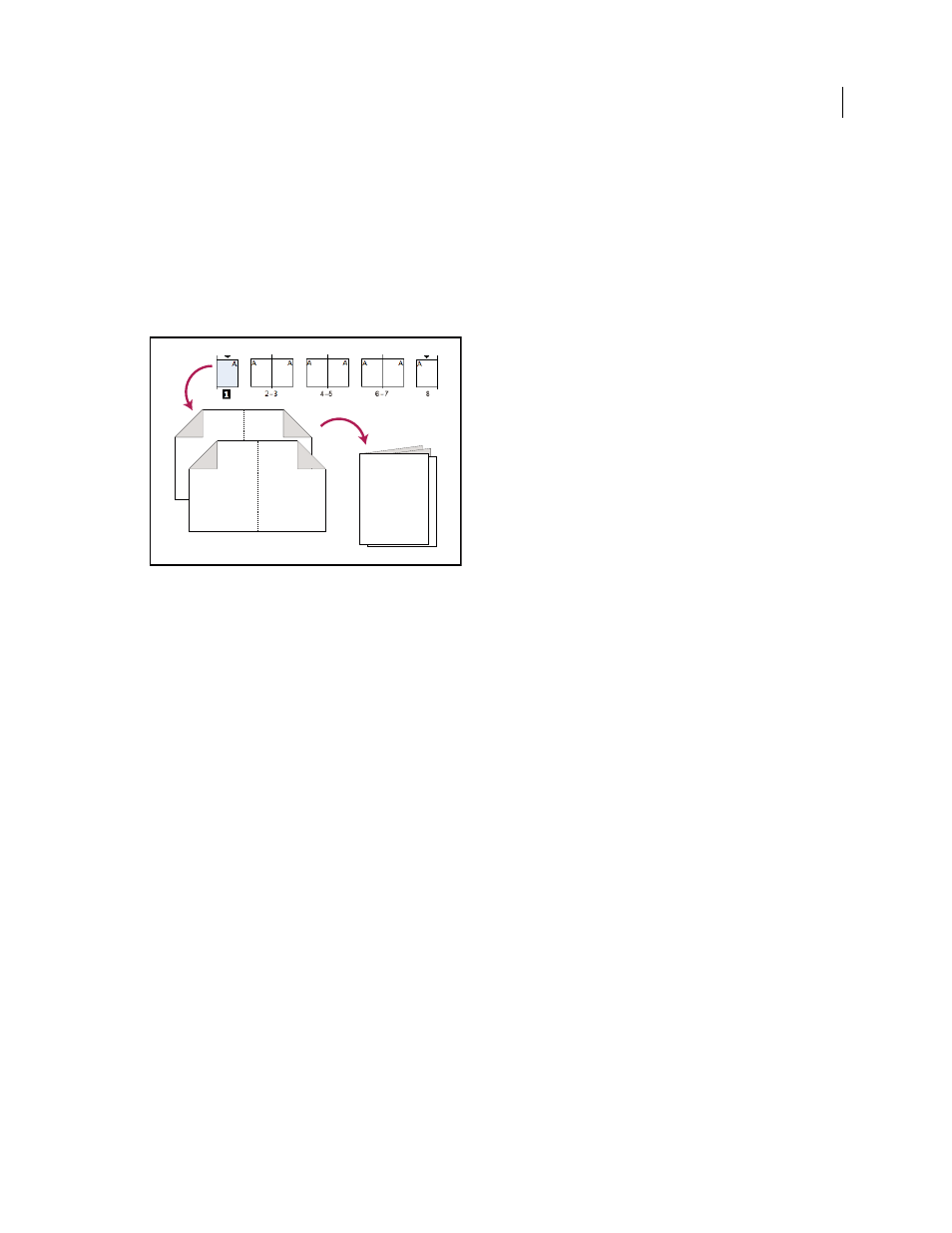
614
USING INDESIGN CS4
Printing
Printing booklets
Impose a document for booklet printing
The Print Booklet feature lets you create printer spreads for professional printing. For example, if you’re editing an 8-
page booklet, the pages appear in sequential order in the layout window. However, in printer spreads, page 2 is
positioned next to page 7, so that when the two pages are printed on the same sheet, folded, and collated, the pages end
up in the appropriate order.
Pages appear in sequence in the layout window, but are printed in a different order so that they appear correct when folded and bound.
The process of creating printer spreads from layout spreads is called imposition. While imposing pages, you can change
settings to adjust spacing between pages, margins, bleed, and creep. The layout of your InDesign document is not
affected, because the imposition is all handled in the print stream. No pages are shuffled or rotated in the document.
Note: You cannot create a new document based on the imposed pages, nor can you create a PDF document.
1 Choose File
> Print Booklet.
2 If a printer preset has the settings you want, choose it in the Print Preset menu.
To use the print settings (as they appear in the Print dialog box) of the current document, choose Current Document
Settings from the Print Preset menu.
3 If you don’t want the entire document to be imposed, select Range in the Setup area and specify which pages to
include in the imposition.
Use hyphens to separate consecutive page numbers, and commas for nonadjacent page numbers. For example, typing
3-7, 16 imposes pages 3 through 7 and
16.
Note: If you have divided the document into sections of page numbers, you should enter section page numbers (such as
Sec2:11) in the Range field.
4 To change settings such as printer’s marks and color output, click Print Settings. Using the options on the left,
change settings as needed, and then click OK.
5 In the Print Booklet dialog box, specify other booklet setup options as appropriate, and then click Print.
Booklet types
You can choose three types of imposition: 2-up Saddle Stitch, 2-up Perfect Bound, and Consecutive.
2-up Saddle Stitch
Creates two-page, side-by-side printer spreads. These printer spreads are appropriate for printing
on both sides, collating, folding, and stapling. InDesign adds blank pages as needed to the end of the finished
1
6
5 4
8 1
7 2
Updated 18 June 2009
