Edit an index entry, Span of the entry in the type pop-up menu. (see, Page range options in indexes – Adobe InDesign CS4 User Manual
Page 317
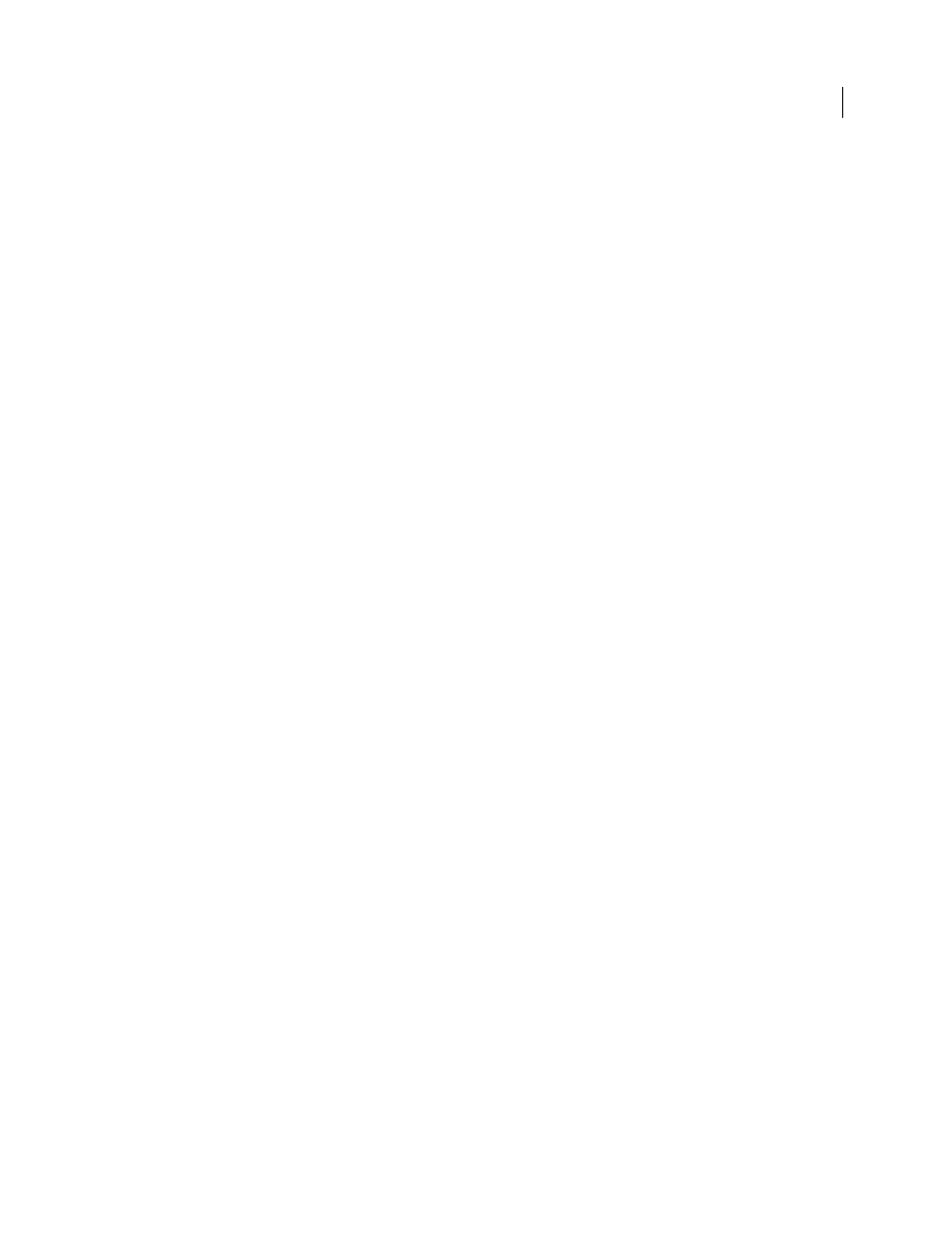
309
USING INDESIGN CS4
Long document features
When searching for occurrences of the selected text, InDesign considers only whole words, and searches are case-
sensitive. For example, if cheetah is selected, cheetahs and Cheetah will not be indexed.
1 In the document window, select the text you want to search for.
2 In the Index panel, select Reference.
3 To create index entries for any open documents in the book, select Book.
4 Choose New Page Reference in the Index panel menu.
5 Choose Add All. InDesign adds index markers to all text that matches the selected text, regardless of whether the
text has been indexed, so you may end up with multiple entries for the same word or phrase.
Edit an index entry
To change a topic (such as renaming it or applying a new sort order) and automatically update all entries that use that
topic, use the Index panel in Topic mode. To change one entry at a time, use Reference mode. In Reference mode, you
can also add cross-references or locate the index marker associated with a page reference.
1 Open the document containing the index entries.
2 In the Index panel, do one of the following:
•
Select Topic to edit a topic and automatically update all entries using that topic.
•
Select Reference to edit an individual entry.
3 In the preview area, select an entry or page reference. To select a page reference, select the page icon below the entry.
4 Double-click an entry or page reference to edit.
5 Edit the entry, and then click OK.
Page range options in indexes
You can create index entries that include a page range (such as cats 82–87) instead of a single page number. The Type
pop-up menu in the New Page Reference dialog box includes the following page-range options:
Current Page
The page range does not extend beyond the current page.
To Next Style Change
The page range extends from the index marker to the next change of paragraph style.
To Next Use Of Style
The page range extends from the index marker to the page where the next occurrence of the
paragraph style specified in the adjacent paragraph style pop-up menu appears.
To End Of Story
The page range extends from the index marker to the end of the current thread of text frames that
contain text.
To End Of Document
The page range extends from the index marker to the end of the document.
To End Of Section
The page range extends from the index marker to the end of the current section as defined in the
Pages panel. (See “
For Next # Of Paragraphs
The page range extends from the index marker to the end of the number of paragraphs
specified in the adjacent box, or to the end of as many paragraphs as exist.
For Next # Of Pages
The page range extends from the index marker to the end of the number of pages specified in the
adjacent box, or to the end of as many pages as exist.
Suppress Page Range
Turn off page range.
Updated 18 June 2009
