Scale a document manually, Scale a document automatically, Printing graphics and fonts – Adobe InDesign CS4 User Manual
Page 605: Options for printing graphics, Options for downloading fonts to a printer
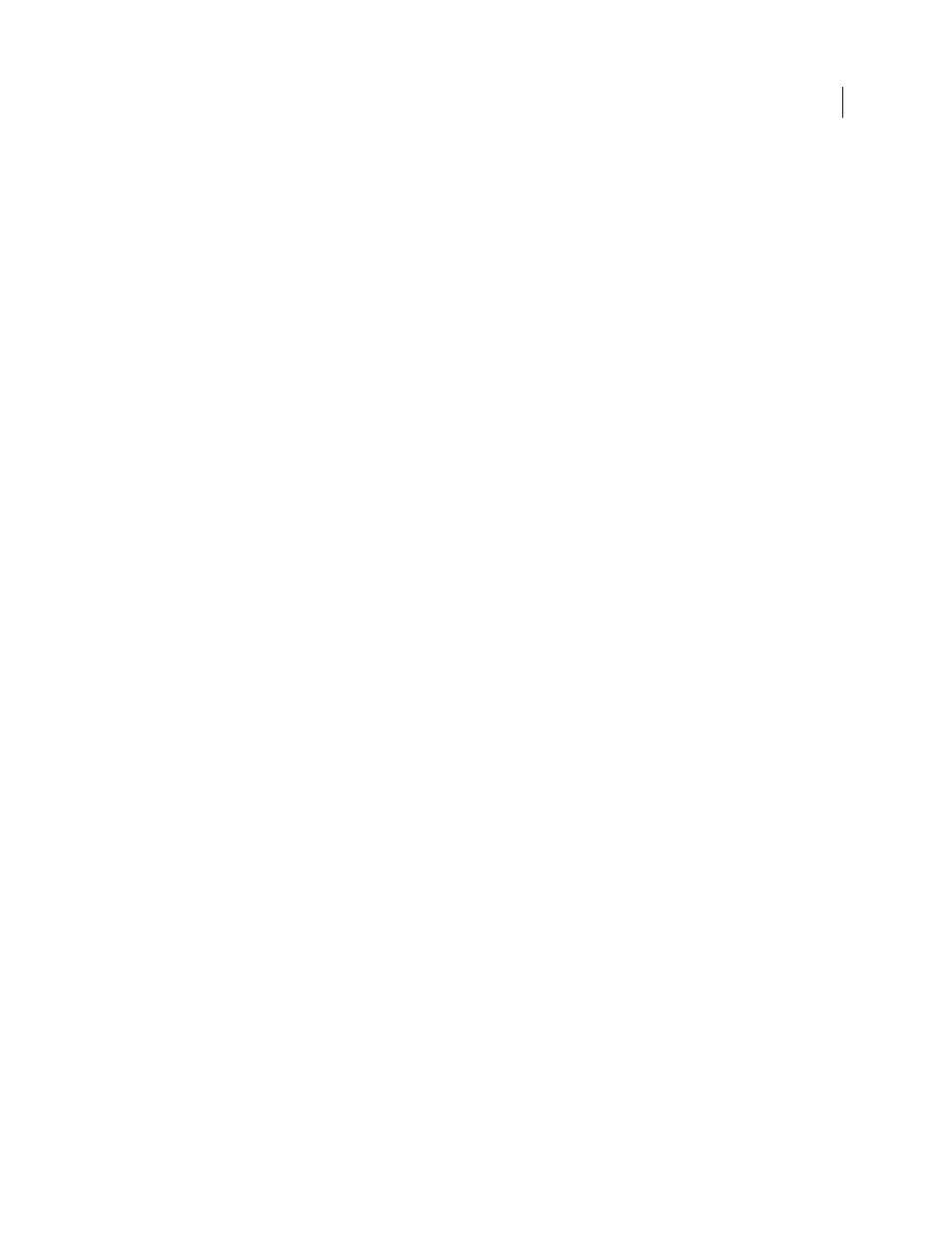
597
USING INDESIGN CS4
Printing
Note: When you print spreads, each spread is scaled separately.
Scale a document manually
1 Choose File
> Print.
2 In the Setup area of the Print dialog box, select Width to activate the Width and Height boxes.
3 To maintain current document width to height proportions, select Constrain Proportions. Otherwise, make sure
that this option is unselected.
4 Type percentages from 1 to 1000 in the Width and Height boxes. If you selected Constrain Proportions, you need
to enter only one value; the other is updated automatically.
Scale a document automatically
1 In the Setup area of the Print dialog box, make sure that the Tile and Thumbnail options are unselected. (When
these options are selected, the Scale To Fit option is unavailable.)
2 Select Scale To Fit. The scaling percentage, which is determined by the imageable area defined by the selected PPD,
appears next to the Scale To Fit option.
Printing graphics and fonts
Options for printing graphics
Choose from the following options in the Graphics area of the Print dialog box to specify how graphics are handled
during output.
Send Data
Controls how much image data in placed bitmap images to send to the printer or file.
All
Sends full-resolution data, which is appropriate for any high-resolution printing, or for printing grayscale or color
images with high contrast, as in black-and-white text with one spot color. This option requires the most disk space.
Optimized Subsampling
Sends just enough image data to print the graphic at the best possible resolution for the
output device. (A high-resolution printer will use more data than a low-resolution desktop model.) Select this option
when you’re working with high-resolution images but printing proofs to a desktop printer.
Note: InDesign does not subsample EPS or PDF graphics, even when Optimized Subsampling is selected.
Proxy
Sends screen-resolution versions (72 dpi) of placed bitmap images, thereby reducing printing time.
None
Temporarily removes all graphics when you print and replaces them with graphics frames with crossbars,
thereby reducing printing time. The graphics frames are the same dimensions as the imported graphics and clipping
paths are maintained, so you can still check sizes and positioning. Suppressing the printing of imported graphics is
useful when you want to distribute text proofs to editors or proofreaders. Printing without graphics is also helpful
when you’re trying to isolate the cause of a printing problem.
Options for downloading fonts to a printer
Printer-resident fonts are stored in a printer’s memory or on a hard drive connected to the printer. Type 1 and
TrueType fonts can be stored either on the printer or on your computer; bitmap fonts are stored only on your
computer. InDesign downloads fonts as needed, provided they are installed on your computer’s hard disk.
Updated 18 June 2009
