Align paragraphs to the baseline grid, Align only the first line to the baseline grid, Create balanced headline text – Adobe InDesign CS4 User Manual
Page 253
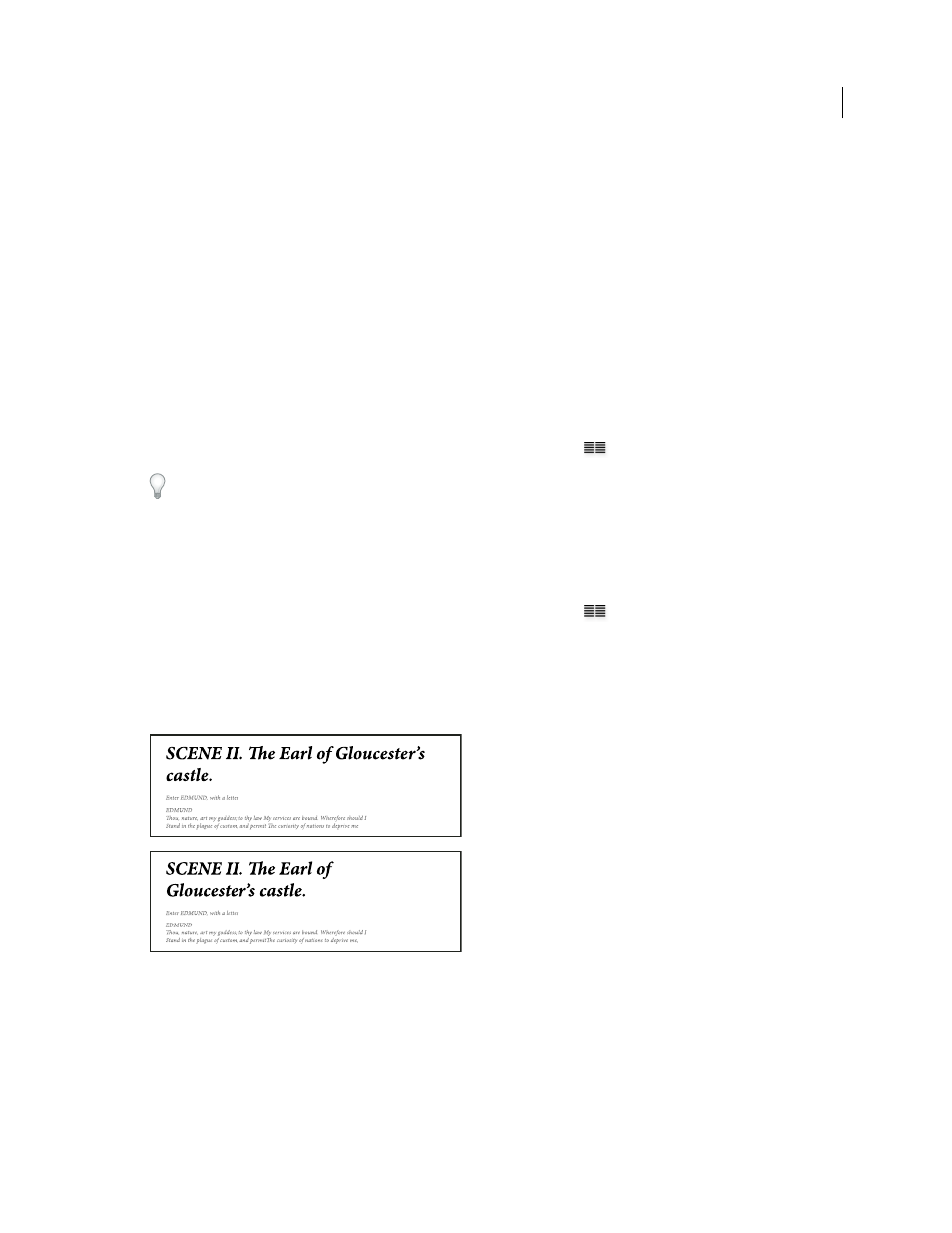
245
USING INDESIGN CS4
Typography
You can also align only the first line of a paragraph to the baseline grid, allowing the rest of the lines to follow the
specified leading values.
To view the baseline grid, choose View
> Grids & Guides
> Show Baseline Grid.
Note: The baseline grid is visible only if the document zoom level is greater than the view threshold setting in Grids
Preferences. You may need to zoom in to view the baseline grid.
See also
Set baseline grids for a text frame
Align paragraphs to the baseline grid
1 Select text.
2 In the Paragraph panel or Control panel, click Align To Baseline Grid
.
To ensure that the leading of your text does not change, set the baseline grid leading to the same leading value as your
text, or to a factor thereof.
Align only the first line to the baseline grid
1 Select the paragraphs you want to align.
2 Choose Only Align First Line To Grid from the Paragraph menu or Control panel menu.
3 In the Paragraph panel or Control panel, click Align To Baseline Grid
.
Create balanced headline text
You can balance ragged aligned text across multiple lines. This feature is especially useful for multiline headings, pull-
quotes, and centered paragraphs.
Before and after applying Balance Ragged Lines to the title
1 Click in the paragraph you want to balance.
2 In the Paragraph panel or Control panel, choose Balance Ragged Lines from the menu.
This feature takes effect only when the Adobe Paragraph Composer is selected.
Updated 18 June 2009
