1 setting work coordinate system tables – Rockwell Automation 8520-MUM 9/Series CNC Mill Operation and Programming Manual Documentation Set User Manual
Page 89
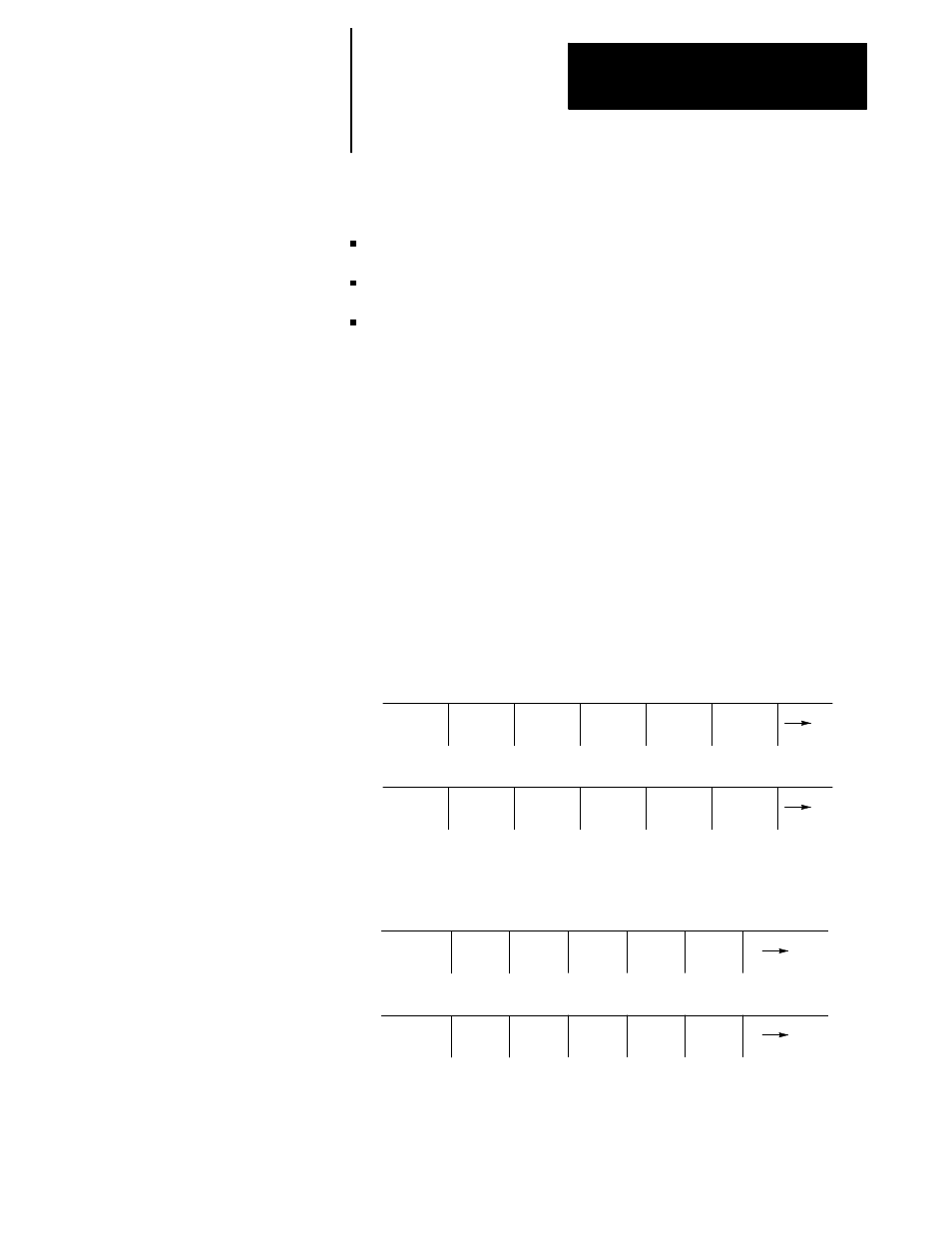
Offset Table and Setup
Chapter 3
3-15
There are four methods for modifying work coordinate values. Three
methods are discussed in the following chapters:
Programming G10s (chapter 11)
Setting paramacro system parameters (chapter 28)
Modify offsets through PAL (see the system installer’s documentation)
The fourth method, and the one discussed in this section, lets you modify
the work coordinate values immediately by using the keyboard.
Important: In order for newly modified work coordinate offsets to
become immediately active, cutter compensation must be off (G40 mode).
If it is on (G41/G42 mode), the control generates the error message
“CHANGE NOT MADE IN BUFFERED BLOCKS”. This indicates that
the control is still using the old offset values and must first run several
program blocks before using the new offsets values. It is possible,
therefore, that the new offsets may be activated too late for your particular
application.
To display or change the initial setups for the work coordinate system and
external offset follow these steps.
1.
Press the
{OFFSET}
softkey on the main menu screen.
(softkey level 1)
PRGRAM
MANAGE
OFFSET MACRO
PARAM
QUICK
CHECK
SYSTEM
SUPORT
FRONT
PANEL
ERROR
MESAGE
PASS-
WORD
SWITCH
LANG
2.
Press the
{WORK CO-ORD}
softkey to display the offset values for the
work coordinate systems and the external offset. See Figure 3.5.
WORK
CO-ORD
COORD
ROTATE
TOOL
WEAR
TOOL
GEOMET
TOOL
MANAGE
RANDOM
TOOL
BACKUP
OFFSET
SCALNG
(softkey level 2)
3.3.1
Setting Work Coordinate
System Tables
