Rockwell Automation 8520-MUM 9/Series CNC Mill Operation and Programming Manual Documentation Set User Manual
Page 815
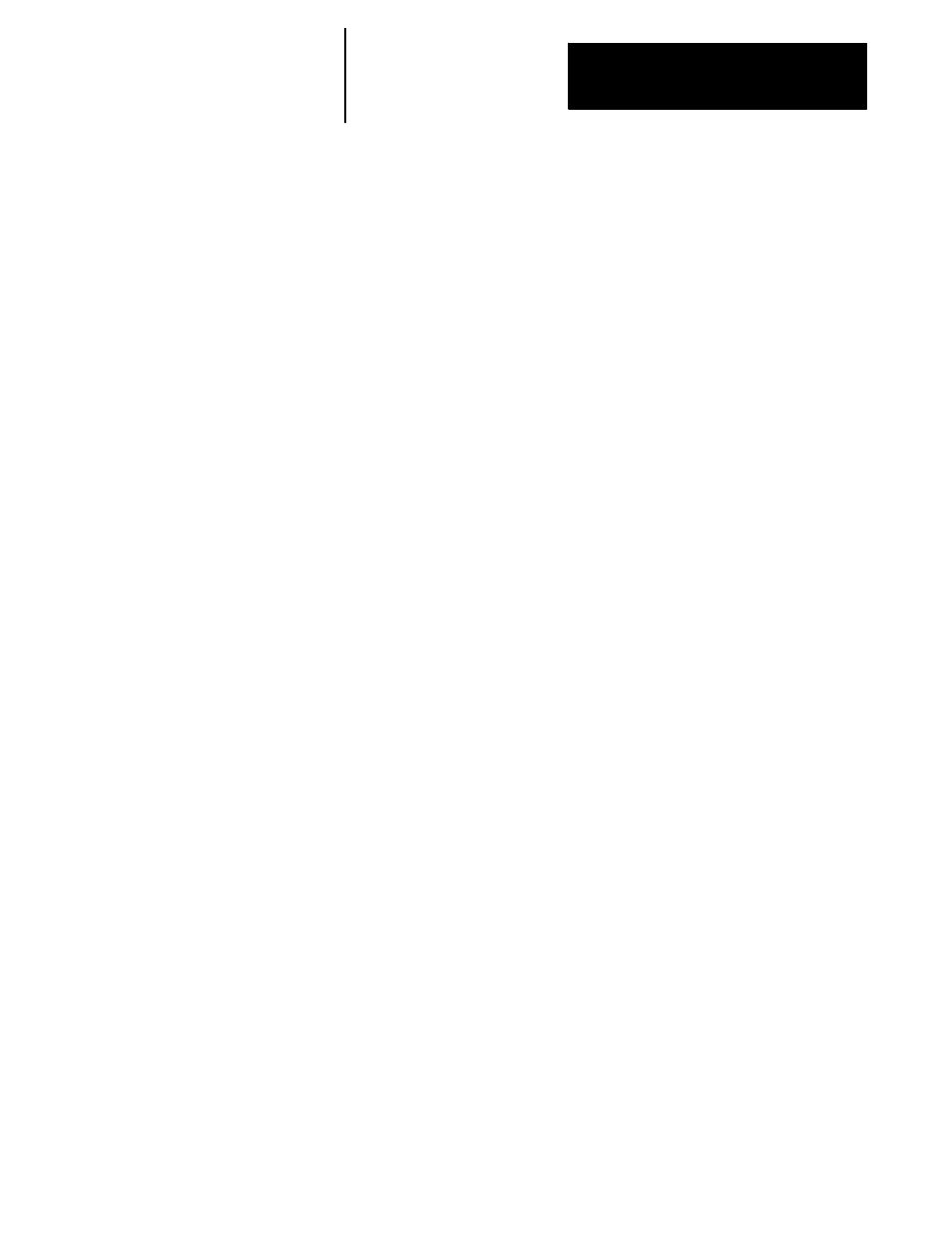
Using Transfer Line Cycles
Chapter 31
31-13
Changing the Part Program through QuickView
If you need to modify the program, you can do so by entering different
information at the prompts in QuickView. Since the control generates a
new part program after you save the QuickView changes, you need to
delete or rename the previous program you made with QuickView before
you enter new information. If the previous program is not deleted or
renamed the control will generate a part program, and insert it within the
existing part program. The control doesn’t overwrite a previous program
with the new program.
Important: When you have made changes to a part program with
QuickView, the prompts may retain the values you entered in another part
program. In other words, if you make changes to the values in Template 1
and store them to create a part program, the values will appear when you
call up that template when creating another program. The prompt values
that are on the screen when you press {STORE} are the values that the
control will use to create the part program, even if they are values that are
“left over” from when you edited the template in another program.
Changing the Paramacro Values with the Part Program Editor
You can change the values assigned to the paramacros with the part
program editor. These values are displayed in the previous screen example
in lines N00004 through N0007. These values correspond to the list of
prompts that are displayed in QuickView. For instance, paramacro #503 on
line N0007 corresponds to the prompt HARD STOP SENSE ZONE -- I.
To learn how to use the part program editor, refer to the appropriate
chapter in this manual.
Important: When you change the values with the part program editor, you
are making edits outside the QuickView environment. These values are not
passed on to the Quickview prompts, and do not appear when Quickview
generates a part program.
