Rockwell Automation 8520-MUM 9/Series CNC Mill Operation and Programming Manual Documentation Set User Manual
Page 121
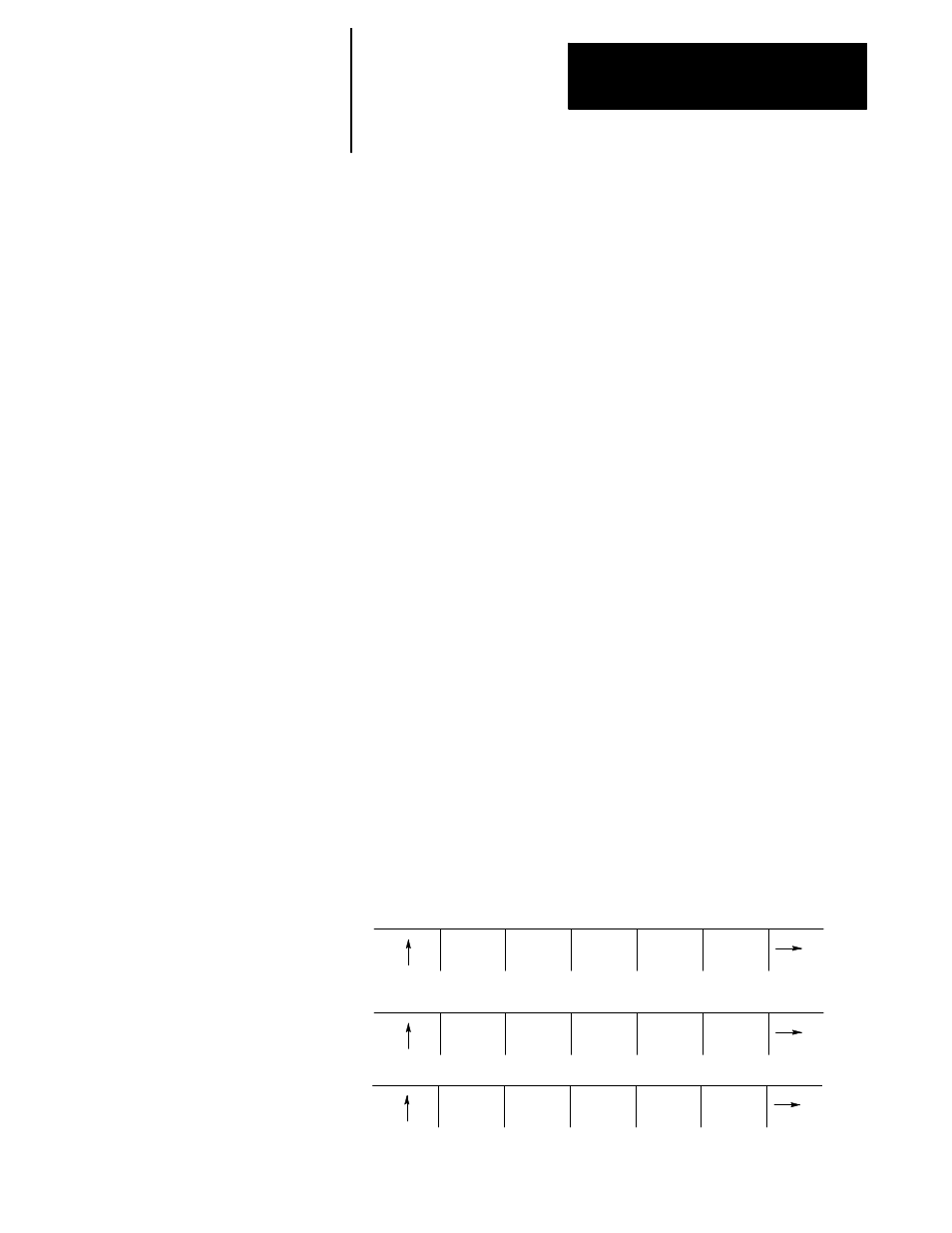
Editing Programs Online
Chapter 5
5-7
After selecting a part program to be edited, use the following method to
add lines, blocks, or characters to the part program. The control should be
in the edit mode at this point with EDIT: displayed in the input area of the
screen (lines 2-3 ).
To enter blocks in a program:
1.
Move the block cursor to the location in which program blocks or
characters are to be added using the up, down, left and right cursor
keys.
2.
Type the program characters to be entered in the input area. Press the
[EOB] key (end of block) at the end of each block.
If a mistake is made keying in a character before it is sent from the
input area the input lines may be edited as described in chapter 2.
3.
Press the [TRANSMIT] key to send data from the input lines to the
program display area.
Important: After data has been sent to the program display area of the
screen (lines 7-22) it can no longer be edited using the input cursor.
4.
Repeat these steps until the entire program has been entered.
Changing
It is possible to replace characters or words with one or several characters
or words by using the change feature. Follow these steps to change data
that has already been entered into the program display area.
1.
From the edit menu, press the {MODIFY INSERT} softkey until the
MODIFY: prompt is displayed on the input line. The control toggles
between modify and insert each time the {MODIFY INSERT}
softkey is pressed.
DIGITZ
E
MODIFY
INSERT
BLOCK
DELETE
BLOCK
TRUNC
DELETE
CH/WRD
EXIT
EDITOR
STRING
SEARCH
RENUM
PRGRAM
MERGE
PRGRAM
QUICK
VIEW
CHAR/
WORD
(softkey level 3)
5.2.2
Entering Characters and
Blocks
5.2.3
Changing and Inserting
{MODIFY INSERT}
