Rockwell Automation 8520-MUM 9/Series CNC Mill Operation and Programming Manual Documentation Set User Manual
Page 249
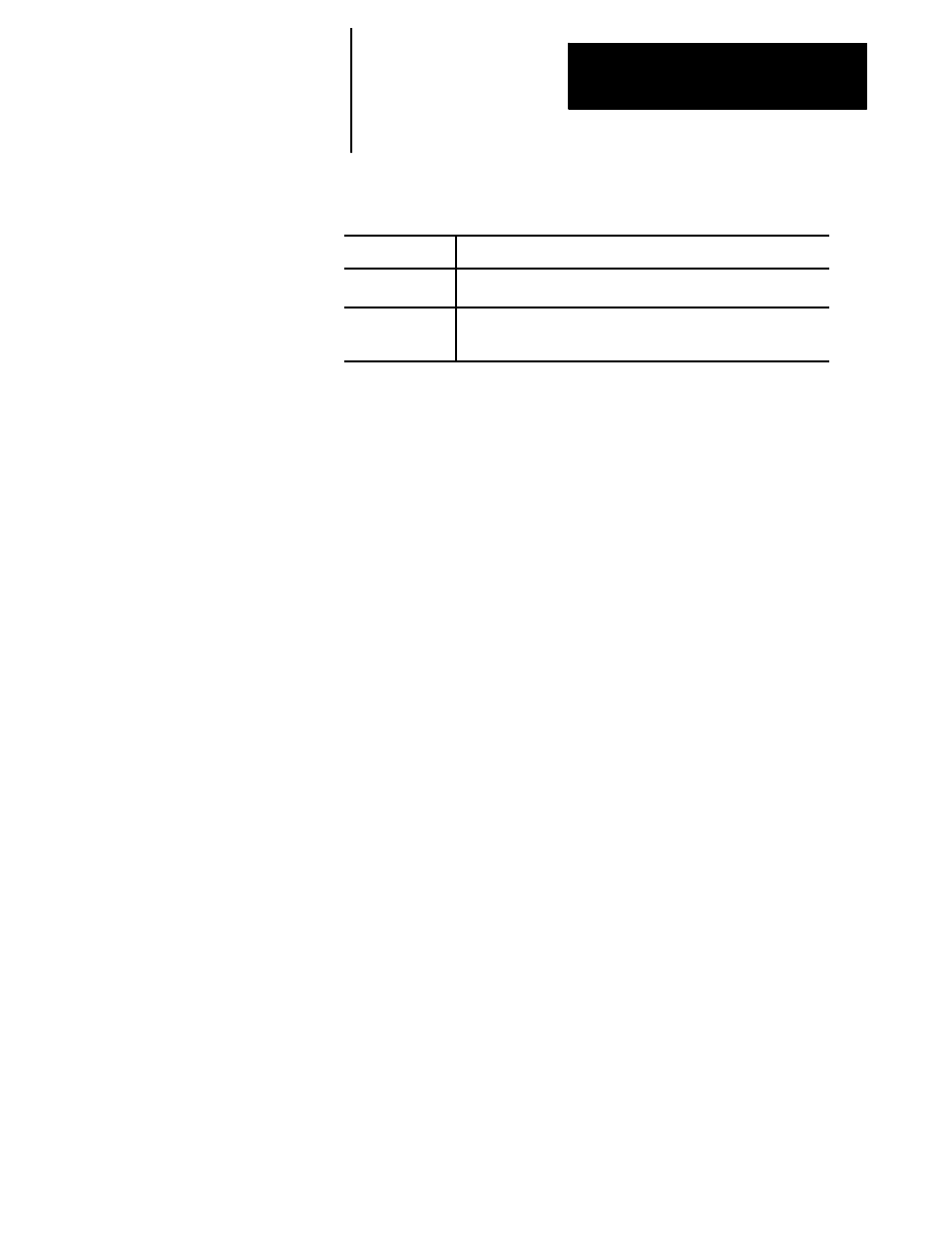
Displays and Graphics
Chapter 8
8-33
The active and QuickCheck graphics features can run in single-block or
continuous mode as described in chapter 8.
In:
This happens:
Single block
one block of a part program executes each time you press the
Continuous mode
the control continues to execute blocks sequentially as they are read.
To control the speed of the graphics plot in QuickCheck, see
QuickCheck with graphic parameter “PROCESS SPEED”in chapter 1.
You can clear the screen if it becomes too cluttered because of many
different tool paths. Clear the currently drawn tool paths by pressing the
{CLEAR GRAPHS} softkey. Any tool paths on the screen are erased and
the plot continues from the current tool location without stopping.
You can clear active graphics with Auto Erase. Refer to page 8-32.
The machine information window displays the currently programmed axes
positions, feedrate, active tool number, and active work coordinate system
G-code along with G52, if there is a G52 offset active.
Press the {MACHNE INFO} softkey to activate the machine information
window. The window toggles on and off each time you press the softkey.
Move the machine information window around the screen to prevent it
from obscuring any tool paths. Press the up, down, right, and left cursor
keys on the operator panel.
You can take a closer look at a specified area of tool motion on the graphic
display. This is helpful when you want to get a better view of the actual
tool paths in that area or if the part being machined is too small to be easily
seen on the current graphic display. Press the {ZOOM WINDOW} softkey
to display the zoom window graphic display screen.
8.4.5
Graphics in Single-Block
8.4.6
Clearing Graphics Screen
8.4.7
Displaying Machine
Information in Graphics
8.4.8
Zooming Graphics
