Ii-6.3 tips and tricks 83, Ii-6.3 tips and tricks w – West Control Solutions KS98-1 User Manual
Page 83
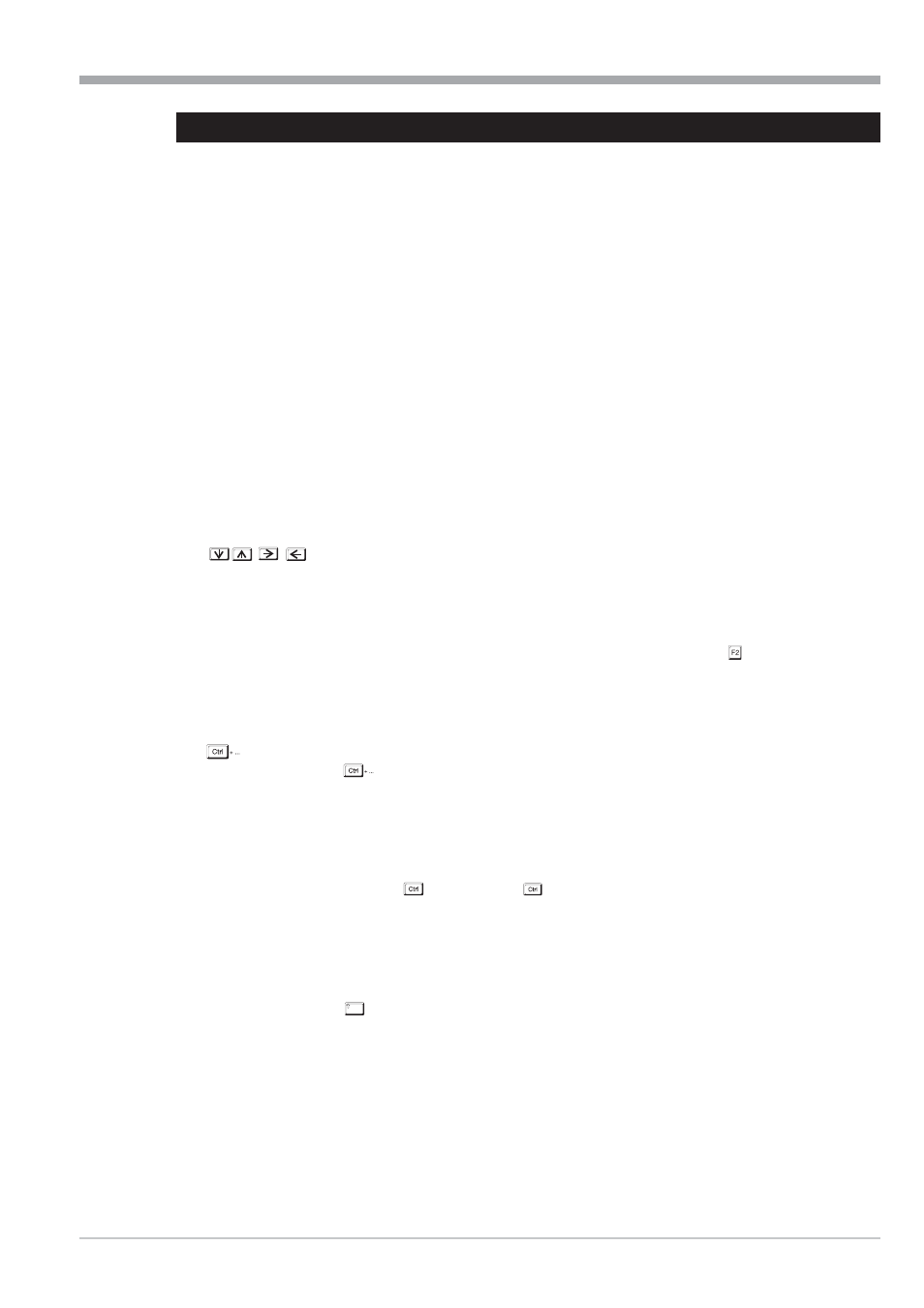
II-6.3
Tips and tricks
w
Search
Entry of a block number (displayed in the upper left of the screen) and acknowledgement with Enter displaces the
screen and displays the searched function block with marking (functions also in the survey display).
w
Parameter setting
Double click in parameter input field selects the current value for entry. Triple click on P input field opens selecti -
on dialog box (functions only once per parameter !) Setting cursor into value field with acknowledgement by pres -
sing any key opens the selection dialog box (functions always !
w
Line segments
6 other line segments can be inserted into the last line segment (before the destination input), if the connection is
selected. For this purpose, seize the last line segment before the input and draw it into the required direction
using the mouse pointer in wiring mode.
w
Calculation sequence
The survey display can be used to show the calculation sequence.The sequence is indicated by consecutive mar -
king of the function blocks.Start/stop of the marking procedure by means of the key “t”. While the procedure is
running, pressing key “r” stops the marking and moves back to the previous function block. Pressing key “v” mo -
ves to the next function block.
w
Pixel-exact shifting of selected line (segments) and function blocks
w
COM test
Quick communication testing is possible by transmission of an "Empty" engineering to KS 98-1.
Testing the communication can also be done by calling up the password dialogue with
without overwriting
the existing engineering. The password dialogue can be ended with ESC.
w
Copying parameters
If a function block is selected during the edit mode, its parameters can be stored in the clipboard by pressing
“C”. If another function block of the same type is then selected, the stored parameters can be copied into
the block by pressing
“V”. This is a particularly useful feature for all blocks with many parameters (e.g.
CONTR; APROGD; ...). The function can also be used to transfer data into other engineerings, provided the same
operating version is involved.
w
Copying areas of the engineering
If an area has been selected in the survey display by means of the capture frame, its entire contents can be sto -
red in the clipboard by pressing
“C”. Pressing
“V” copies the stored data into the engineering, where
it can be positioned with the mouse pointer. Parameters and internal connecting lines are maintained. External
connections are deleted.
w
Moving areas of the engineering
If an area has been selected in the survey display by means of the capture frame, its entire contents can be moved
with the mouse, if the
key is held down. Parameters and internal connecting lines are redrawn automatically.
w
Abort
Time-consuming functions such as “Compare” (F3) can be aborted with the “x” key.
w
Block selection
Insiders enter the short-form name of the required function (e.g. ADSU) followed by acknowledgement to save the
detour via the menu bar. Click with the right mouse key to position the function thus selected directly (note up -
per/lower case!). If the required function is quite close, selecting and de-selecting it is sufficient to produce the
same effect.
9499-040-82711
Tips and tricks
Tips and tricks
II-83
Shift
