Ii-4.4 creating connections 69, Ii-4.4 creating connections – West Control Solutions KS98-1 User Manual
Page 69
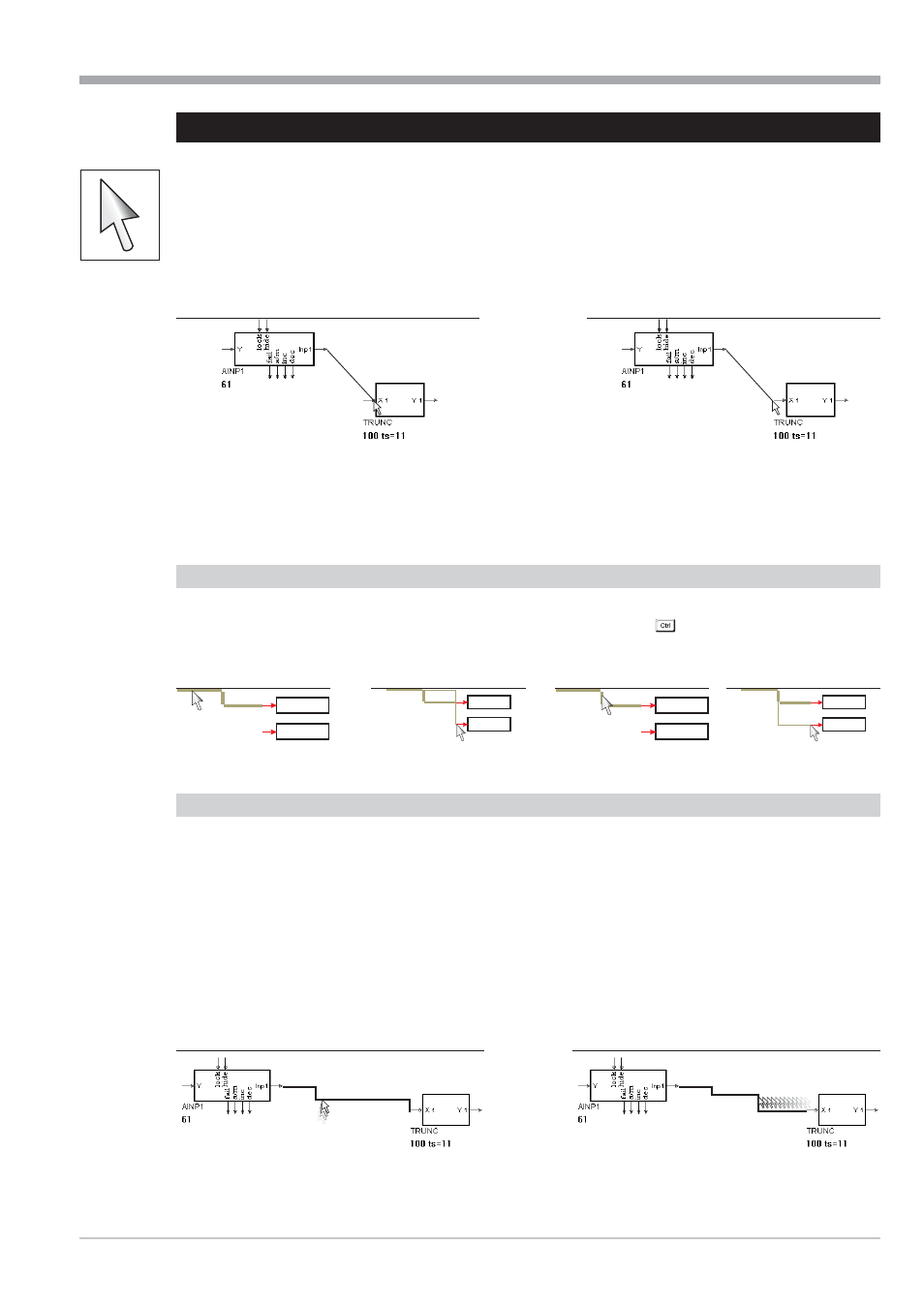
II-4.4
Creating connections
Connections can be created only between analog outputs and inputs or digital outputs and inputs. Connecting digital
outputs and analog inputs and vice versa is not possible!
Procedure:
Click on the end point of the output arrow with the left mouse key.
With the mouse key kept pressed, draw the connection to the arrow start of the required input.
Release the mouse key.
false
correct
An output can be connected with several inputs. However, connecting an input with several outputs is not possible.
The connection is displaced according to a standard algorithm.
Connecting additional inputs
If a connection was selected, an additional input can be connected directly by clicking with the left mouse key with key
CTRL (Strg) pressed. Select a defined segment of a connection to determine at which segment the new connection is
made (see Fig: 82/ 86 and 87 /83 ).
Handling connections
For increasing the graphic display clarity, subsequent handling of the connection lines is possible. The left mouse key
can be used to select a line in the wiring mode (arrow symbol). The selected line is now displayed in a different colour
and thickness. If this line belongs to a network (an output is connected with several inputs), the relevant lines are dis -
played in the colour of the selected line, but in normal thickness. Now, the individual segments of the selected line can
be shifted by positioning the mouse pointer on a segment and with the left mouse key kept pressed. The segments can
also be displaced using the cursor keys.
If further line segments are required, the last segment can be prolonged and displaced as a new segment ( r see Fig.:
85 and 84). In this way, max. seven variable segments can be created.
Function ‘Standard connection’ can be used for returning the selected line into its standard form (Function key F11).
9499-040-82711
Engineering tool operation
Creating connections
II-69
Fig.: 80
Fig.: 81
Fig.: 82
Fig.: 83
Fig.: 84
Fig.: 85
Fig.: 86
Fig.: 87
