West Control Solutions KS98-1 User Manual
Page 70
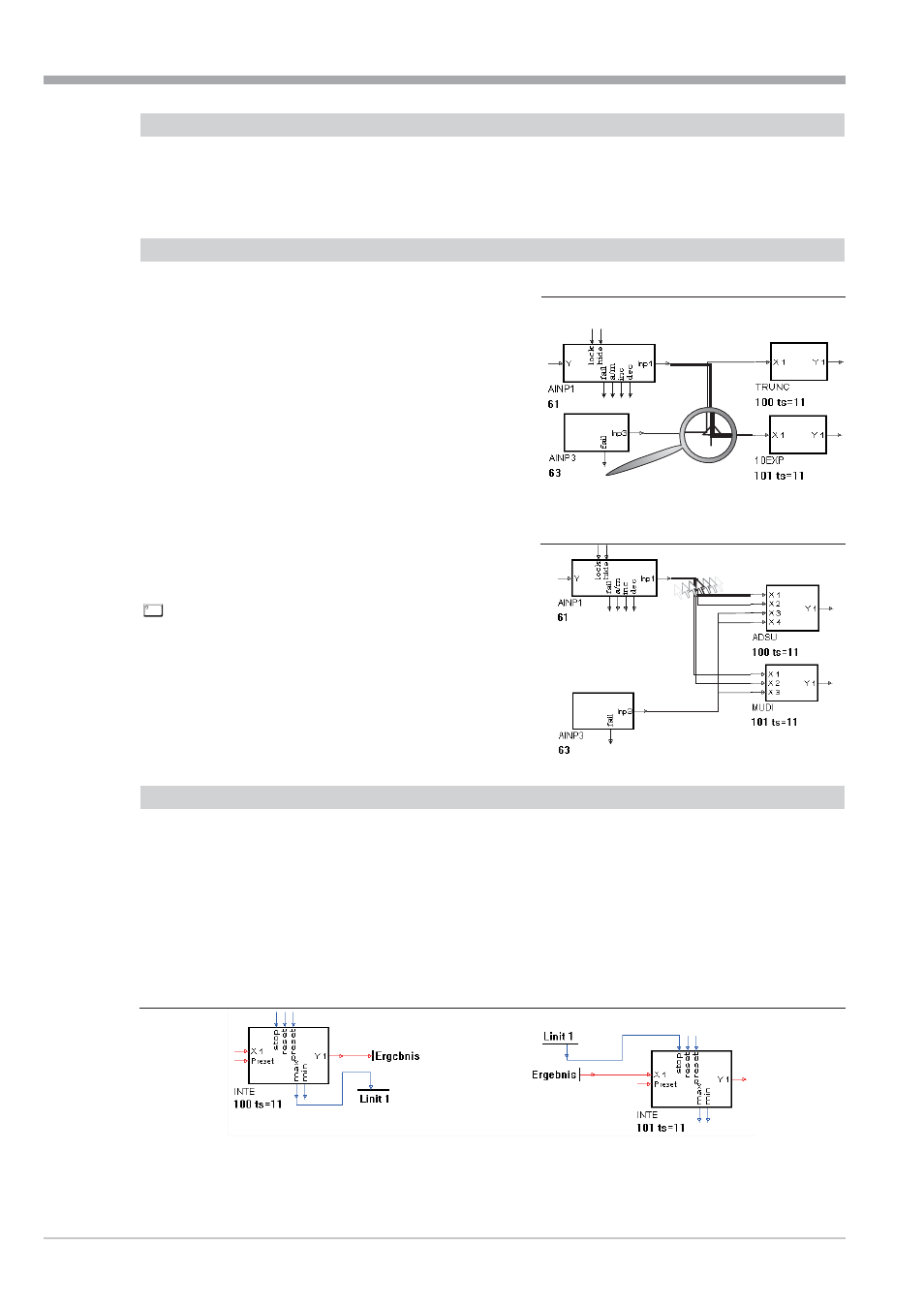
Changing signal source connections
In order to prevent the necessity to delete all connections and to remake them manually to the new source when chan -
ging the network wiring for another signal source, connecting a complete network to another source is possible. This is
done automatically by clicking on the signal source (output) and simply clicking on the new source with key Ctrl (Strg)
pressed. Thereby, all inputs are connected to the new source automatically.
Overlapping lines
Extensive engineerings frequently feature overlapping lines
which do not belong to a network.
Function key F5 can be pressed for searching the enginee-
ring for overlapping lines. The first line which is found will
be marked.
Pressing function key F6 will search in the engineering and
count how many overlappings are found. The line found last
will be marked.
To ensure the clarity of the engineering, these lines shall be
shifted apart, until line marking after pressing keys F5 or F6
stops.
With networks, concentration of lines running in parallel is
desirable. For this, seize a line at the segment which is pas-
sed by all lines to be concentrated, and move the marked
segment across all network lines (r see Fig.:89 ) with the
key or the switch-over key pressed. Segment shifting
can be done also using the cursor keys. Concentration of the
segments belonging to a network is also caused by pressing
key F7. Note, however, that the catching area is limited
with this function!
Variable editor and virtual links
Via menu item ‘Fixed functions‘ ‘ET functions‘(r p. 63) data sources and destinations (analog and digital) can be se-
lected and inserted into the engineering as special block (r Fig.: 90). These sources can be assigned to variable na-
mes as with all other functions in the parameter dialogue. In the parameter dialogue of data destinations, the already
defined variables are displayed in a listbox from which the required variable can be selected and assigned. These
‘virtual’ links are interpreted as ‘full’ lines in KS 98-1. Thus e.g. auxiliary functions can be placed at the periphery of the
engineering without the need to draw confusing lines through the whole engineering, whereby clarity and readability
are improved considerably.
However, these special blocks and their variable names are not stored in KS 98-1 and cannot be reconstructed when
reading out directly from a KS 98-1. They are rather shown as full lines.
Engineering tool operation
9499-040-82711
II-70
Creating connections
Shift
Fig.: 88
Fig.: 89
Fig.: 90
