Avago Technologies 3ware SAS 9750-16i4e User Manual
Page 85
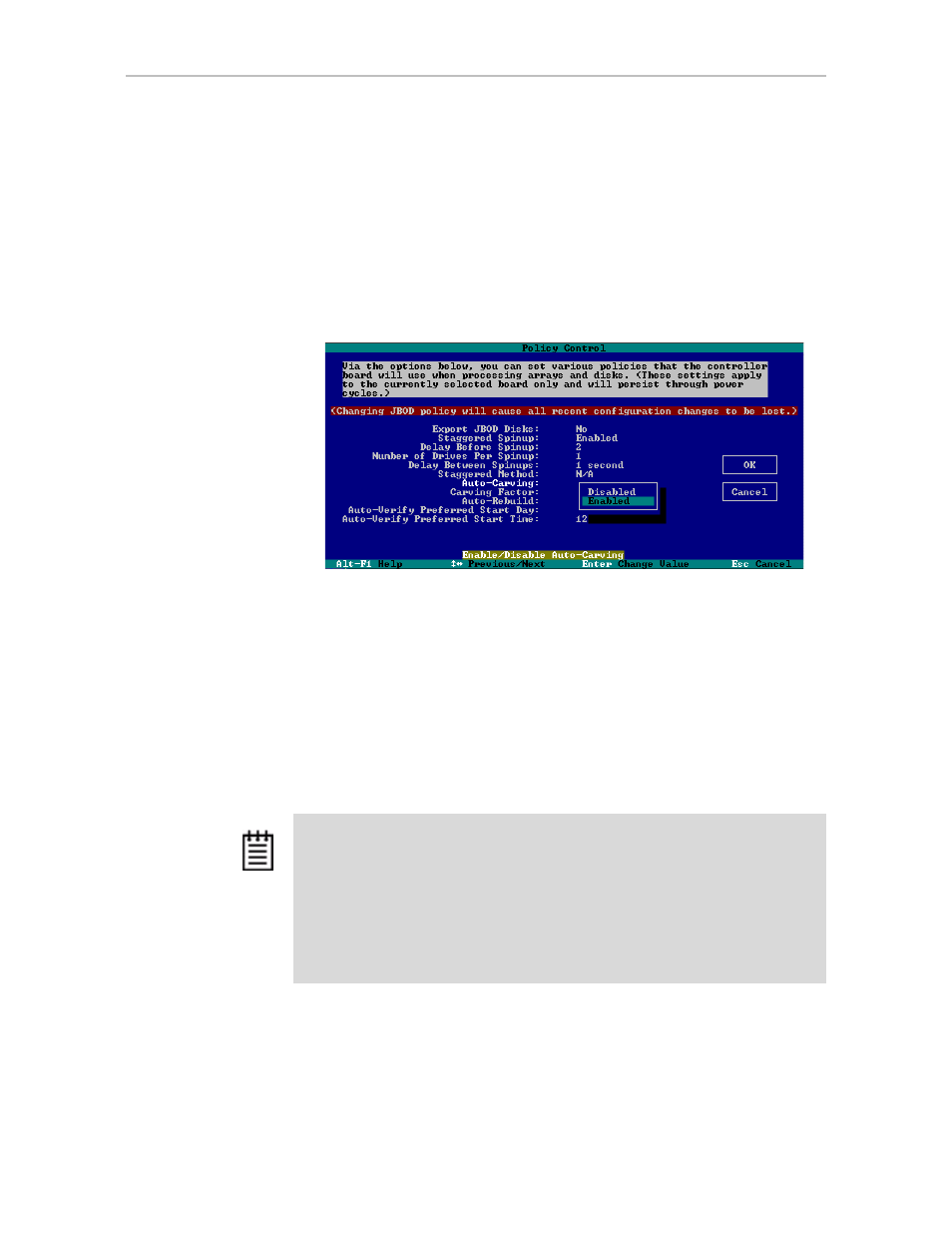
Using Auto-Carving for Multi LUN Support
www.lsi.com/channel/products
73
To use auto-carving
1
Enable the auto-carving feature. You can do so using 3DM2 or 3BM.
In 3DM2, enable Auto-Carving at the bottom of the
Management >>
Controller Settings
page.
In 3BM, you enable Auto-Carving on the
Settings >> Controller
Policies
page.
Figure 34. Show Auto-Carve policy in 3BM
2
Create a new unit or migrate an existing unit to include the drives you
want to use.
If the combined capacity of the drives exceeds the carve size, a number of
volumes will be created.
3
Verify the creation of the volumes.
In 3DM2, the number of volumes is shown on the Unit Details page.
4
Verify that the volumes appear in the operating system. They will appear
as additional drives.
Notes:
•
If you are configuring a unit for primary storage and it will be greater than 2 TB,
be sure to enable the auto-carve policy before creating the unit.
•
When volumes have been created through auto-carving, they cannot be
deleted except by deleting the unit.
•
If you create a bootable unit that has multiple volumes, the first volume can be
used as the boot device.
•
Changing the auto-carve policy does not affect existing units.
- 3ware SAS 9750-24i4e 3ware SAS 9750-4i 3ware SAS 9750-4i4e 3ware SAS 9750-8e 3ware SAS 9750-8i 3ware 8006-2LP 3ware 8006-2LP (Channel) 3ware 9550SXU-4LP 3ware 9550SXU-4LP (Channel) 3ware 9550SXU-8LP 3ware 9550SXU-8LP (Channel) 3ware 9650SE-12ML 3ware 9650SE-12ML (Channel) 3ware 9650SE-16ML 3ware 9650SE-16ML (Channel) 3ware 9650SE-24M8 3ware 9650SE-24M8 (Channel) 3ware 9650SE-2LP 3ware 9650SE-2LP (Channel) 3ware 9650SE-4LPML 3ware 9650SE-4LPML (Channel) 3ware 9650SE-8LPML 3ware 9650SE-8LPML (Channel) 3ware 9690SA-4I 3ware 9690SA-4I (Channel) 3ware 9690SA-4I4E 3ware 9690SA-4I4E (Channel) 3ware 9690SA-8E 3ware 9690SA-8E (Channel) 3ware 9690SA-8I 3ware 9690SA-8I (Channel)
